How to Find Profitable Products for Amazon Online Arbitrage
Download Amazon Seller Guide
This guide will help you get started, understand the basics of Amazon selling, and explain in simple words how it all works.

If you’re struggling to figure out how to find profitable products to sell on Amazon, you’re not alone. With endless choices and constant competition, online arbitrage can feel like a guessing game.
But it doesn’t have to be. In this post, we’ll walk you through four actionable strategies used by successful Amazon sellers to consistently spot high-margin, in-demand products. Whether you're just starting out or looking to scale, these methods will help you make smarter sourcing decisions – and avoid wasting time on dead inventory.
What Makes a Profitable Amazon Product
If you’re trying to figure out how to find profitable products to sell on Amazon, it all starts with knowing what makes a product worth your investment. A winning product isn’t just trending – it must show strong demand, deliver solid profit margins, and carry minimal risk.
Successful Amazon sellers go beyond guesswork and evaluate each product against a clear set of criteria: selling eligibility and restrictions, profitability, sales performance, Buy Box share, and more.
Use the following checklist to determine whether a product is likely to generate consistent, safe returns – or cost you money and time.
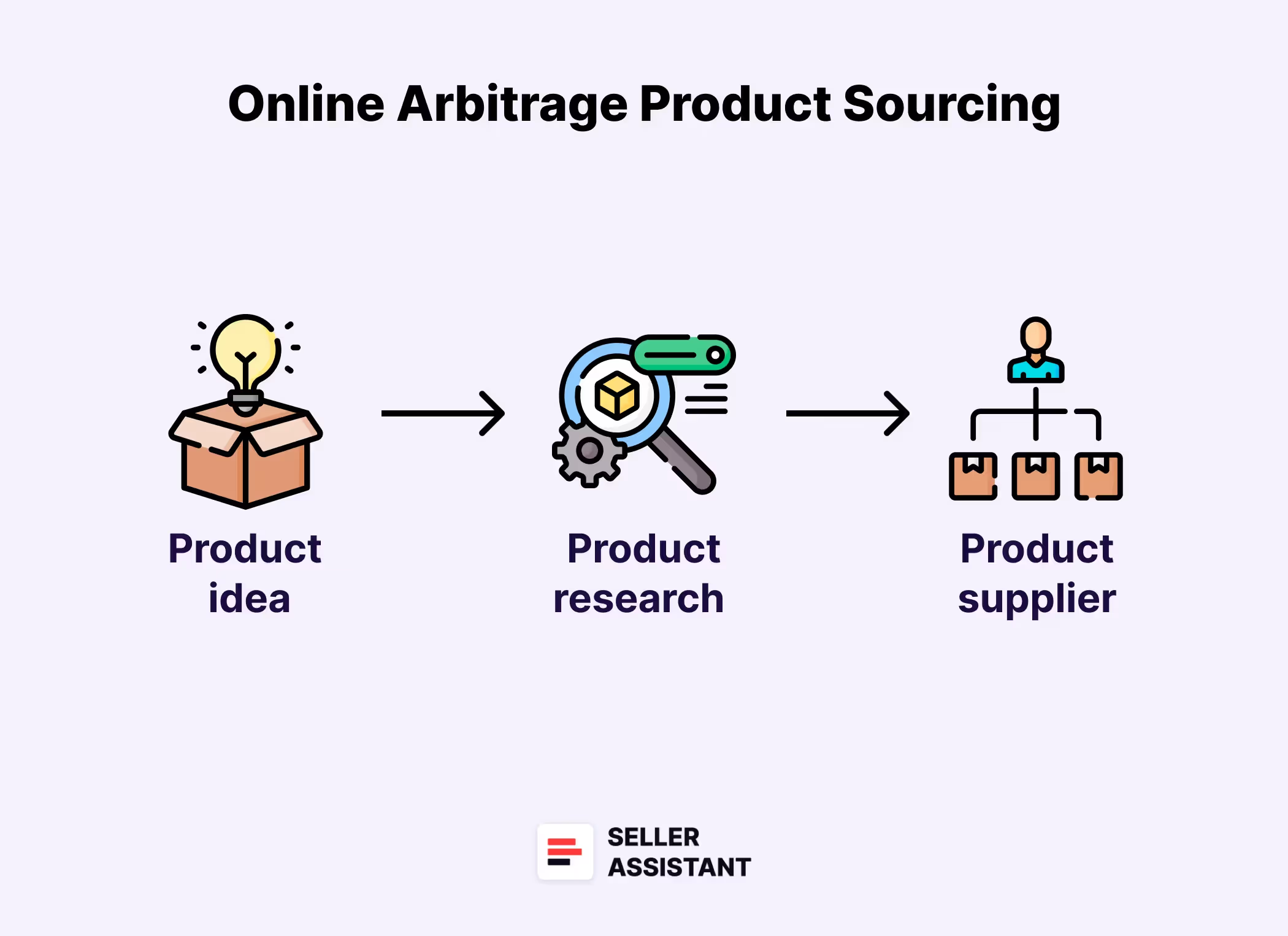
You must be allowed to sell the product
Start by confirming you’re eligible to sell the product on your Amazon account. You may not be allowed to sell certain categories, brands, or products on your account. Some products may be gated, especially for new sellers or those with limited sales history.
If Amazon doesn’t let you list the item, don’t waste time researching it further – check this early to avoid unnecessary costs. If a product is restricted – verify if you can ungate it.
The product must meet your profitability targets
Next, assess how much money you can actually make. Calculate profit, ROI, and margin after subtracting all expenses, including:
- Cost of Goods
- Amazon referral fees
- FBA or FBM fulfillment fees
- Shipping, tax, and 3PL costs
Use Amazon's FBA and FBM calculators to estimate accurately. Always check both fulfillment options – fees vary significantly between them.
Key profitability metrics
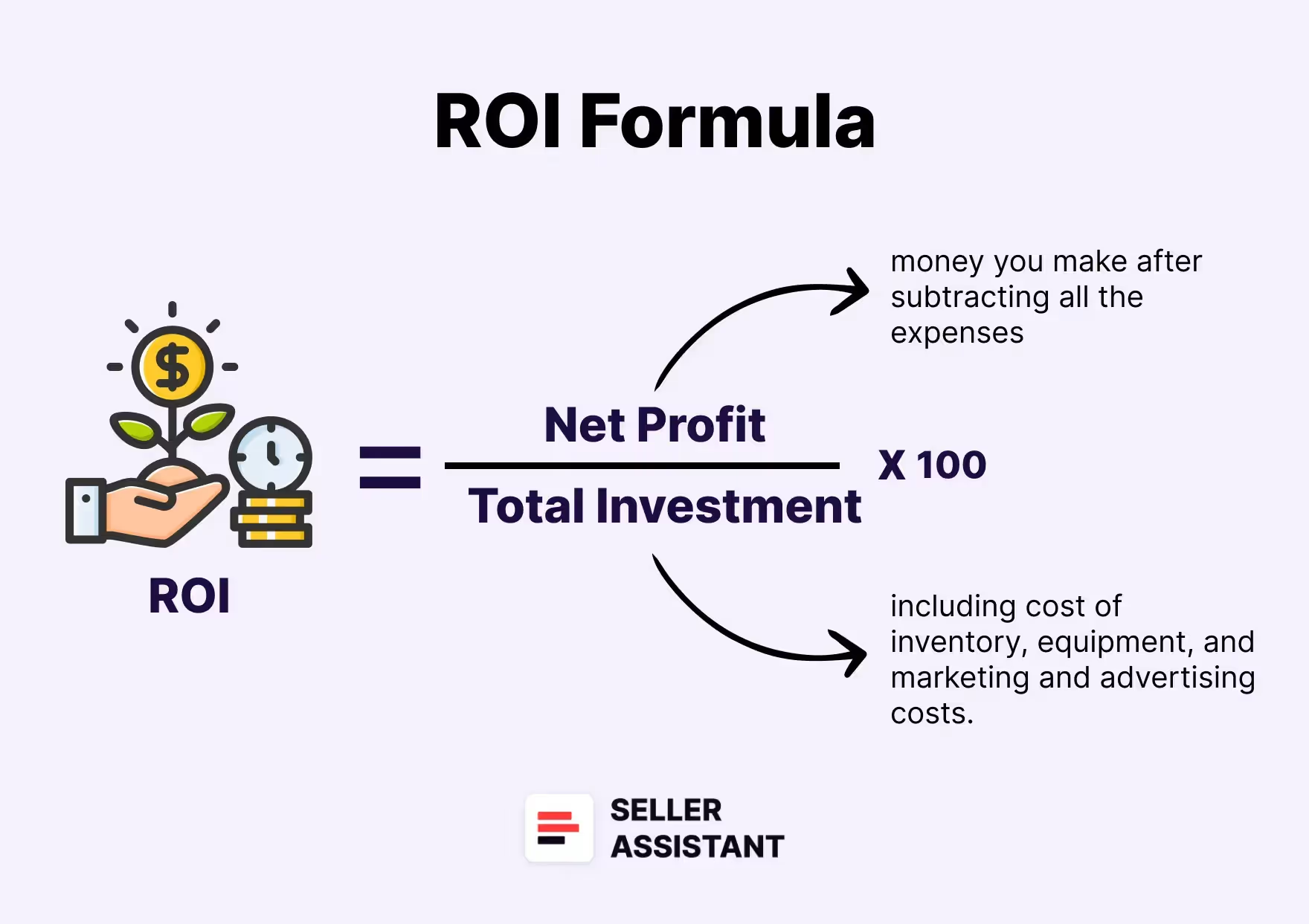
- Profit = Selling price – (COG + fees + logistics)
- ROI = (Profit ÷ COG + taxes + 3PL) × 100%
- Margin = (Profit ÷ Selling price) × 100%
Look for ROI above 15–30% and margins above 10% to ensure healthy returns.
The product must sell fast enough
To avoid inventory storage fees and slow capital turnover, the product should have strong, consistent sales. Evaluate:
- BSR (Best Sellers Rank): Lower BSR = faster sales
- BSR trend: A steady or improving trend shows sustained demand
- BSR drops: Frequent drops indicate unit sales over time
- Sales velocity: Anything above 1% is good; slower = risky
The competition must be manageable
Check how crowded the listing is. Too many FBA or FBM sellers means price wars and thinner margins. Also check if Amazon itself sells the product – if so, it's often not worth competing.
- 3–15 FBA sellers is a healthy range
- 1 seller only likely means it's a private label product (not resellable)
You must have a chance to win the Buy Box share
Winning the Buy Box is critical – about 80% of sales happen through it. Look at:
- Buy Box % per seller: Equal share = healthy rotation
- Buy Box dominated by one seller or Amazon: Less chance to win
You must estimate how many units you can sell
Forecast your expected monthly unit sales to estimate revenue and plan your initial inventory purchase. Make sure the scale of opportunity is worth your upfront investment.
The product must not be restricted
Some products require Amazon’s approval. If the item is gated, you’ll need to request permission to list it. In some cases, this means submitting invoices or purchasing minimum quantities just to apply.
If approval requires paperwork or large initial orders, you may want to skip it and find a lower-risk option.The product must not have IP risks
Watch for Intellectual Property (IP) complaints. If a brand files a complaint, Amazon may suspend your offer. You’ll need proof of purchase to reinstate it – and without it, you lose the listing and your inventory investment. Unless you have resale permission from the brand, it’s best to avoid IP-flagged products.
The product must be free of hidden risks
Certain hidden product traits can cause long-term losses:
- Amazon as seller: Hard to compete
- Heavy/bulky: Higher shipping + storage fees
- Fragile: Risk of breakage and returns; needs extra packaging
- Meltable: Can only be stored by Amazon between Oct–Apr
- Hazmat: Requires special approval and handling
- Adult: Needs approval + packaging compliance
- Generic brand: You can’t add your offer to these listings
Be sure to identify and avoid these hidden pitfalls during research.
The product must have a stable pricing trend
Compare your target sale price with:
- Average Buy Box price
- Lowest FBA and FBM prices
- Price trend over 30/90/180 days
Watch for listings with erratic Buy Box behavior. Big fluctuations often indicate price wars and unstable profit potential.
You must know which variation sells best
If the listing includes multiple variations (size, color, etc.), don’t assume they all sell equally. BSR applies to the parent listing, not each variation. To find the bestseller, compare the percentage of reviews per variation – the one with the most is the one that’s selling.
You must factor in multipack quantities
If the product is sold as a set of 2 or more, make sure your cost and pricing calculations reflect that. Also, plan your purchase quantity accordingly – buying an odd number of items for a 2-pack listing could leave you stuck with unsellable extras.
Four Proven Strategies to Source Profitable Products
For anyone learning how to find profitable products to sell on Amazon, sourcing is both the most critical and the most complex part of online arbitrage. The sheer volume of listings, constant price shifts, and endless seller competition make it tough to spot real opportunities.
Manual research can be time-consuming and error-prone, especially if you’re trying to analyze every metric by hand. That’s why most successful Amazon sellers rely on tools to streamline the process and avoid costly mistakes.
Comprehensive software like Seller Assistant is essential for today’s sellers. It offers everything you need to evaluate and source deals effectively – from automated bulk price list scans and single-product research to reverse-engineering top sellers and even AI-powered supplier discovery.
These features help sellers analyze products at scale while staying focused on profitability and risk. If you’re serious about making smart, scalable sourcing decisions, using a full-featured solution like this isn’t optional – it’s a competitive necessity.
Below are four proven sourcing strategies that will help you master how to find profitable products to sell on Amazon through online arbitrage.
Note. Seller Assistant is a comprehensive product-sourcing software that helps Amazon sellers quickly find high-profit deals. It combines three extensions: Seller Assistant Browser Extension, and IP-Alert Chrome Extension by Seller Assistant, and VPN by Seller Assistant, Amazon seller tools: Price List Analyzer, Brand Analyzer, Seller Spy, Bulk Restrictions Checker, and API integrations, and features: Storefront Widget, Side Panel View, FBM&FBA Profit Calculator, Quick View, Stock Checker, IP Alert, Variation Viewer, Sales Estimator, Offers, and Restrictions Checker.
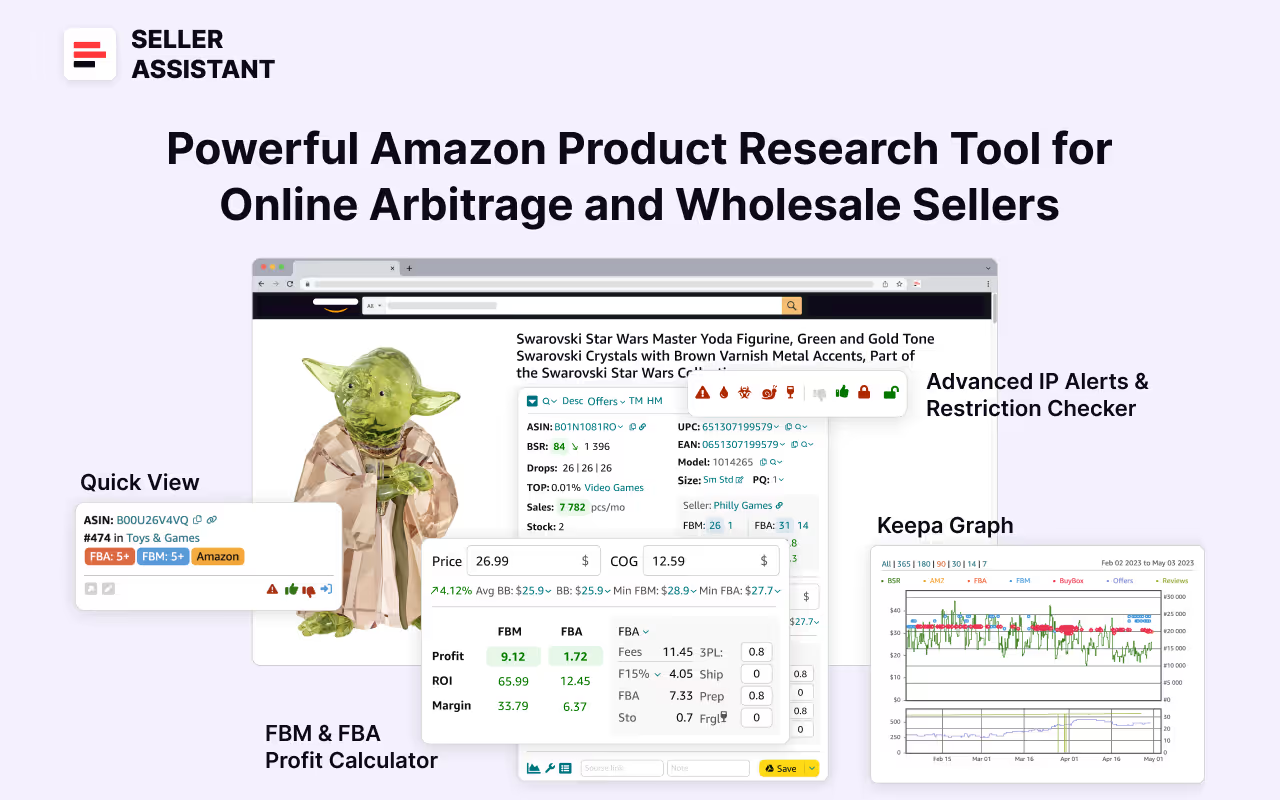
It offers a robust toolkit of over 20 features built to streamline every part of the sourcing process – from bulk scanning wholesale supplier sheets for high-margin leads to deep product research and advanced brand and competitor analysis. By using this FBA and FBM product sourcing software, you can easily identify products that have the potential to be sold well on Amazon.
Strategy 1. Automated Bulk Sourcing
Automated bulk sourcing – also known as supplier-to-Amazon sourcing – is a high-leverage method for online arbitrage sellers who either don’t yet have a list of suppliers or want to scale their existing business to handle more ASINs or move closer to wholesale operations.
This strategy works by pulling product data directly from supplier websites and then matching those items to Amazon listings. It’s a powerful reverse-sourcing tactic that helps uncover profitable resale opportunities with scale in mind. Below, you'll find an overview of how the process works and the essential tools that simplify it.
How the process works
This strategy begins with scraping product data from supplier catalogs or e-commerce sites. Typically, this gives you a spreadsheet with hundreds – or thousands – of product listings. The goal is to analyze these in bulk to identify profitable resale candidates. But manually combing through such massive data is inefficient and easy to get wrong – so automation becomes a critical part of this approach.
Essential tools to use
One of the best tools for this method is Seller Assistant's Price List Analyzer. It allows you to scan entire supplier price lists, instantly match products with their Amazon listings, and populate your spreadsheet with key selling metrics – eligibility, profit, ROI, sales velocity, potential risks, and more.
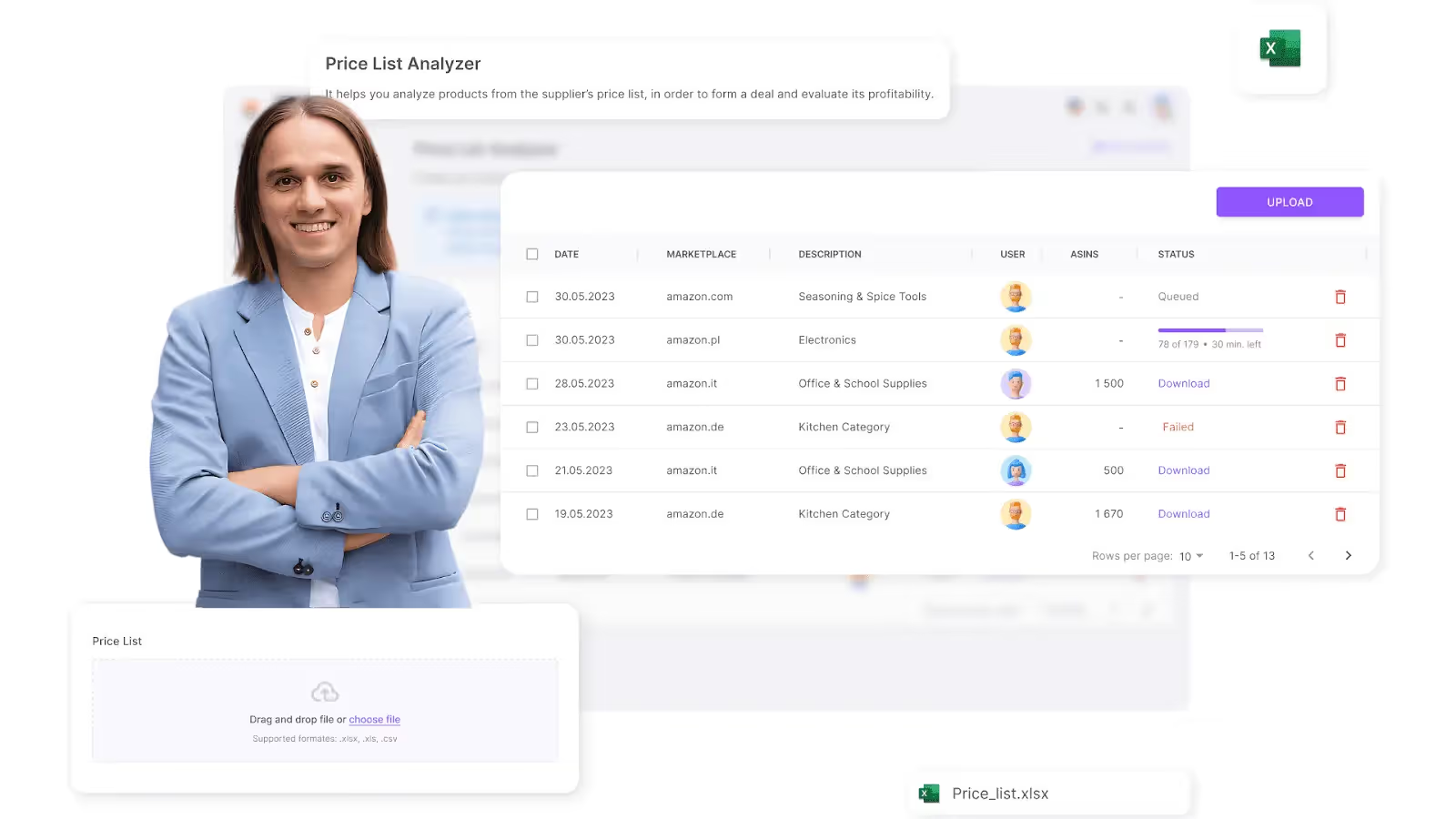
Price List Analyzer lets you
- Automatically match supplier products to Amazon ASINs
- Identify restricted products or those you can’t sell on your account
- Fill your spreadsheet with:
- Sales data including BSR, sales rank trends, estimated sales velocity, and other product performance metrics
- Profitability metrics like profit, ROI, margins, breakeven points
- Price history including average Buy Box price and historic pricing behavior (30/90/180 days) to assess pricing stability, price dynamics, minimum FBA and FBM prices
- Amazon fee breakdowns including referral fees, FBA and FBM fulfillment fees, storage, prep and shipping, hazmat and fragile prep, and other costs
- Competition levels: seller count, Buy Box rotation, and Amazon in-stock rate
- Analyze bulk files to surface high-return, low-risk deals
- Uncover red flags like hazmat tags, IP complaints, meltables, and Amazon-sold listings
- Filter by performance, profitability, risks, or any other product metric of your choice to streamline decisions.
- Add Likes and Dislikes to the products, create a shortlist for purchasing products directly in the analyzed table by filtering liked and disliked products, and export selected.
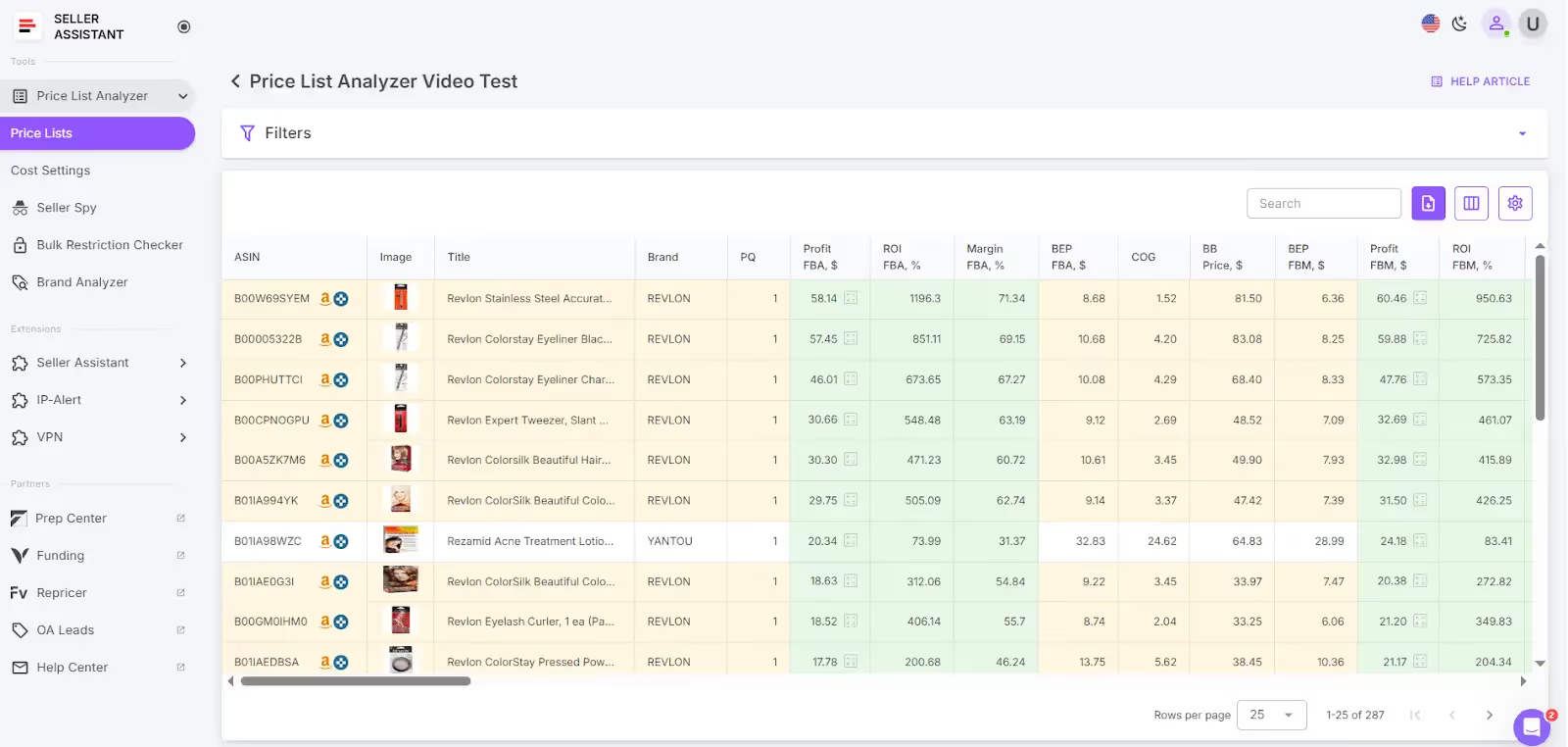
Steps to run automated sourcing
- Step 1. Sign in to your Seller Assistant account and open Price List Analyzer.
- Step 2. Click Upload, choose your marketplace, and drag in your Excel file containing the supplier’s product list.
- Step 3. Map the key fields – such as price, ASIN, and supplier cost – to prepare the file for analysis.
- Step 4. Click Analyze Price List to start the scan.
- Step 5. After processing is complete, apply filters to highlight the most profitable and lowest-risk deals.
- Step 6. Download your filtered list and use it to guide confident sourcing and purchasing decisions.
Strategy 2. Advanced single-product research
Advanced single-product research is ideal for sellers who prefer a hands-on approach and want complete control over product selection. This method involves manually identifying deals where there's a noticeable price gap between a supplier and Amazon.
While slower than automated sourcing, it allows sellers to deeply analyze individual listings and hand-pick high-quality, low-risk products. It’s especially valuable for those learning how to find profitable products to sell on Amazon through focused, precision-based research.
How the process works
This approach requires you to manually search for products on Amazon and then find supplier matches using Seller Assistant’s Lookup Links.
Then, by using Seller Assistant Extension, you get direct access to all key product data – displayed conveniently on Amazon, supplier websites, and even competitor storefronts. The tool provides detailed insights into product potential, profitability, competition, restrictions, and hidden risks – right where you're sourcing. This makes it significantly easier to assess deals in real time.
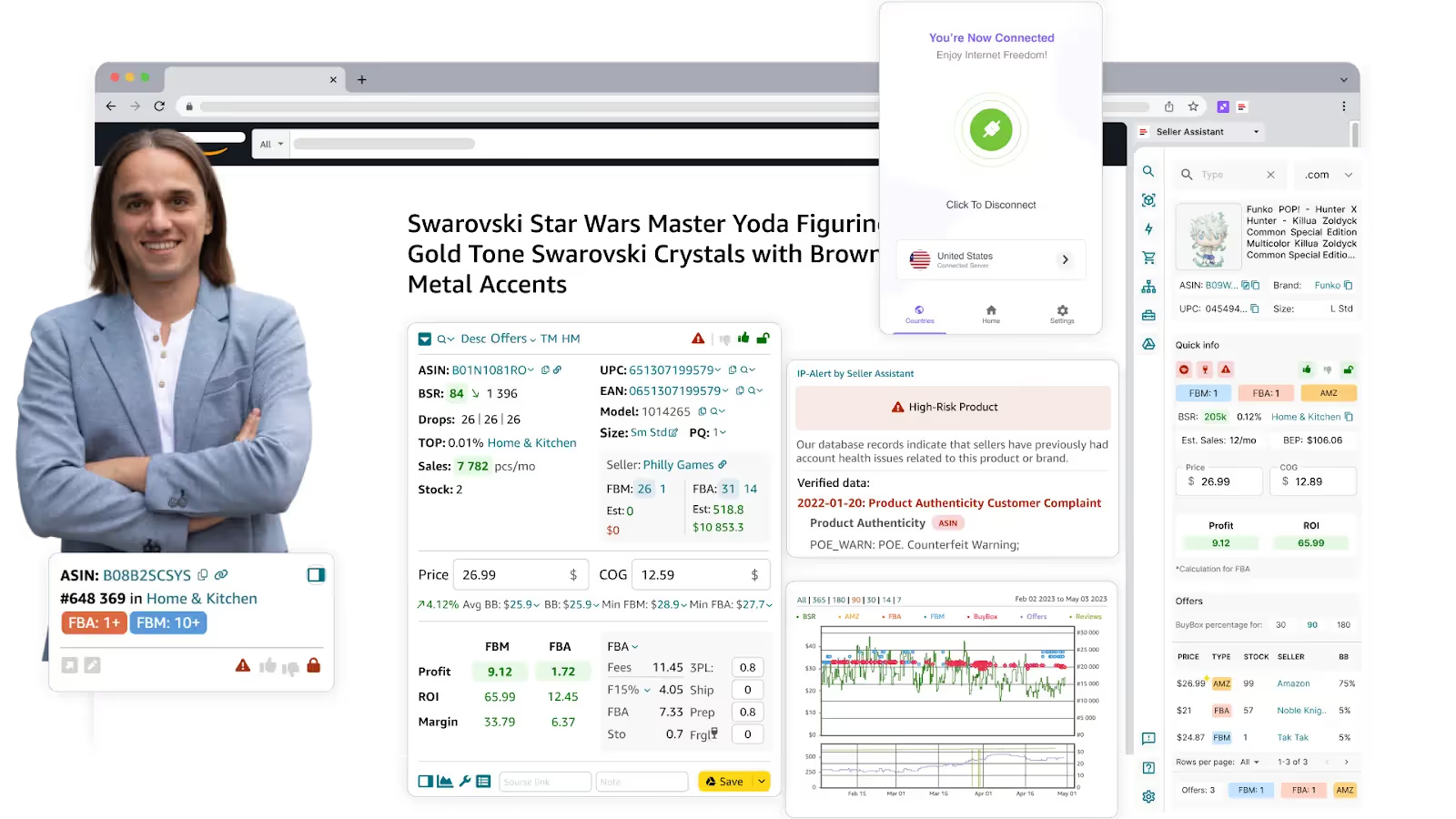
Essential tools to use
Seller Assistant Extension delivers a complete product analysis dashboard integrated directly into your browser. It’s built for sellers who need fast, reliable data without switching tabs or using multiple tools. The features below enable full evaluation of resale potential in just a few clicks:
Key features of Seller Assistant Extension
- Product Page View: Displays ASIN, UPC/EAN, dimensions, BSR, monthly sales (BSR drops), seller count (FBA/FBM), and other detailed product data
- Quick View: Shows competition, IP alerts, restrictions, and sales velocity directly on Amazon search pages
- Side Panel View: Adds sourcing data on supplier websites, letting you match supplier items to Amazon listings without switching tabs
- Storefront Widget: Reveals competitor store stats – categories, brands, reviews, and best-selling products
- Sales Estimator: Calculates monthly unit sales based on BSR, including your estimated share
- Stock Checker: Tracks competitor inventory levels to gauge listing saturation
- Pricing data: Includes Buy Box, 90-day average price, min FBA/FBM prices, ROI price, break-even point, and repricer minimum
- FBM&FBA Profit Calculator: Separately calculates profit, ROI, margin, and fees – factoring in tax and VAT schemes
- Restriction Checker: Flags gated products and brand-level restrictions
- IP Alert: Identifies intellectual property violations and complaints
- Alerts and flags: Shows warnings like Hazmat, meltable, fragile, and others
- Offers: Displays seller count, stock levels, and Buy Box share per seller
- Variation Viewer: Reveals all product variations and the top-selling options
- Lookup Links: Helps find supplier matches via Google, eBay, Alibaba, Walmart, and others
- Notes: Lets you save likes/dislikes, supplier links, and team notes
- Google Sheets Export: Sends product data to Google Sheets in one click
- Keepa charts: Visualizes price history and sales trends
Steps to run advanced single-product research
Step 1. Estimate product demand by checking BSR (“good” BSR is between 1 and 200,000 with 1 being the best) and reviewing BSR drops (actual product sales) for the last 30, 90, and 180 days.
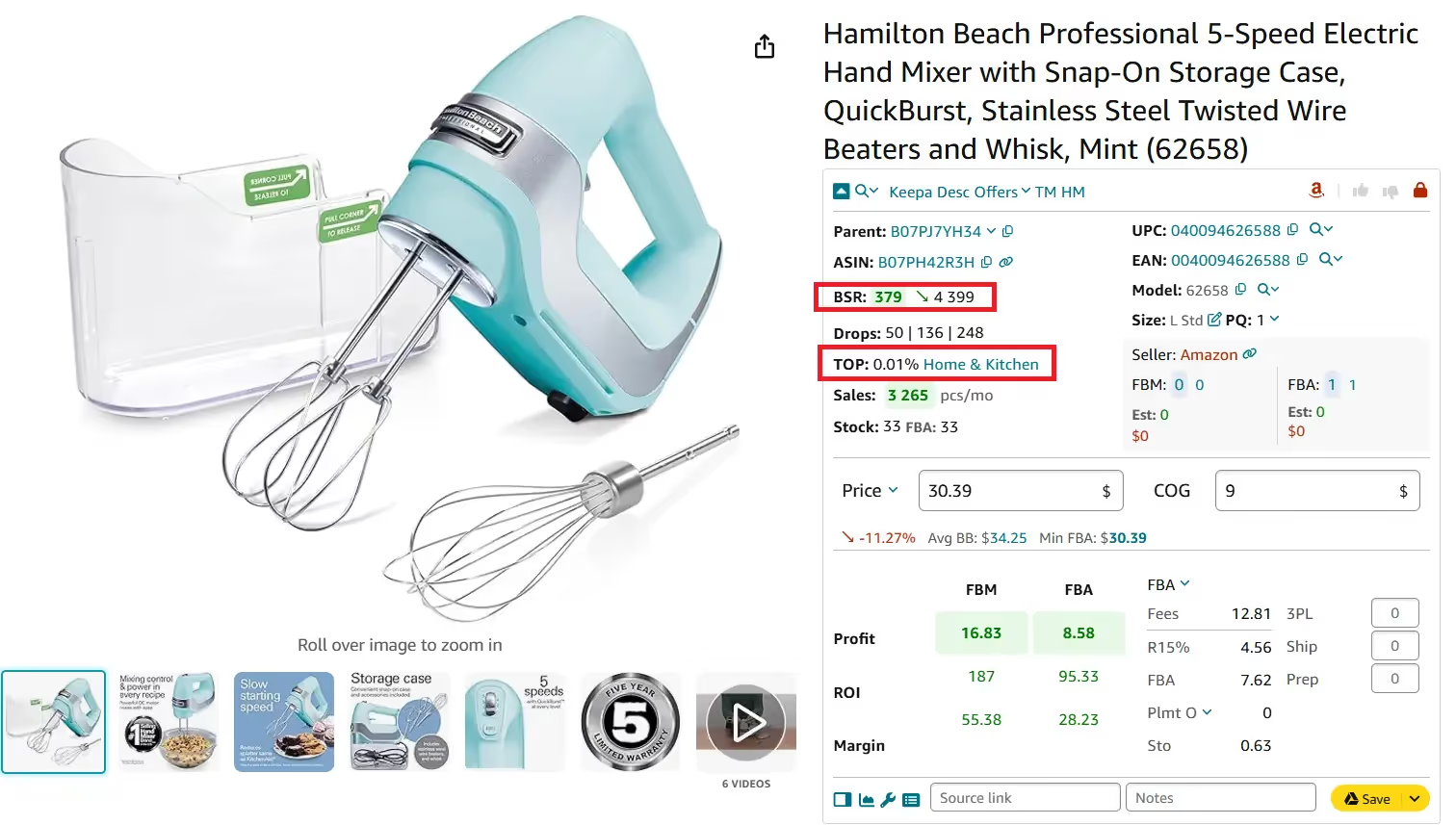
Step 2. Check product sales potential (BSR drops indicating actual sales) and estimated sales using the Sales Estimator to see how many units you might sell monthly.
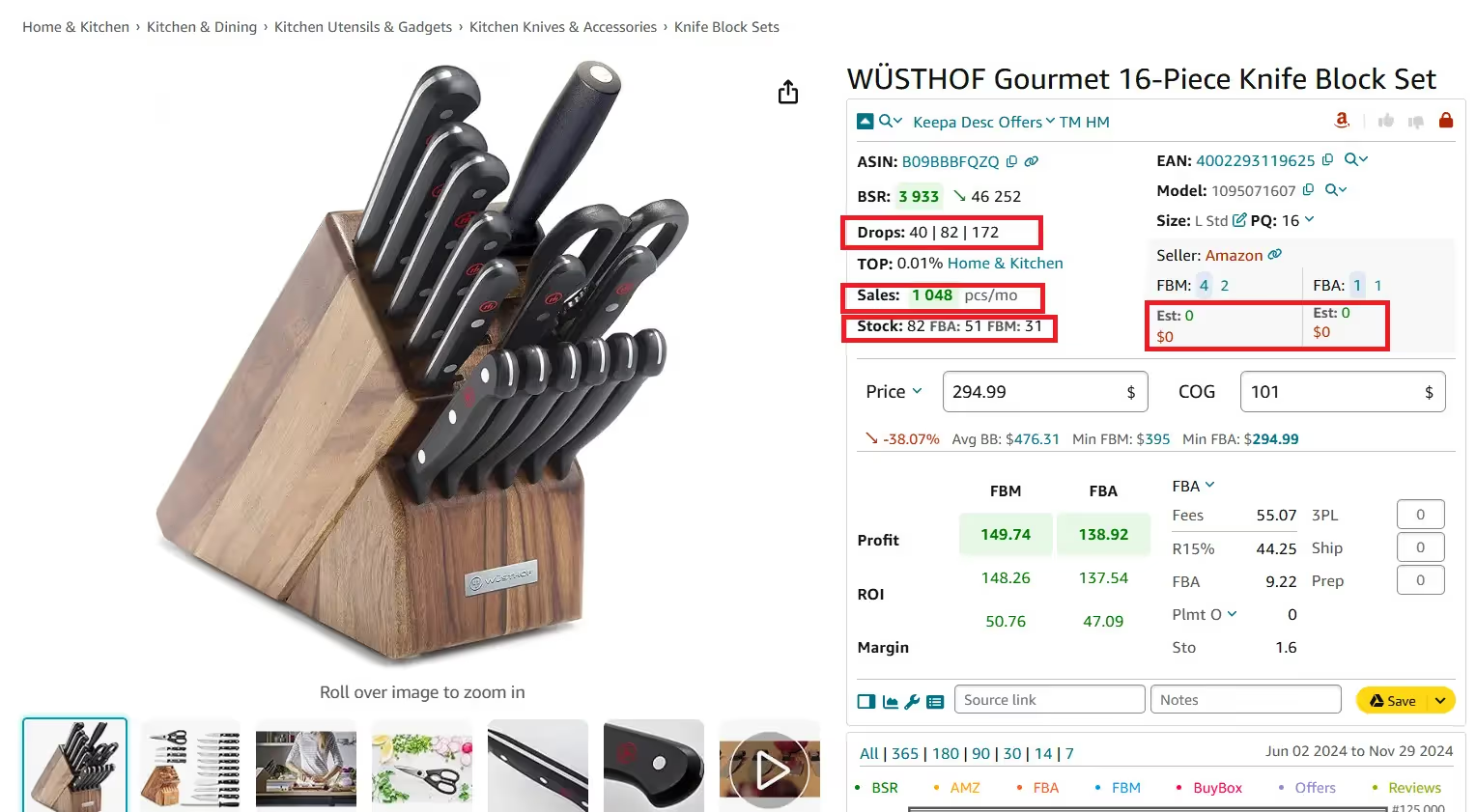
Step 3. Assess competitor inventory using Stock Checker to review FBA and FBM stock levels.
Step 4. Analyze competition – look for 2–15 sellers on the listing for the best balance between demand and opportunity.
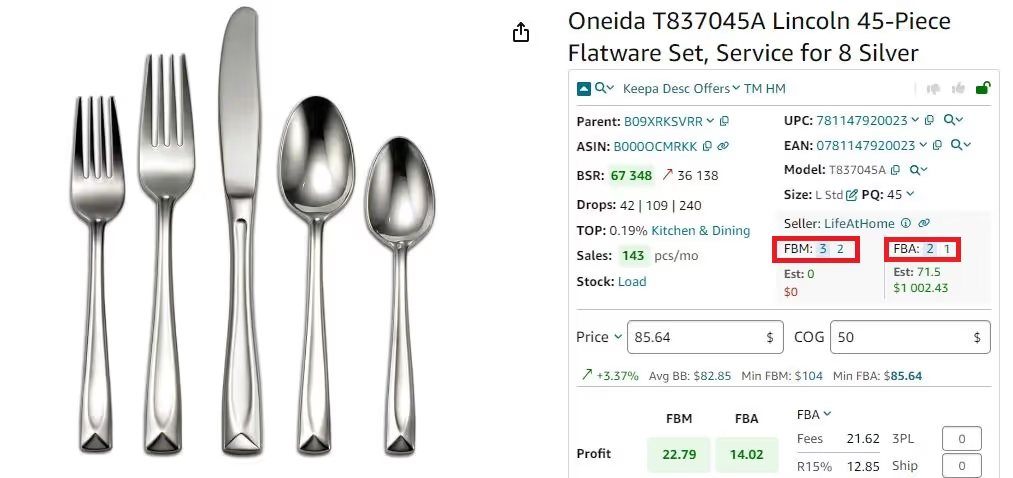
Step 5. Review all seller offers and Buy Box chances using the Offers feature.
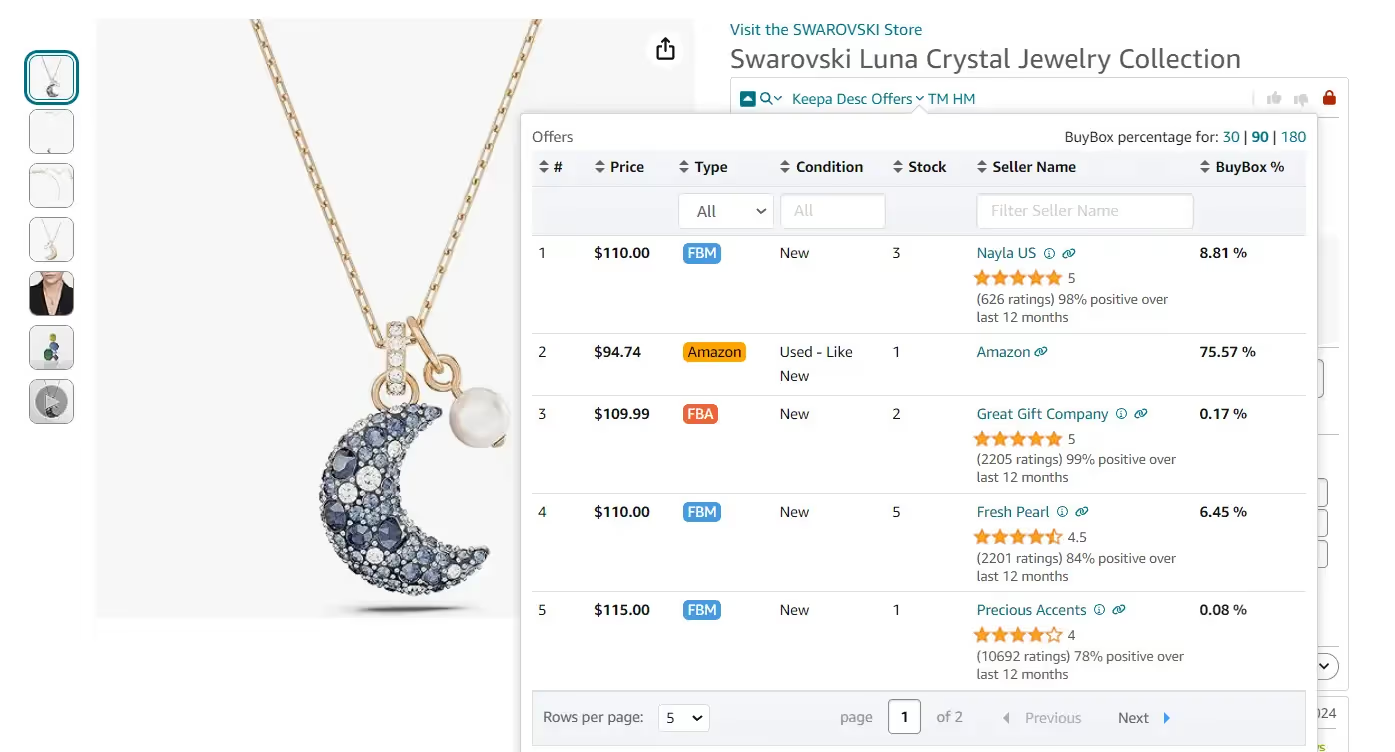
Step 6. Avoid listings where Amazon is a seller and dominates the Buy Box.
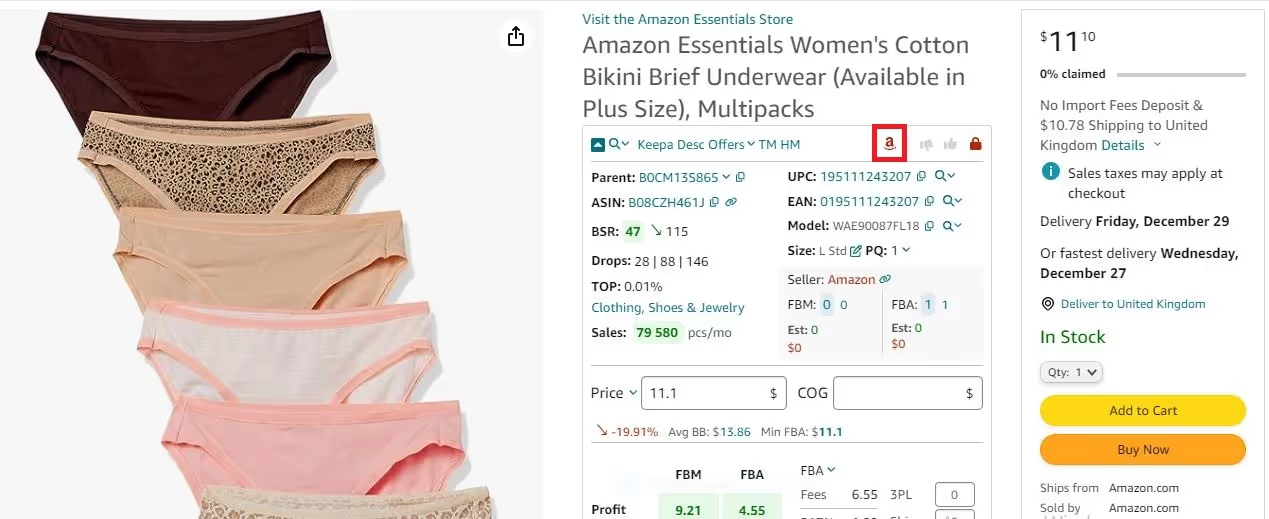
Step 7. Examine product sales history using integrated Keepa charts – check for at least 6 months of stable data.
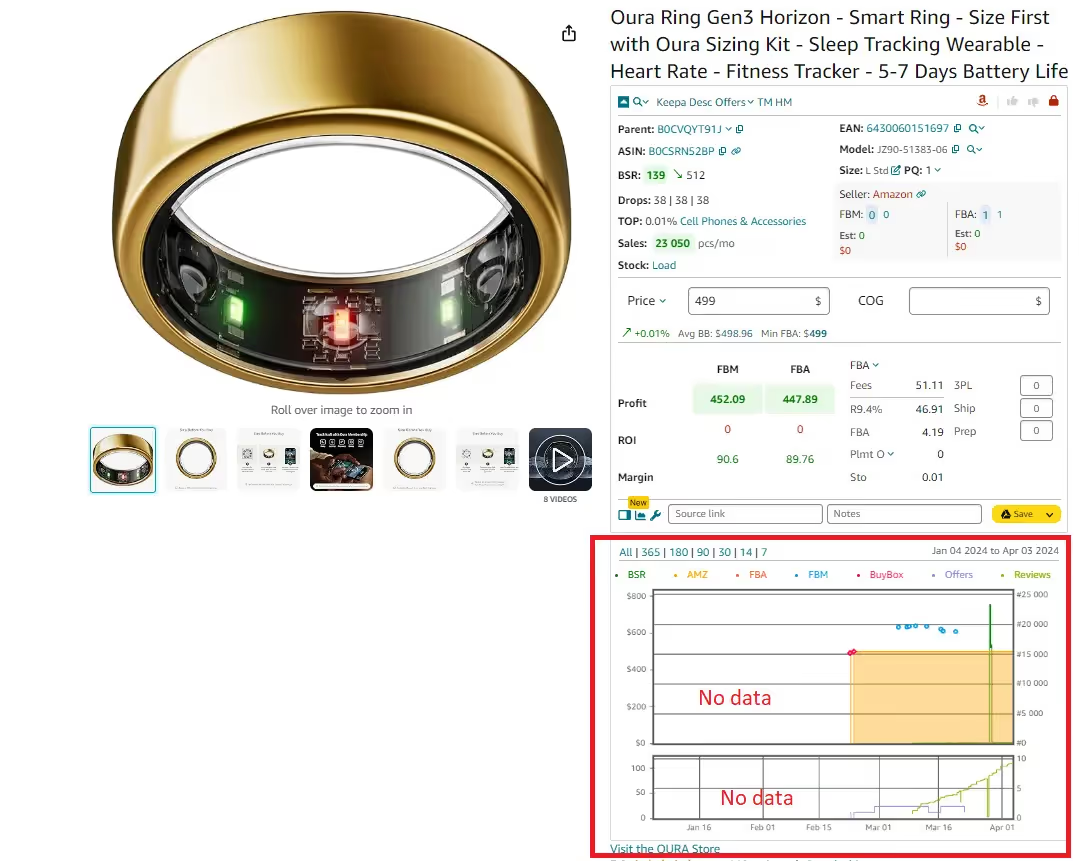
Step 8. Evaluate pricing: review Buy Box average and trend vs. current min FBA/FBM prices to set a competitive strategy.
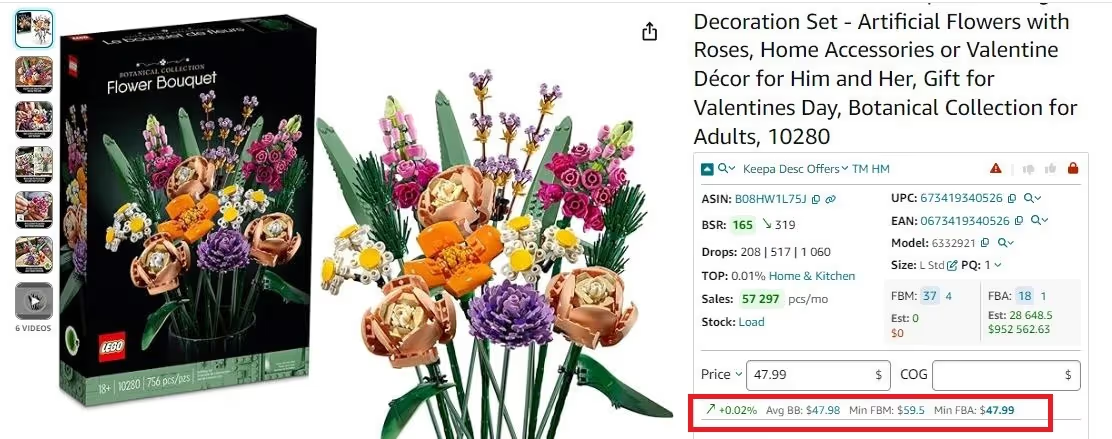
Step 9. Identify best-selling variations using Variation Viewer – look at share of ratings to find the top performer.
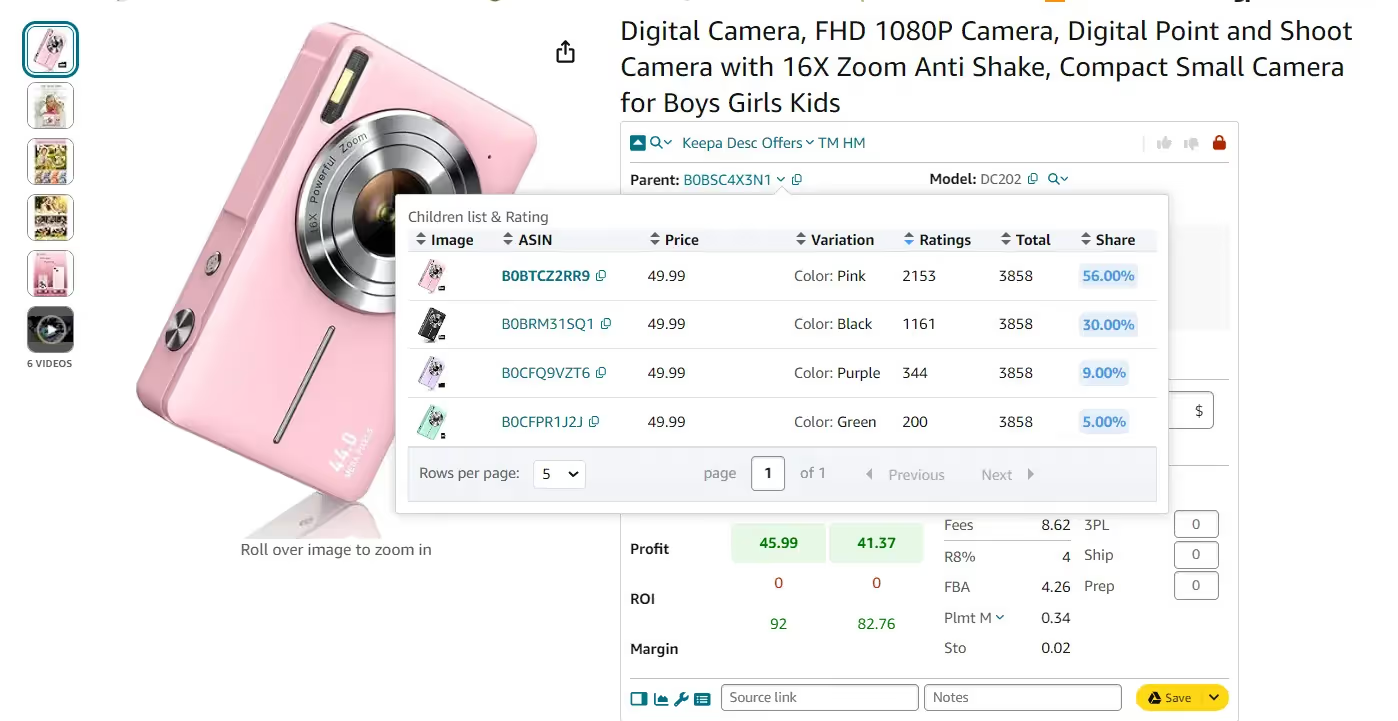
Step 10. Check restrictions and alerts – look for red or green lock icons (restricted and ungated items), hazmat flags, and IP warnings.
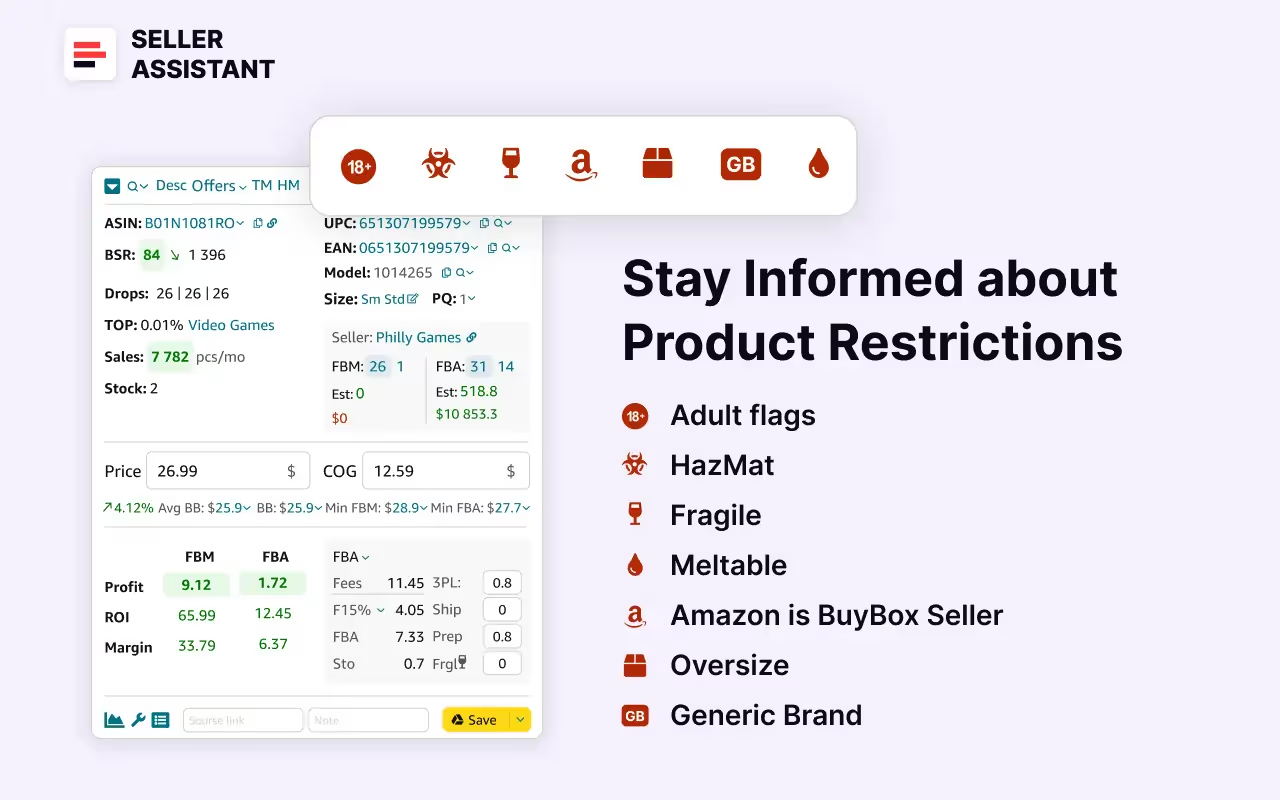
Step 11. Analyze product reviews and focus on 4–5-star rated items with low negative feedback
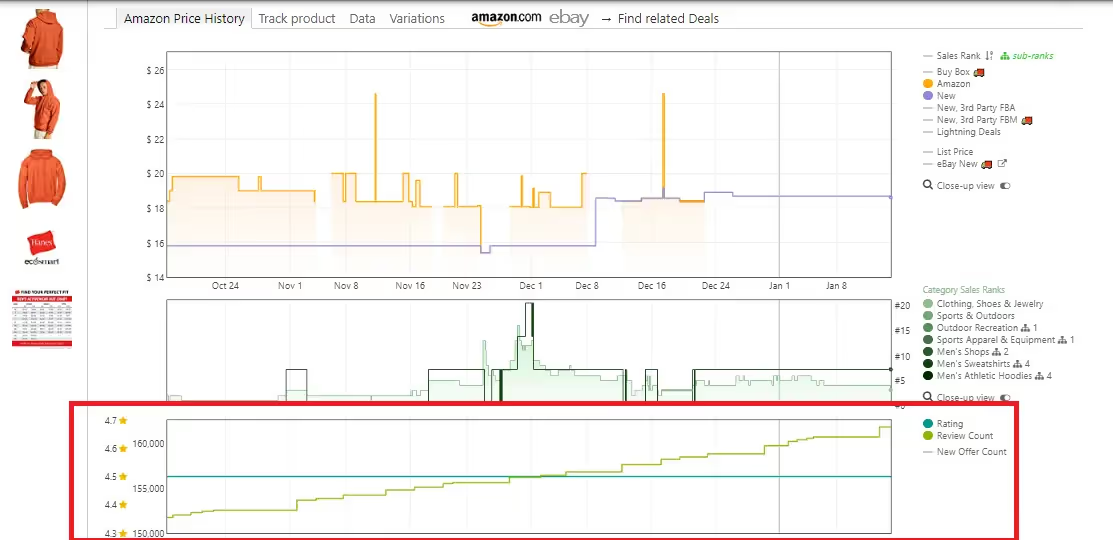
Step 12. Use Lookup Links to search for suppliers across Google, Google Shopping, eBay, Walmart, Target, Webstaurant, Katom, The Home Depot, and Alibaba by product title.
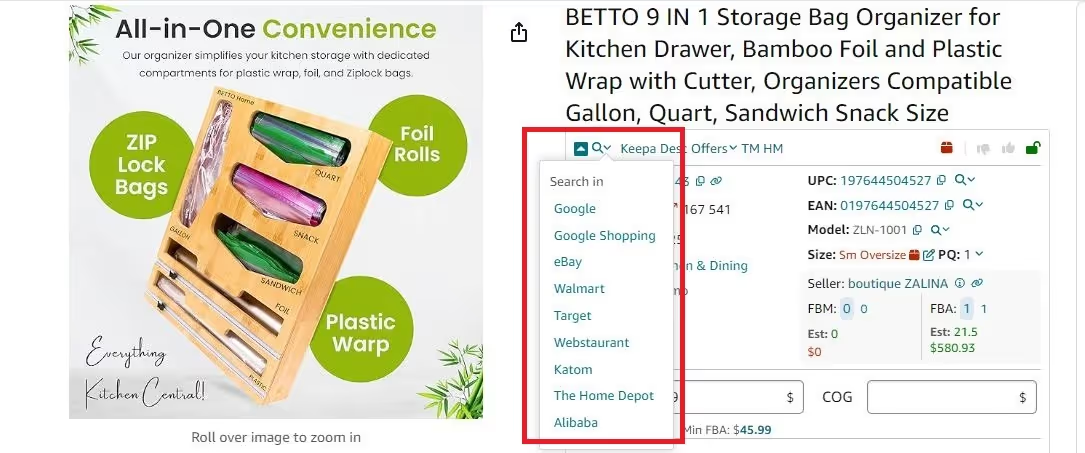
Step 13. Finalize your profit calculation using the FBM&FBA Profit Calculator – input COG and logistics to estimate margin, ROI, and fees.
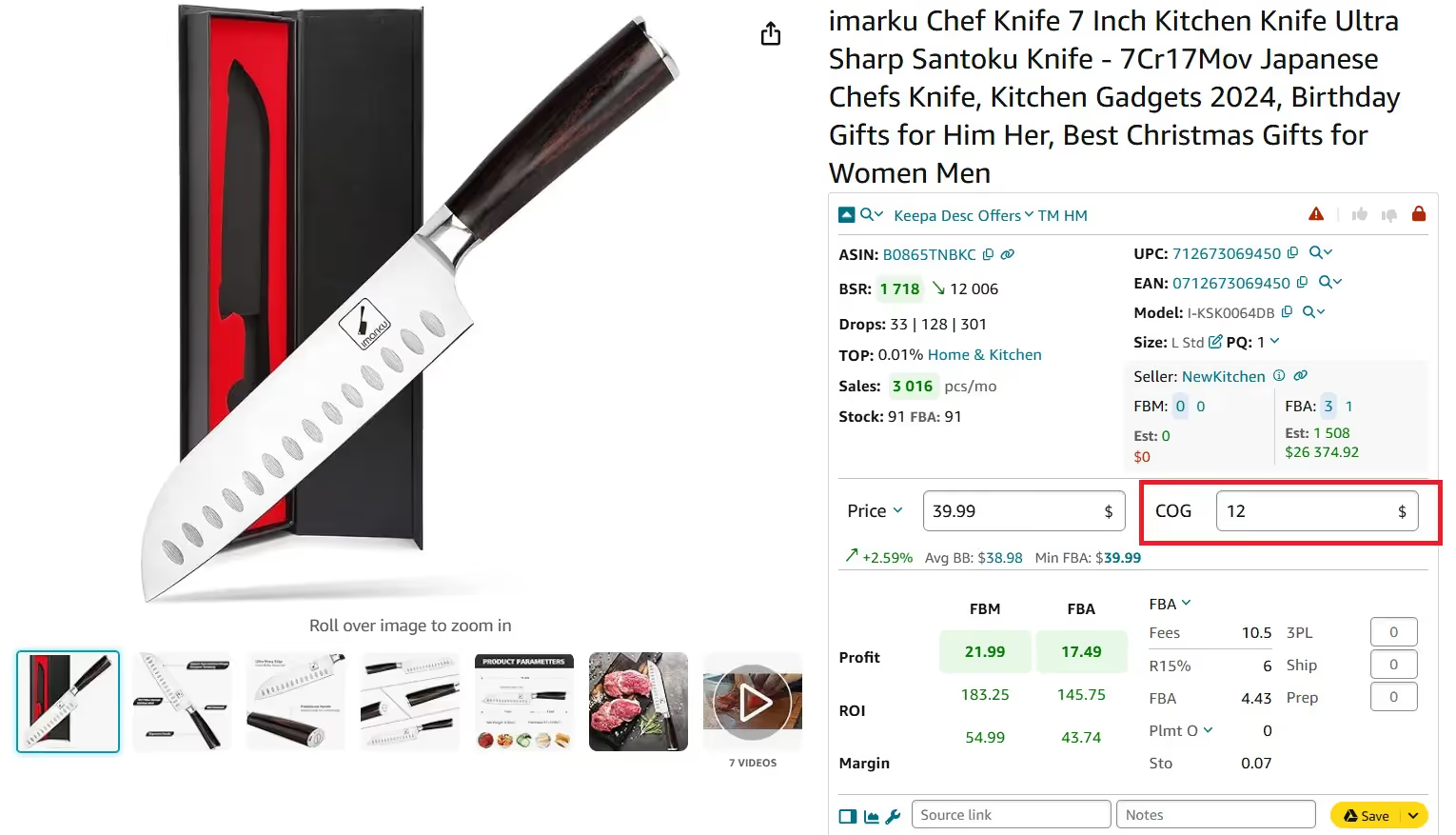
Strategy 3. Competitor Research
Competitor research is a powerful strategy for online arbitrage sellers who want to uncover product ideas and brand insights by analyzing what others are successfully selling. Instead of guessing which products might work, you can monitor top-performing sellers, spot high-demand gaps, and find profitable items they carry that you haven’t listed yet.
This method helps expand your inventory and gives you a competitive edge in a crowded marketplace. It’s also perfect for sellers looking to automate routine research and respond faster to shifting trends.
How the process works
Competitor research involves tracking rival storefronts to discover profitable product opportunities and trends. By reviewing what your competitors add or remove, you can identify fast movers, untapped brands, and pricing strategies that work. This helps you pinpoint in-demand products you may be missing and lets you optimize your own inventory lineup. It’s a smart way to keep your catalog relevant and increase your chances of winning the Buy Box in competitive niches.
Essential tools to use
Seller Assistant’s Seller Spy automates the entire competitor research process. Just add your target seller’s storefront link, and the tool will begin tracking their products, brands, and pricing activity automatically – no manual work needed. You’ll get a downloadable .xls report with product additions, removals, prices, and direct Amazon links. These insights help you discover what’s working for your competitors – and adapt quickly.
Seller Spy lets you
- Track all products added or removed from competitor storefronts – automatically
- See exact dates when products were added or removed to monitor changes over time
- Find inventory gaps by identifying what your competitors sell that you don’t
- Monitor pricing to adjust your own margins and stay competitive
- Export detailed Excel reports with ASINs, titles, prices, images, and links
- View storefront info: seller name, rating, reviews, link, and location
- Collaborate in teams by seeing who added each competitor (Teams feature)
- Check the last update timestamp to confirm your data is up to date
Steps to run competitor research with Seller Spy
Step 1. Log into your Seller Assistant account and open Seller Spy.
Step 2. In the “Add seller” field, paste your competitor’s Amazon storefront link and click Add to begin tracking.
Step 3. Once tracking is active, download the Excel (.xls) file from your seller list to view detailed data.
Step 4. Open the report to review:
- Event date (added or removed)
- ASIN status
- ASIN
- Product title and link
- Current price
Step 5. Identify new products your competitors have recently listed. Assess if adding similar or better items could strengthen your own catalog.
Strategy 4. Find Suppliers with Sourcing AI
Sourcing AI by Seller Assistant is a powerful sourcing solution for Amazon resellers who want to find U.S.-based product suppliers in seconds. Built directly into Seller Assistant, it uses real Amazon identifiers like ASINs, UPCs, models, and brand names to deliver verified supplier offers – eliminating guesswork and hours of manual research.
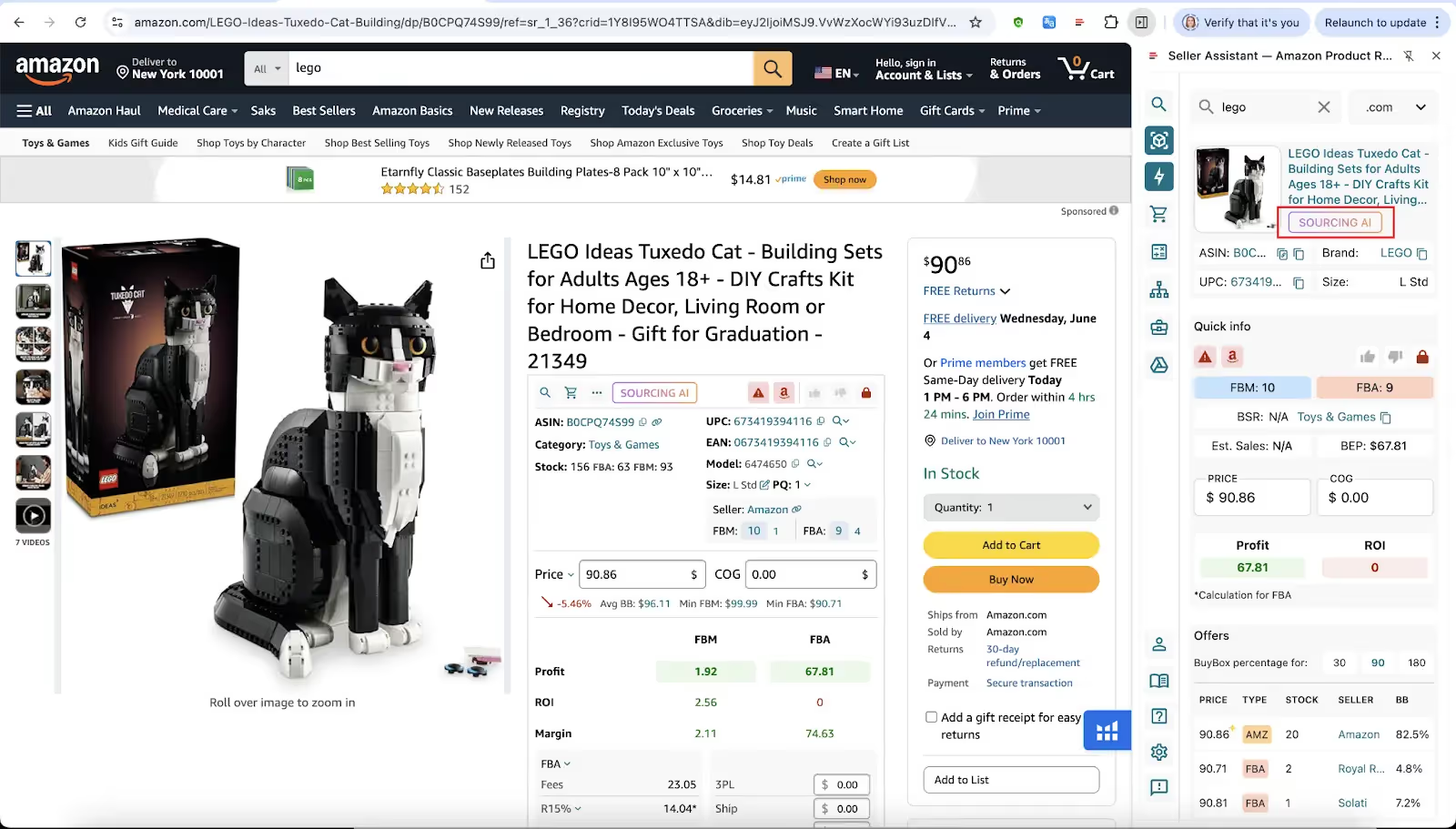
Unlike generic AI tools, it’s trained to think like a seller and understand how to spot profitable, compliant deals. Whether you do online arbitrage, wholesale, or dropshipping, it helps streamline how you discover and validate suppliers for the products you want to resell.
How the process works
With Sourcing AI, you enter a product title or ASIN and set your Max COG (maximum cost of goods). The tool searches trusted U.S. supplier websites for matching items and returns a table with verified results – complete with product names, UPCs, prices, links, and minimum order quantities.
Each result is labeled as either an Exact Match or Likely Match, based on how closely it aligns with your Amazon listing. This helps you quickly vet suppliers and focus only on profitable, low-risk sourcing options.
Essential tools to use
Sourcing AI is embedded into Seller Assistant Extension and works seamlessly from product pages, search results, storefronts, and Side Panel View. It processes structured Amazon data – like ASIN, UPC, model number, and brand – and uses it to instantly pull verified supplier offers from public U.S. sources.
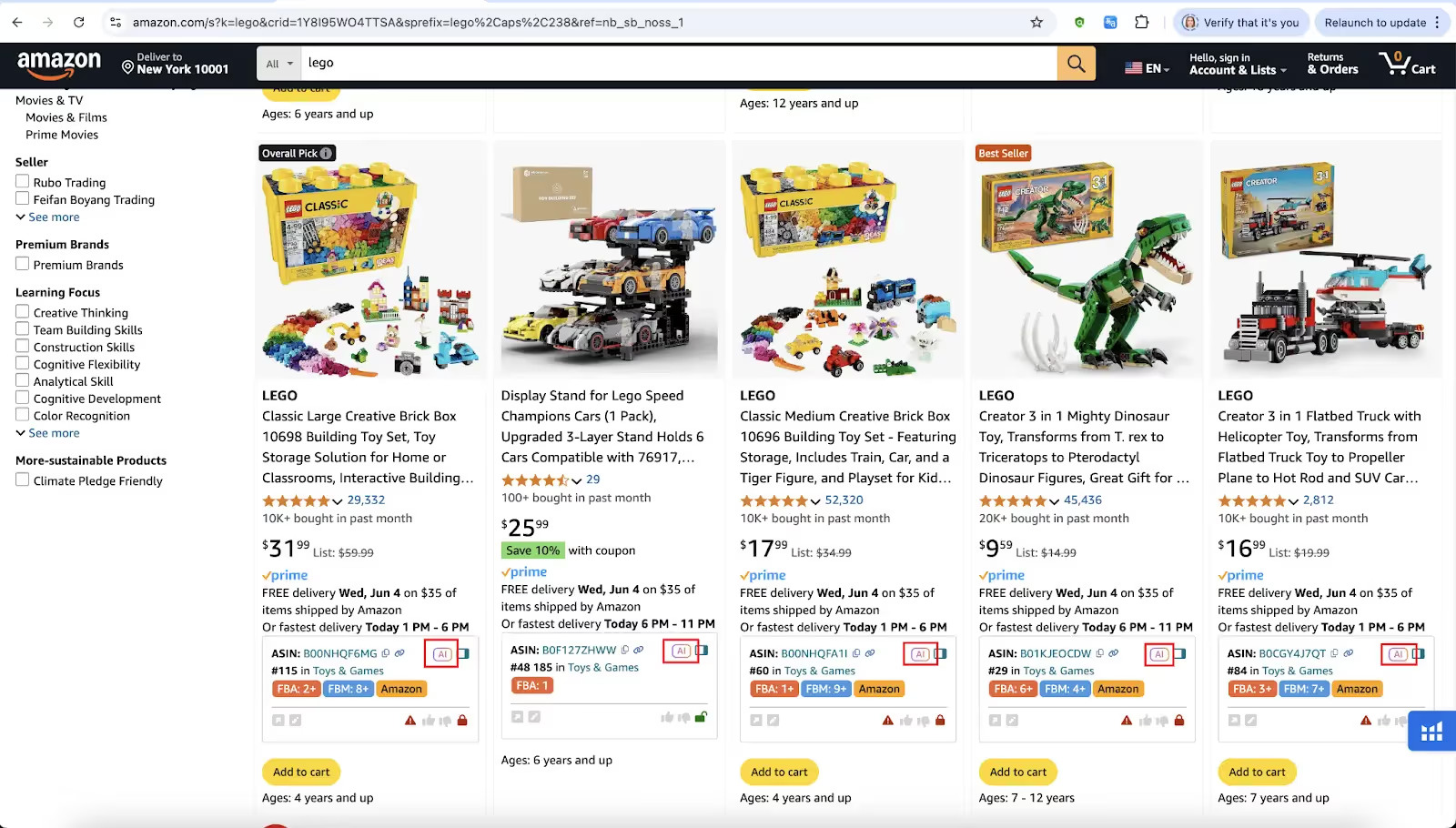
Sourcing AI lets you
- Match products using ASINs, UPCs, EANs, brand, model, or part number
- Return up to 10 verified U.S.-based supplier offers
- Filter out overpriced results using your Max COG settings
- Label each result as Exact Match or Likely Match for quick verification
- Compare Amazon vs. supplier pricing to evaluate profitability
- Get alerts for bundles, multipacks, and vague listings
- Avoid overseas sources like Alibaba, Temu, and eBay
- Launch sourcing directly from Amazon product and search pages, supplier websites, and competitor storefronts
- Flag restrictions, risks, or vague product data with built-in warnings
Steps to run supplier sourcing with Sourcing AI
- Step 1. Log into your Seller Assistant account and your ChatGPT account (free or Plus).
- Step 2. Open any product on Amazon.com – this can be a product page, search results, Side Panel View, or a competitor storefront.
- Step 3. Click the Sourcing AI button within Seller Assistant Extension.
- Step 4. A new ChatGPT tab will open with your product info already pre-filled: ASIN, title, brand, UPC, model number, and Max COG.
- Step 5. Wait a few seconds as Sourcing AI searches for matching supplier offers.
- Step 6. Review up to 10 supplier results shown in a table, including links, SKUs, prices, MOQs, and match confidence.
- Step 7. Use this data to compare offers, check margin viability, and reach out to suppliers directly.
Final Thoughts
Mastering how to find profitable products to sell on Amazon is key to building a sustainable and scalable reselling business. By combining multiple sourcing strategies – automated scans, manual research, competitor tracking, and AI-powered supplier discovery – you increase your chances of uncovering high-ROI, low-risk deals.
Tools like Seller Assistant bring all these methods together in one workflow, saving time and improving sourcing accuracy. With the right approach and data at your fingertips, you can make smarter sourcing decisions and grow your Amazon business confidently.
Seller Assistant is an all-in-one product sourcing software offering all the features vital for product sourcing. It combines three extensions: Seller Assistant Extension, IP Alert, and VPN by Seller Assistant, tools: Price List Analyzer, Brand Analyzer, Seller Spy, Bulk Restrictions Checker, and API integrations, and features: Storefront Widget, Side Panel View, FBM&FBA Profit Calculator, Quick View, Stock Checker, IP Alert, Variation Viewer, Sales Estimator, Offers, Restrictions Checker, and other features that help quickly find high-profit deals. Seller Assistant also offers integration with Zapier allowing to create custom product sourcing workflows.

.svg)













