How to List Products on Amazon - Complete Guide
Download Amazon Seller Guide
This guide will help you get started, understand the basics of Amazon selling, and explain in simple words how it all works.

Listing products on Amazon can feel overwhelming, especially for new sellers. Unlike many other platforms, Amazon has a unique listing process – with strict requirements and a complex backend. If you’re not careful, one small mistake can lead to listing suppression, lost sales, or wasted time.
Whether you’re adding a brand-new product or selling something already in Amazon’s catalog, every step – from product ID to pricing – matters. Understanding how to list products on Amazon the right way will save you headaches and help you start selling faster.
In this post, we’ll walk you through everything you need: what to prepare, how to navigate Seller Central, and how to avoid common listing errors.
What Do You Need to List a Product on Amazon?
Before listing your items on Amazon, you must do some preparatory work to add all the necessary information to your offer according to Amazon standards.
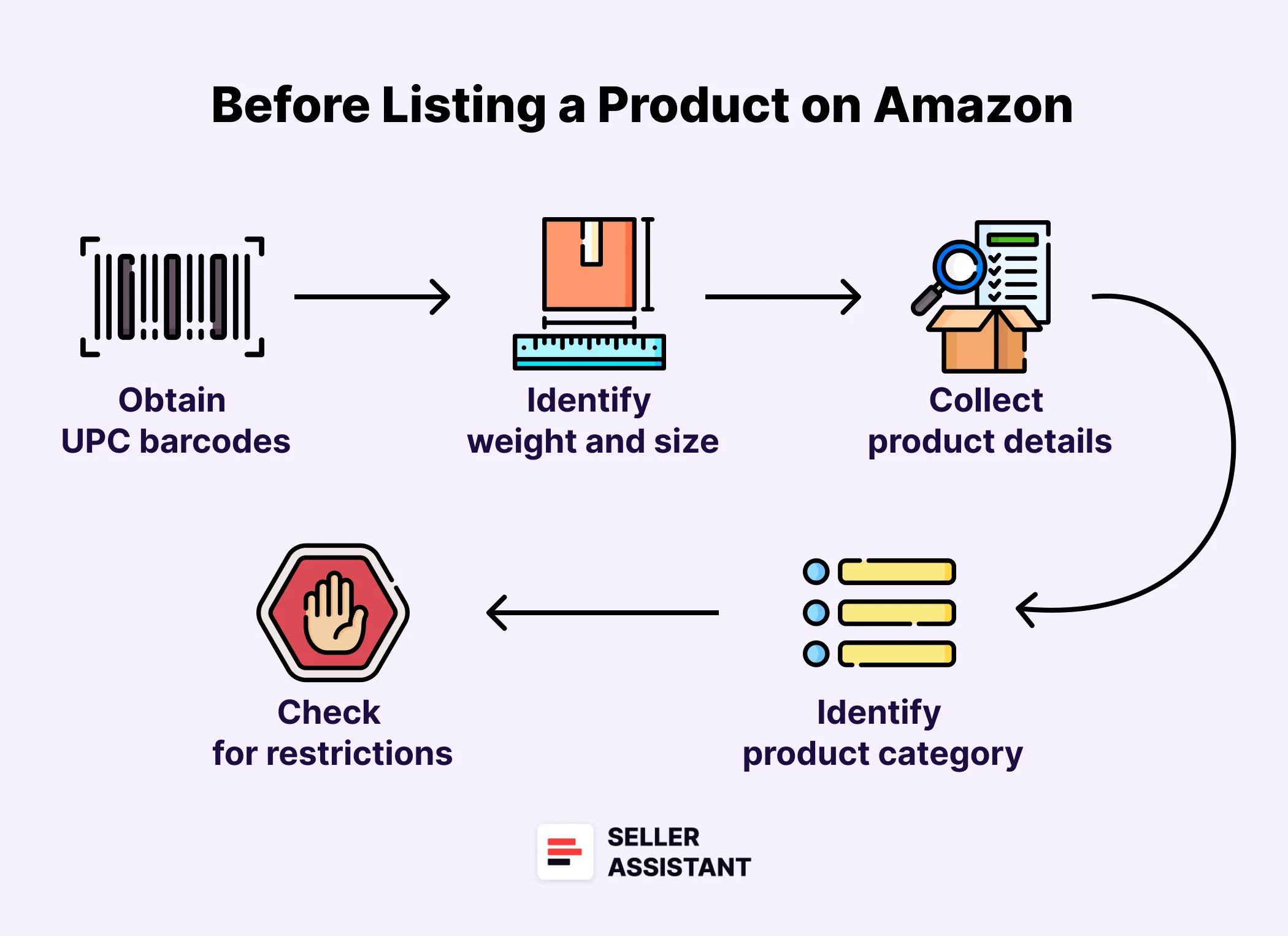
UPC barcodes
To list your product on Amazon, you must know its unique identifier. This is necessary to track inventory everywhere on Amazon, including fulfillment centers. You can apply an international manufacturer code (UPC, EAN, or ISBN for books), or an internal Amazon barcode – Fulfillment Network Stock Keeping Unit (FNSKU).
Selling a bundle consisting of several items requires getting a separate barcode.
How to get a UPC
Typically, UPC or other barcodes are available on the product's packaging. It’s a 12-digit number printed below or beside the barcode. You can also find the UPC on the product's online listing on retailers' websites.
If your product doesn’t have a manufacturer UPC, you can purchase it from GS1, a legitimate global producer of UPC codes. FNSKUs are assigned by Amazon when you list a product.
Note. If you sell your own private label brand, a generic (unbranded) product, or a handmade item, you may not have a UPC. In that case, you can apply for a GTIN exemption to list a product without a UPC.
Product’s weight and size
To add products to Amazon listings, you must specify their weight and measurements.
In addition, knowing your product’s measurements and weight is essential to correctly calculate your fulfillment and storage fees because they are based on product weight, dimensions, or dimensional weight, whichever is greater.
How to find out product measurements
If you don’t know product size and weight, there are two methods to find them out.
Method 1. You can quickly find out product dimensions using Seller Assistant. This product sourcing software provides you with all vital information about the products, including product size according to Amazon classification, exact dimensions and weight. The tool shows product data directly on the Amazon product pages, and on your supplier website, side-by-side.
.png)
Method 2. Weigh and measure the item yourself. You must determine the product’s length, width, and height and weigh it.
Note. Seller Assistant is a comprehensive product-sourcing software that helps Amazon sellers quickly find high-profit deals. It combines three extensions: Seller Assistant Browser Extension, and IP-Alert Chrome Extension by Seller Assistant, and VPN by Seller Assistant, Amazon seller tools: Price List Analyzer, Brand Analyzer, Seller Spy, Bulk Restrictions Checker, and API integrations, and features: Storefront Widget, Side Panel View, FBM&FBA Profit Calculator, Quick View, Stock Checker, IP Alert, Variation Viewer, Sales Estimator, Offers, and Restrictions Checker.
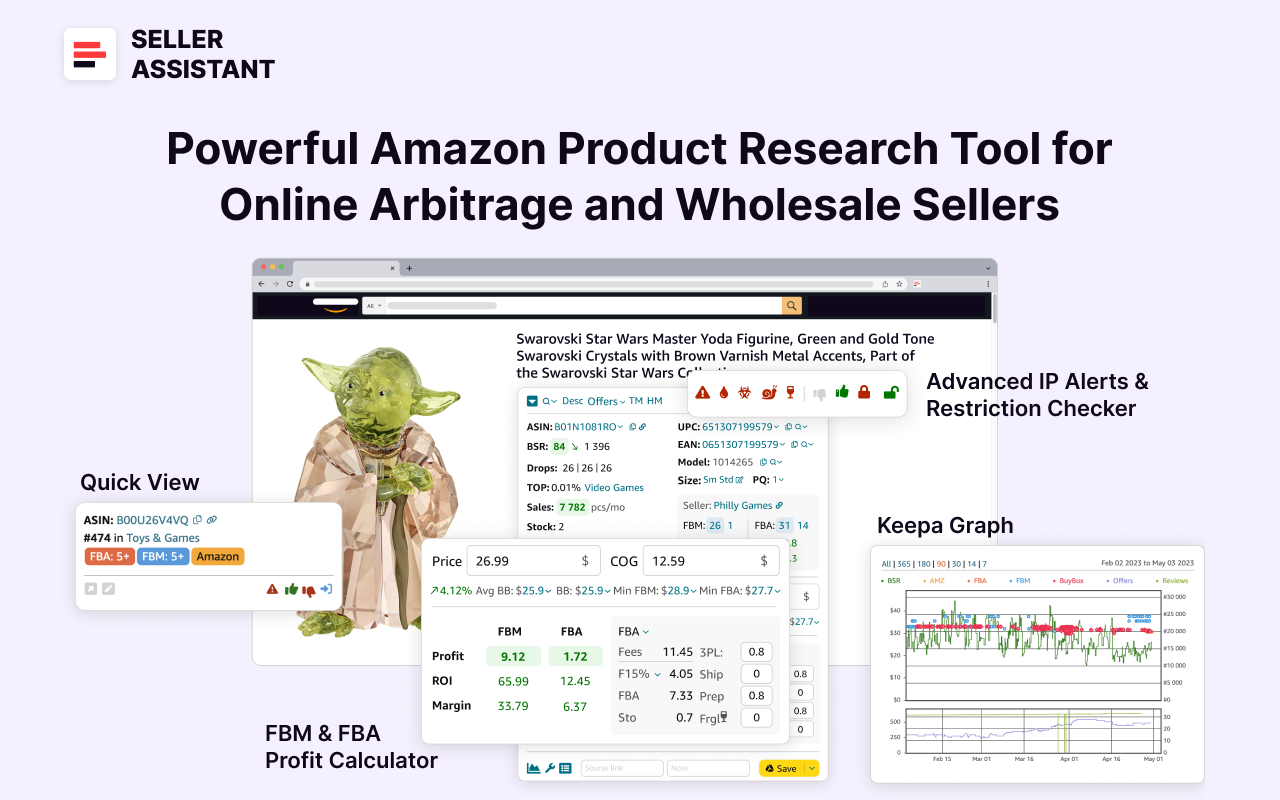
It offers a robust toolkit of over 20 features built to streamline every part of the sourcing process – from bulk scanning wholesale supplier sheets for high-margin leads to deep product research and advanced brand and competitor analysis. By using this FBA and FBM product sourcing software, you can easily identify products that have the potential to be sold well on Amazon.
Product details
If you are going to list products on Amazon that don't exist in their catalog, you must create a listing from scratch. You must provide comprehensive information about your product, make your listing appealing to buyers and visible in search results so that customers can find it.
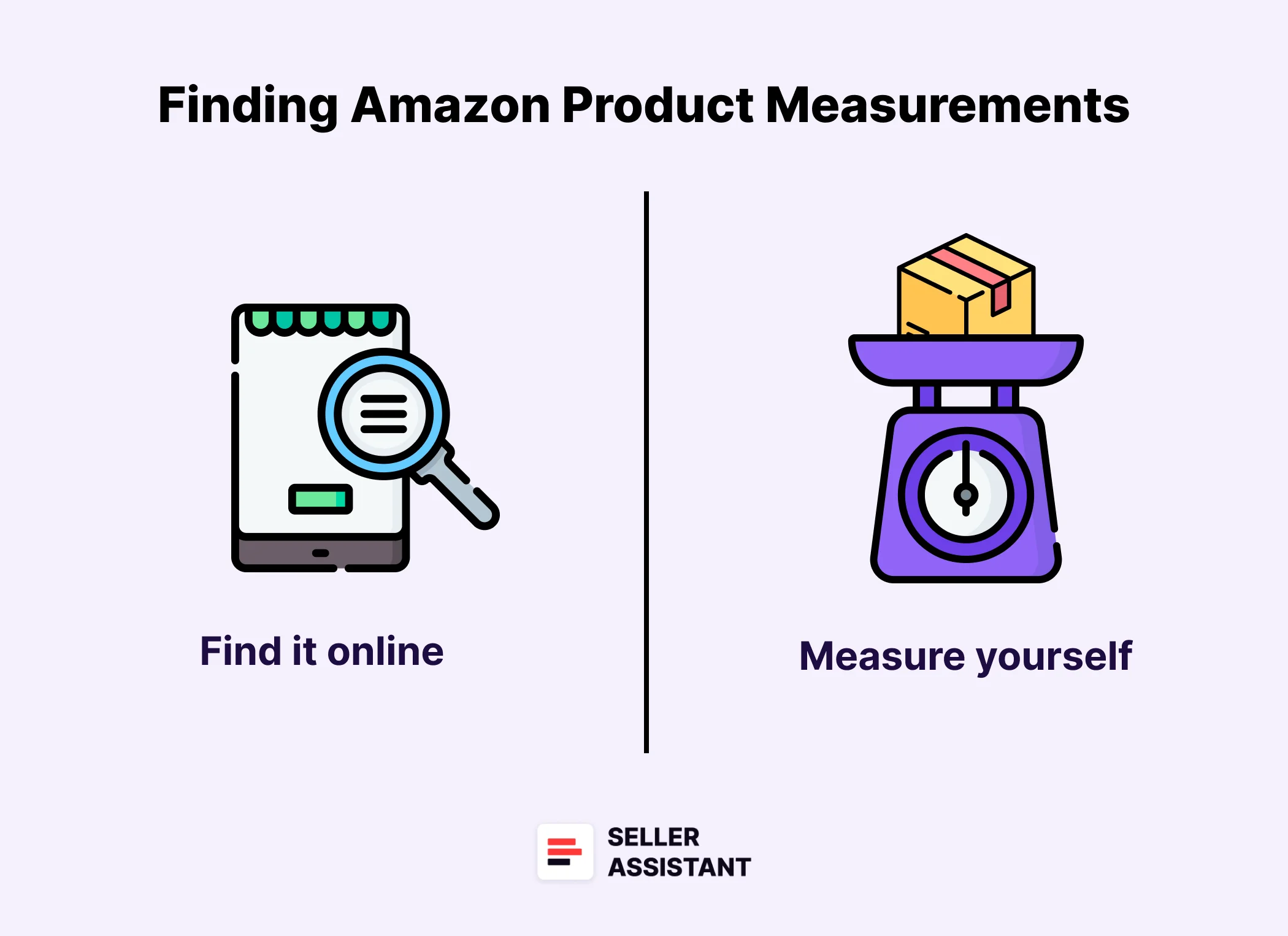
What information you need to list a product
- Product title
Create a clear and concise title that accurately reflects what you're selling;
- Brand name
If your product has a brand name, make sure to include it in the title and description;
- Product description
Compose a well-written description that highlights your product's features, benefits, and technical specifications;
- Images
Make high-quality product images from different angles to showcase your product and help buyers better understand it.
- Keywords
Research relevant keywords. Use tools like Amazon Seller Central keyword research tools or Google Trends to identify keywords that potential customers are searching for when looking for products like yours.
Product category
Before uploading your product to Amazon, you must ensure your potential customers can find your products. Make sure you assign the right category to your product. Miscategorized products don’t show up on the search results page when customers make a search which will hurt your sales.
How to assign the right product category
When you list your item, Amazon will prompt you on the product category. Ensure to use the category you selected. You can change a category if you think Amazon prompted the wrong category.
Check a product for restrictions
On Amazon, some products are restricted (gated). This means you must get Amazon’s approval to sell them. You will not be able to list a restricted product if you don’t have Amazon’s approval.
If you want to ungate a product, you must apply for Amazon’s permission to sell it. Be ready to provide additional documents including invoices, and other additional information.
How to check products for restrictions
The most convenient and quick way to check products for restrictions is by using Seller Assistant. This popular product-sourcing platform helps sellers find profitable products for Amazon and identify if they have any issues.
Seller Assistant’s Restrictions Checker shows if a product is restricted or you can’t sell it for other reasons. If you see a green open lock icon, you can sell it. If you see a red closed lock, you can’t sell a product.
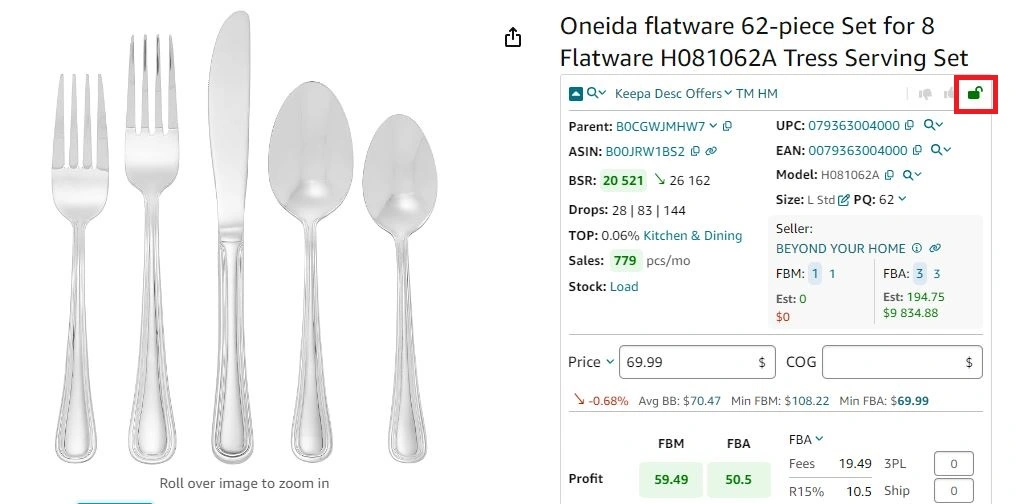
You can also verify restrictions and your eligibility to sell multiple products at a time with Seller Assistant’s Bulk Restriction Checker. It allows you to check restrictions of up to 20,000 ASINs at a time.
To do that, upload a list of ASINs to Bulk Restrictions Checker and download a report with the checkup results. If the products are marked with the green lock, you can sell them; red closed lock shows you must ungate products and get Amazon’s approval to sell them; red closed lock with an exclamation mark indicates products you can’t sell on your Amazon account.
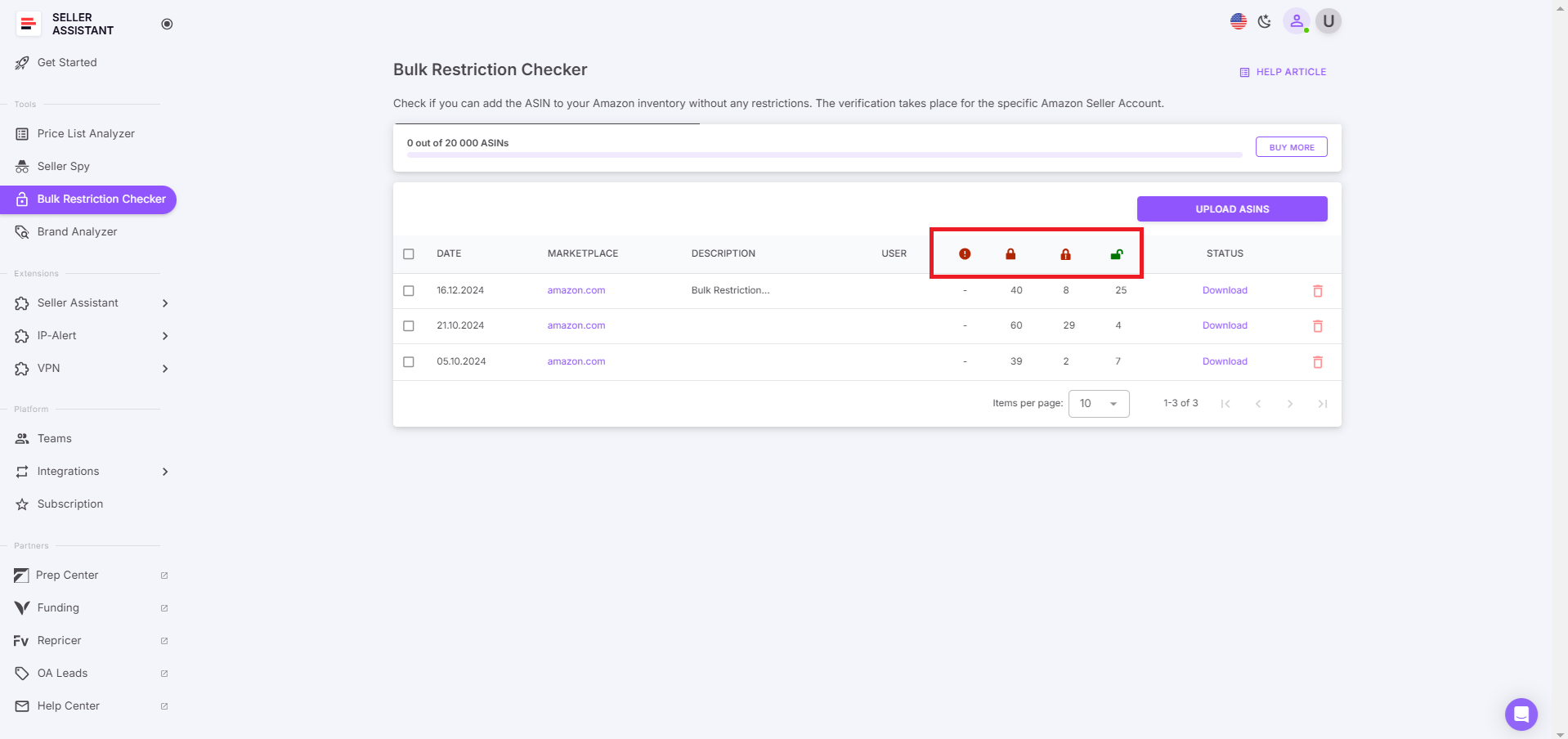
2 Ways to List Products on Amazon
There are two types of products on Amazon – those that already exist in the Amazon catalog and those that don’t exist on Amazon. You must list these types of products in different ways.
How to list existing Amazon products
Existing products are added to the listings already created on Amazon. According to Amazon rules, you can’t create duplicate listings of the same product. Your offer must be added to the same listing alongside other sellers’ offers.
If you resell other brands through online arbitrage, retail arbitrage, wholesale, or dropshipping, most likely, your products already exist on Amazon.
Listing existing products step-by-step
Step 1. Go to your Seller Central account. In the menu, select Catalog > ‘Add Products.’ \
.png)
- Step 2. In the search bar under ‘Find your products in Amazon’s catalog,’ add your product title, image, or ASIN, or link.
.png)
Step 3. Find your product in the list, and open it
.png)
Step 4. Select a product condition from the drop-down, and click ‘Sell this product.’
Step 5. Create your offer:
- Add your SKU
- Quantity of products you want to sell
- Selling price
- You can also add price and choose from the automated pricing rules in the drop-down
- Product condition
- Fulfillment channel (Fulfillment by Merchant – FBM, where you fulfill products yourself, or Fulfillment by Amazon – FBA, where Amazon picks, packs, and ships your products for a fee).
.png)
Step 6. Scroll to the bottom and click ‘Save and finish.’
How to list new products on Amazon
If you’re going to sell a product that doesn’t exist on Amazon, you have to create a brand-new listing. Majorly, new products are private label. You can use Amazon’s Generate Listing Content tool to create the title, description, and bullet points.
Before listing a product, make sure the product you’re going to sell doesn’t exist in Amazon’s catalog. Amazon doesn’t allow duplicate listings and will deactivate your listing if the same product already exists.
Listing new products on Amazon step-by-step
Step 1. Go to your Seller Central account. In the menu, select ‘Catalog’ > ‘Add Products.’ Click the ‘Blank form’ button above the search bar and the ‘Start’ button below.
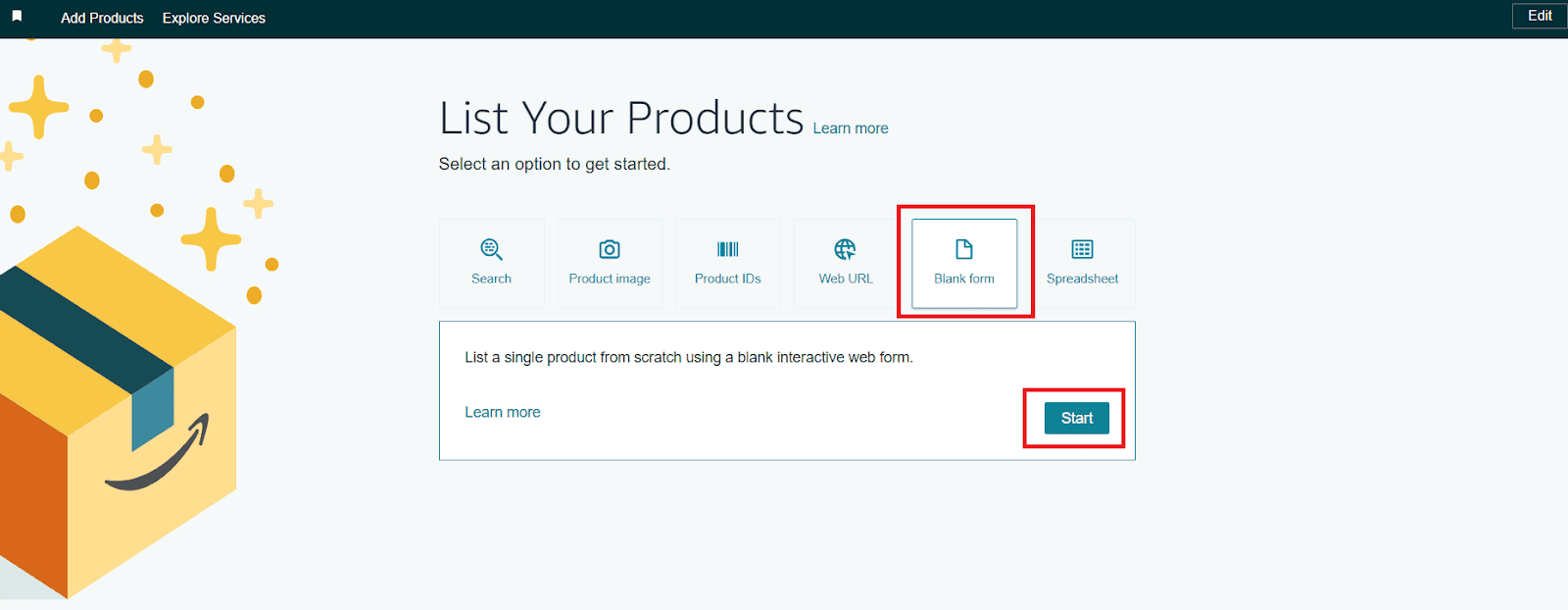
Step 2. Enter the product name and confirm the primary product category specified by Amazon (or change it) in the ‘Product type’ field. Click ‘Next.’
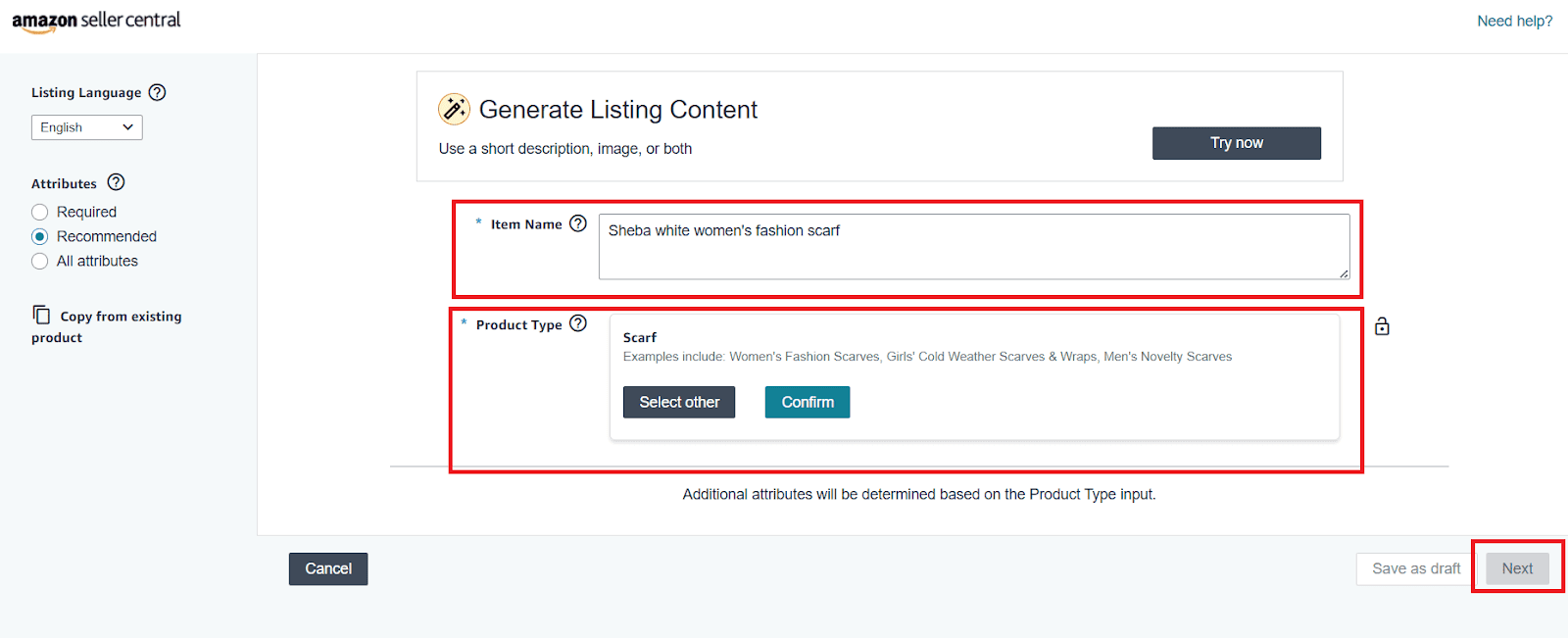
Step 3. Add a brand and product ID, and click ‘Next.’
- If you don’t have a product ID (UPC/EAN/ISBN), tick the box ‘I don’t have a product ID.’ Amazon will prompt you to get a GTIN exemption. This will take about 1 hour.
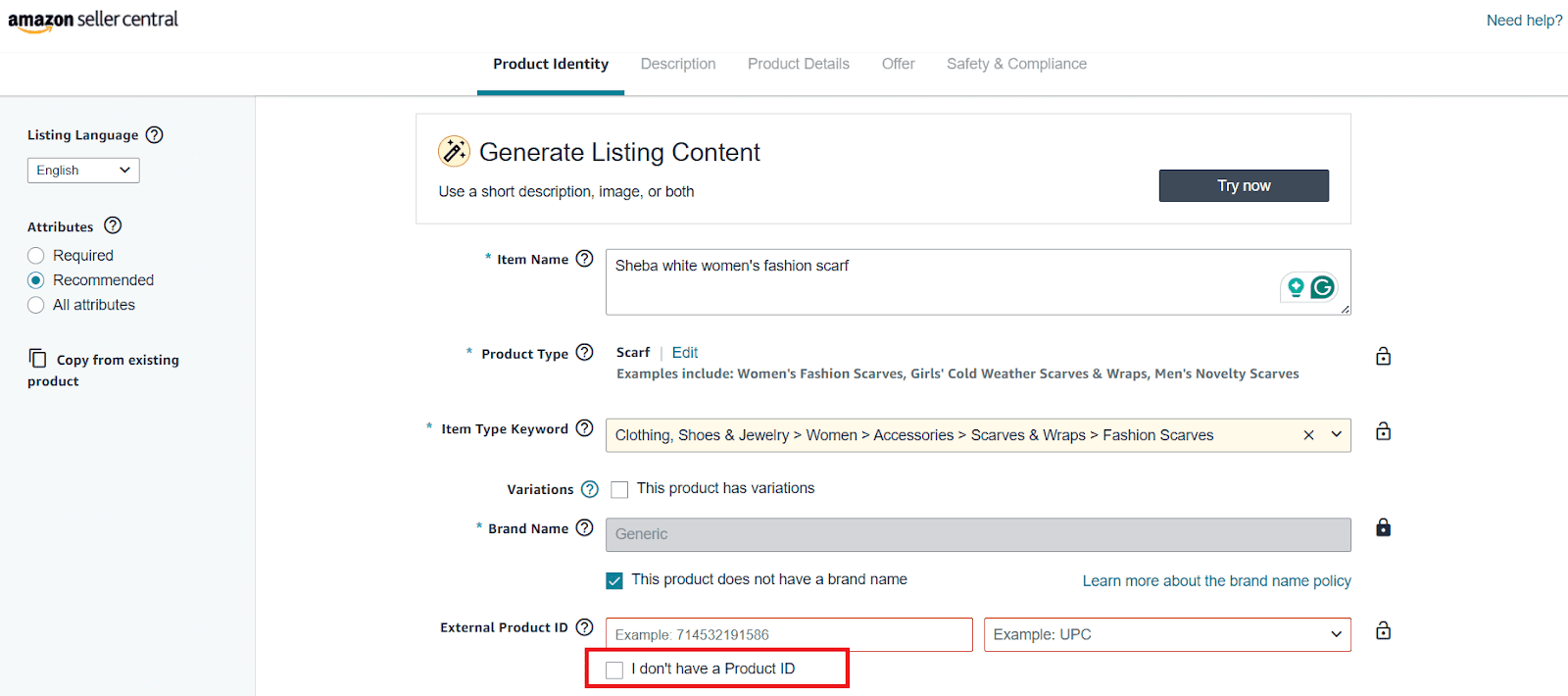
- If you sell a branded product, Amazon may ask you to get brand authorization. Click ‘Apply to Sell’ and provide the necessary information. Wait for approval.
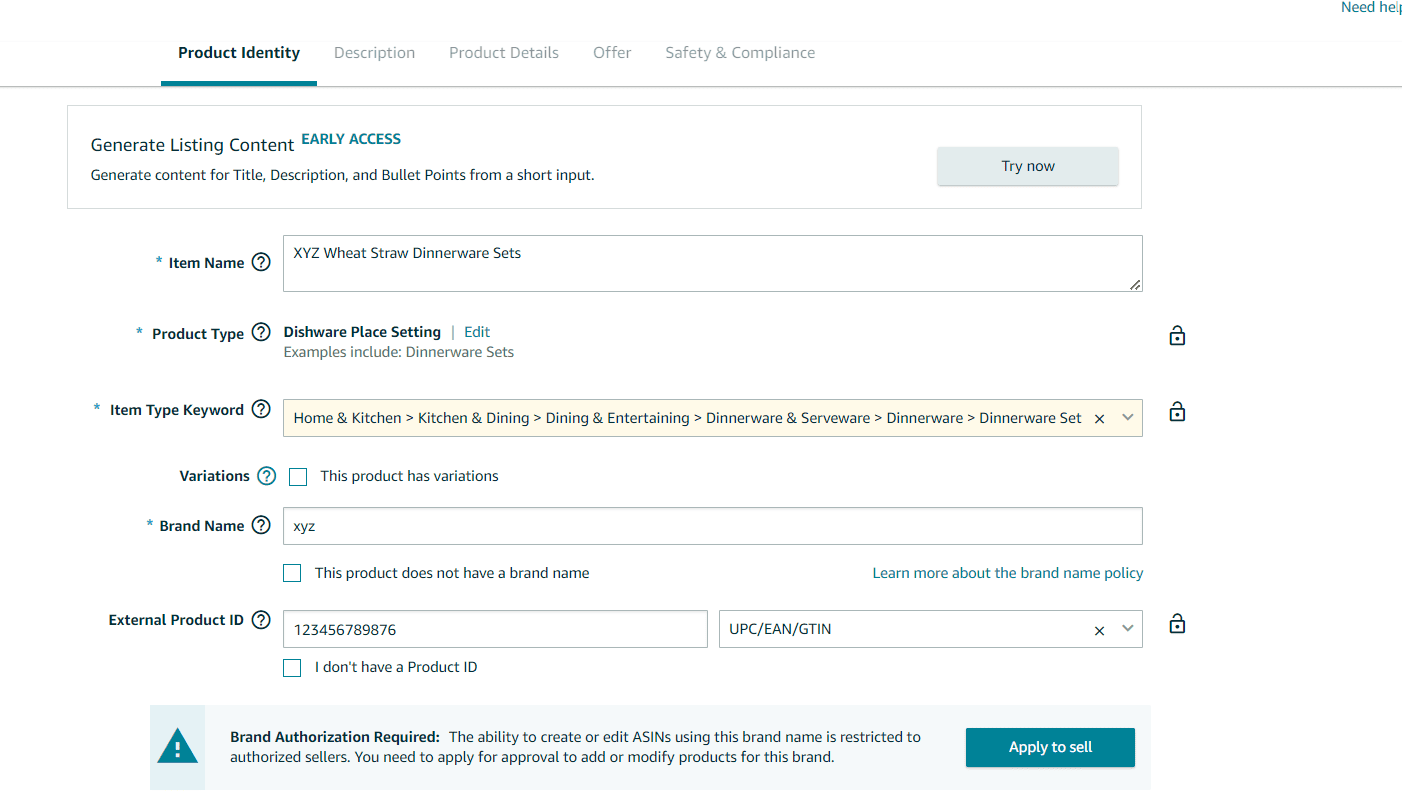
- If you sell an unbranded product, tick the box ‘This product doesn’t have a brand name.’
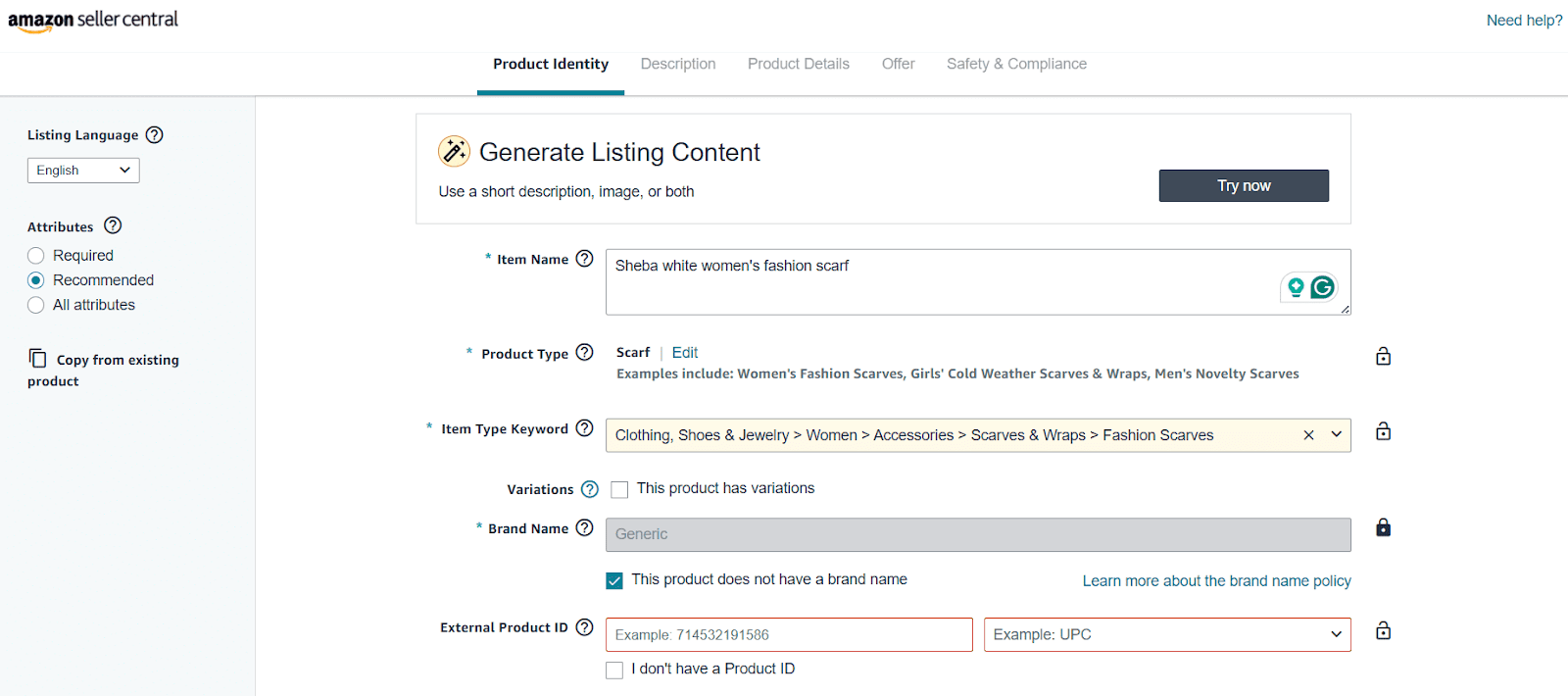
Step 4. Fill in product description, bullet points, and upload images. Click ‘Submit.’
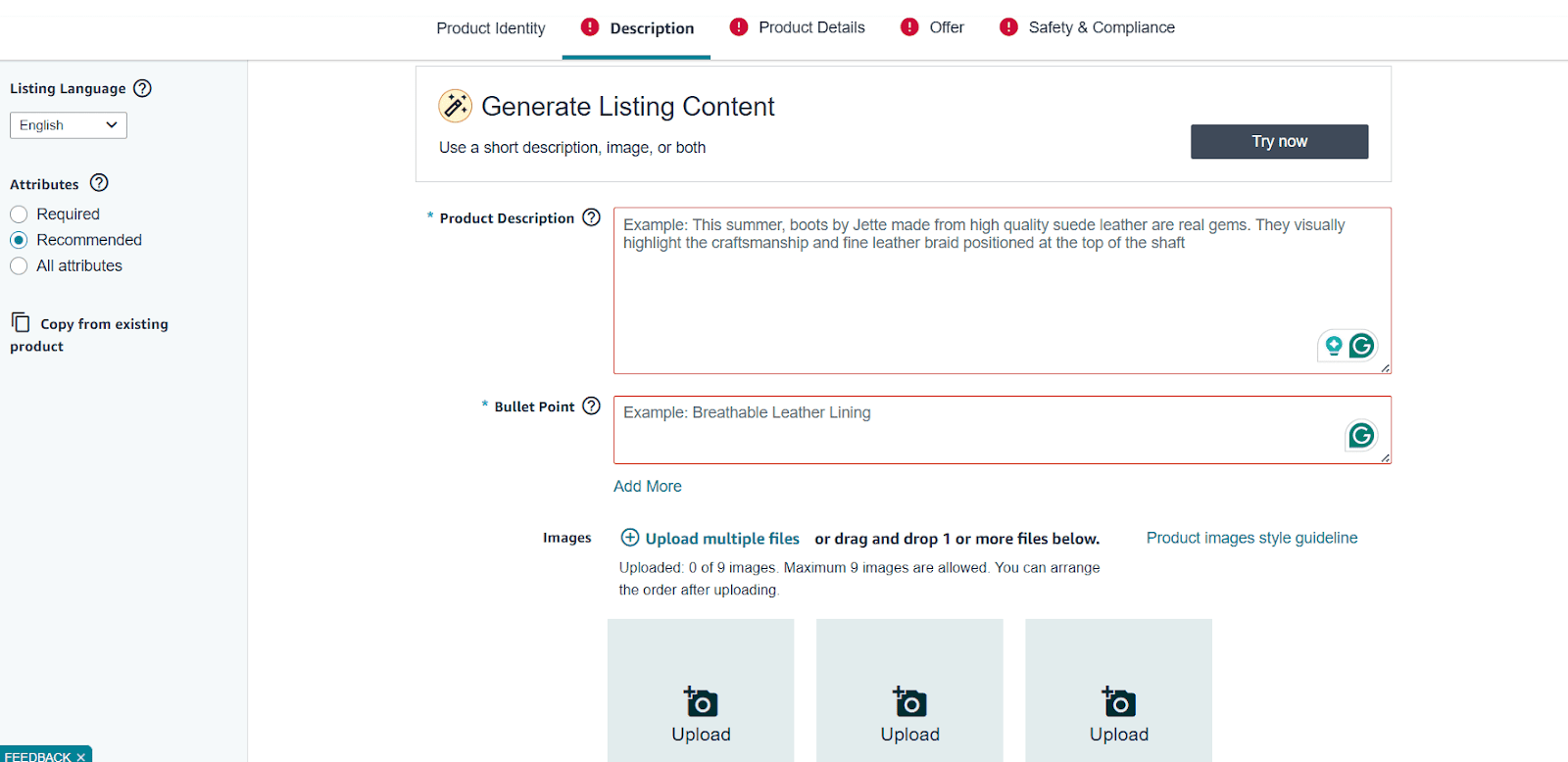
- If Amazon prompts you, add additional information.
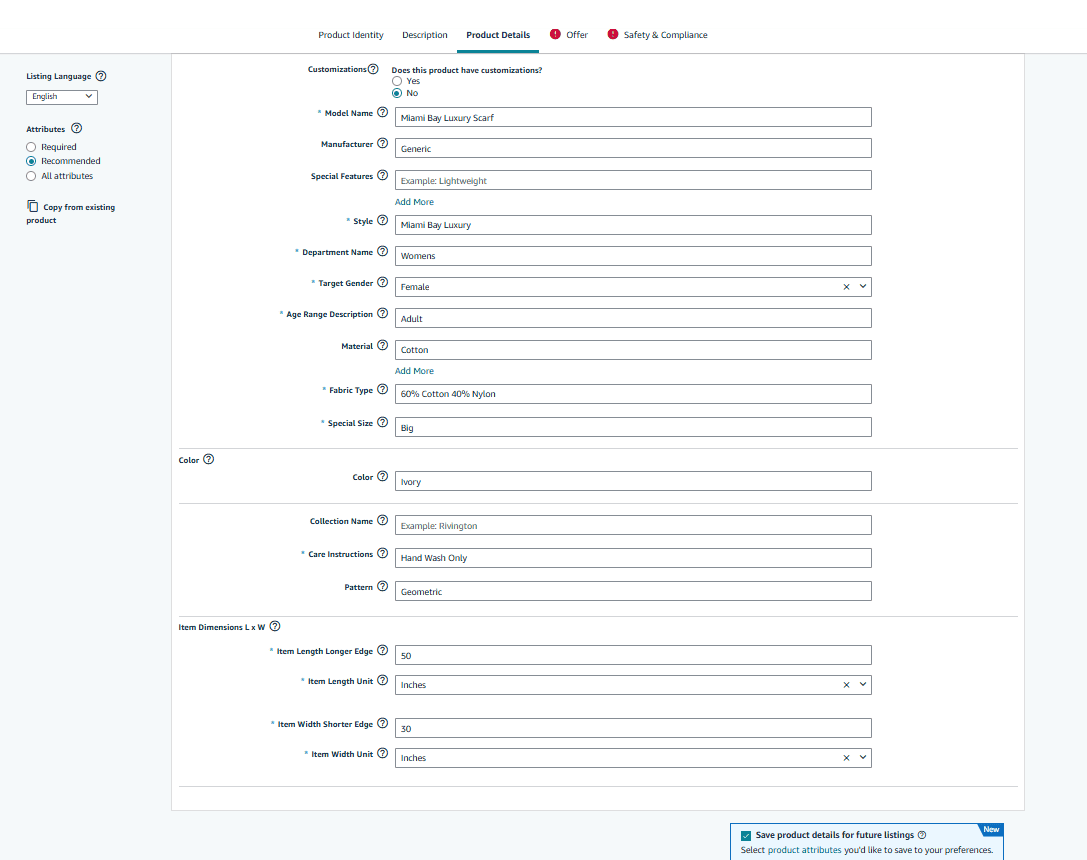
Step 5. Add offer details: SKU, product quantity, product price, condition, and fulfillment method (FBA or FBM).
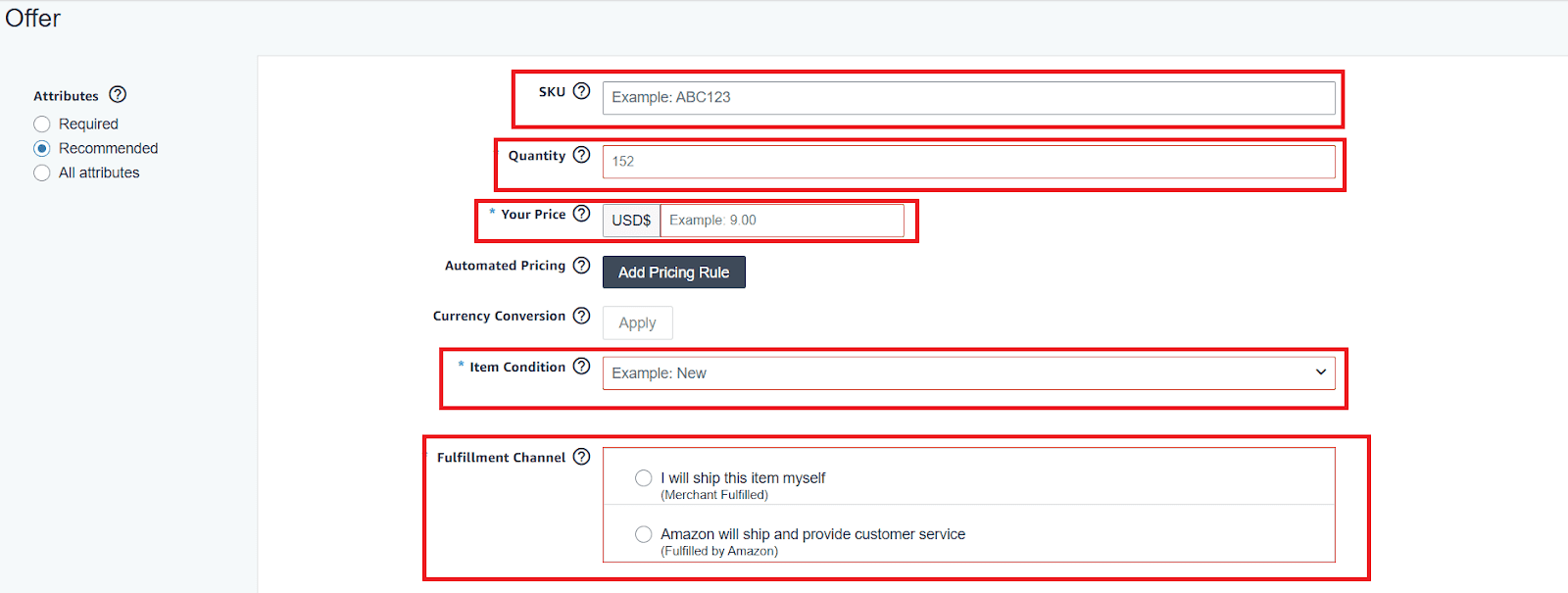
- Fill in your product package dimensions, and weight. Click ‘Submit.’
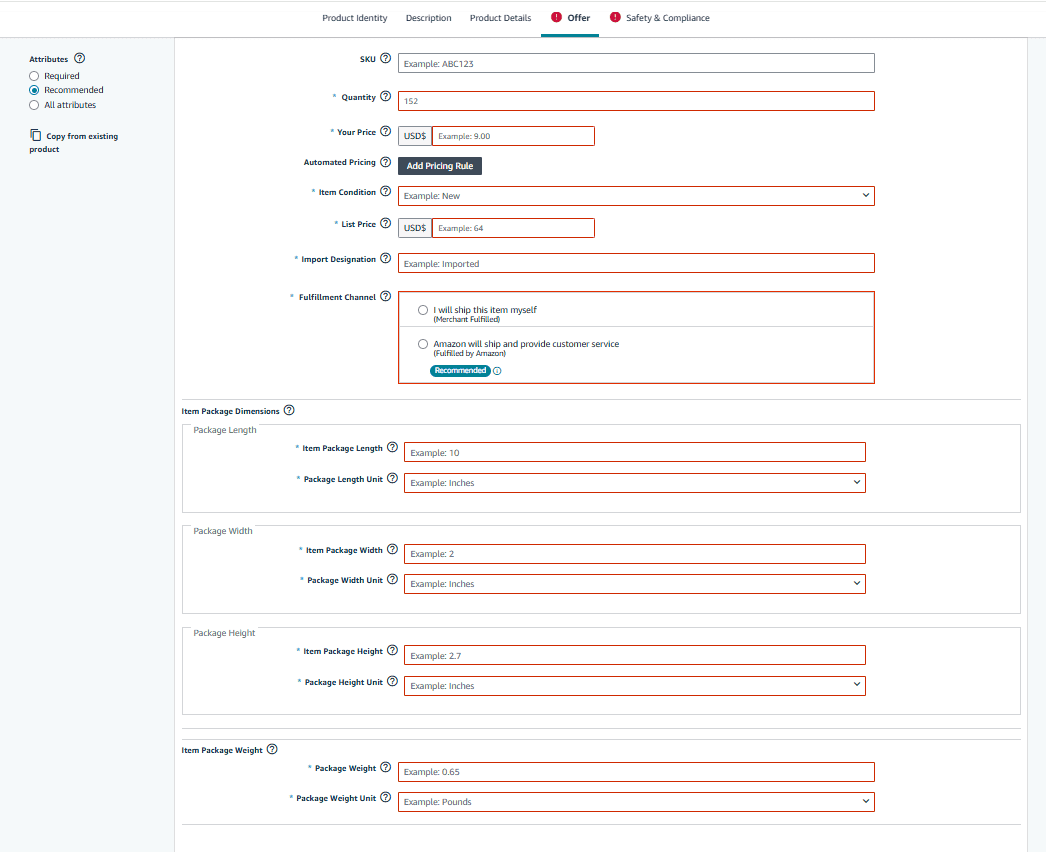
Step 6. Add safety and compliance documents, if necessary, click ‘Submit,’ and wait until Amazon publishes your listing.
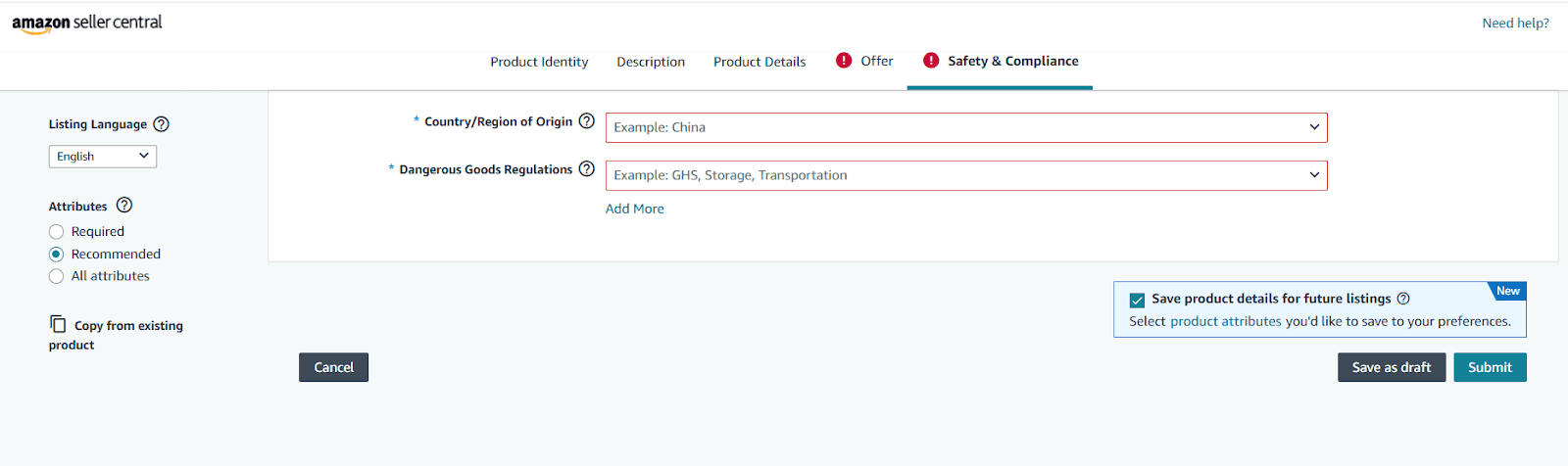

Step 6. Click ‘Save and finish.’
FAQ
Summary: A page that showcases a product with details and visuals.
A product listing is an informative page on a website, like Amazon, that showcases a specific item for sale. It typically includes a description, high-quality images, and keywords to help customers find it.
Summary: By creating a page with descriptions, photos, and keywords.
Product listing involves creating a detailed web page with clear descriptions, enticing photos, and relevant keywords. This online product page informs potential buyers and convinces them to hit "add to cart."
Summary: It's called a product listing page, inventory list, or catalog.
The term for a product list depends on the context. In online stores, it's often called a "product listing page" (PLP), while a simple list might be called an "inventory list" or "product catalog".
Summary: A plan to optimize product visibility and conversion.
A listing strategy is a plan for optimizing how you present your product online. This involves choosing the right keywords, setting competitive prices, and crafting compelling descriptions to attract buyers and maximize sales.
Final Thoughts
Listing products on Amazon takes more than just uploading a few images – it requires accuracy, compliance, and a solid understanding of the platform’s rules. From choosing the right listing path to adding product details and documents, every step plays a role in getting your products live and searchable.
If you want to find the best-selling products to list on Amazon, consider using a tool like Seller Asistant.
Seller Assistant is an all-in-one product sourcing software offering all the features vital for product sourcing. It combines three extensions: Seller Assistant Extension, IP Alert, and VPN by Seller Assistant, tools: Price List Analyzer, Seller Spy, Bulk Restrictions Checker, and API integrations, and features: Side Panel View, FBM&FBA Profit Calculator, Quick View, ASIN Grabber, UPC/EAN to ASIN converter, Stock Checker, and other features that help quickly find high-profit deals. Seller Assistant also offers integration with Zapier allowing to create custom product sourcing workflows.

.svg)













