Amazon Purchase Order (PO): Complete Guide
Download Amazon Seller Guide
This guide will help you get started, understand the basics of Amazon selling, and explain in simple words how it all works.

Managing an Amazon wholesale business means juggling dozens of suppliers, price lists, and bulk orders – and when you don’t have a clear purchase order process, chaos wins.
A purchase order (PO) isn’t just a formality. It’s the control panel for your sourcing operation – guiding what you buy, when, from whom, and at what cost. Even if you’re doing online arbitrage or dropshipping in bulk, POs become essential as you scale. But building and tracking them manually slows you down and opens the door to expensive mistakes.
In this guide, we’ll break down everything Amazon sellers need to know about POs – and how Seller Assistant lets you create, automate, and manage them effortlessly.
What Is a Purchase Order?
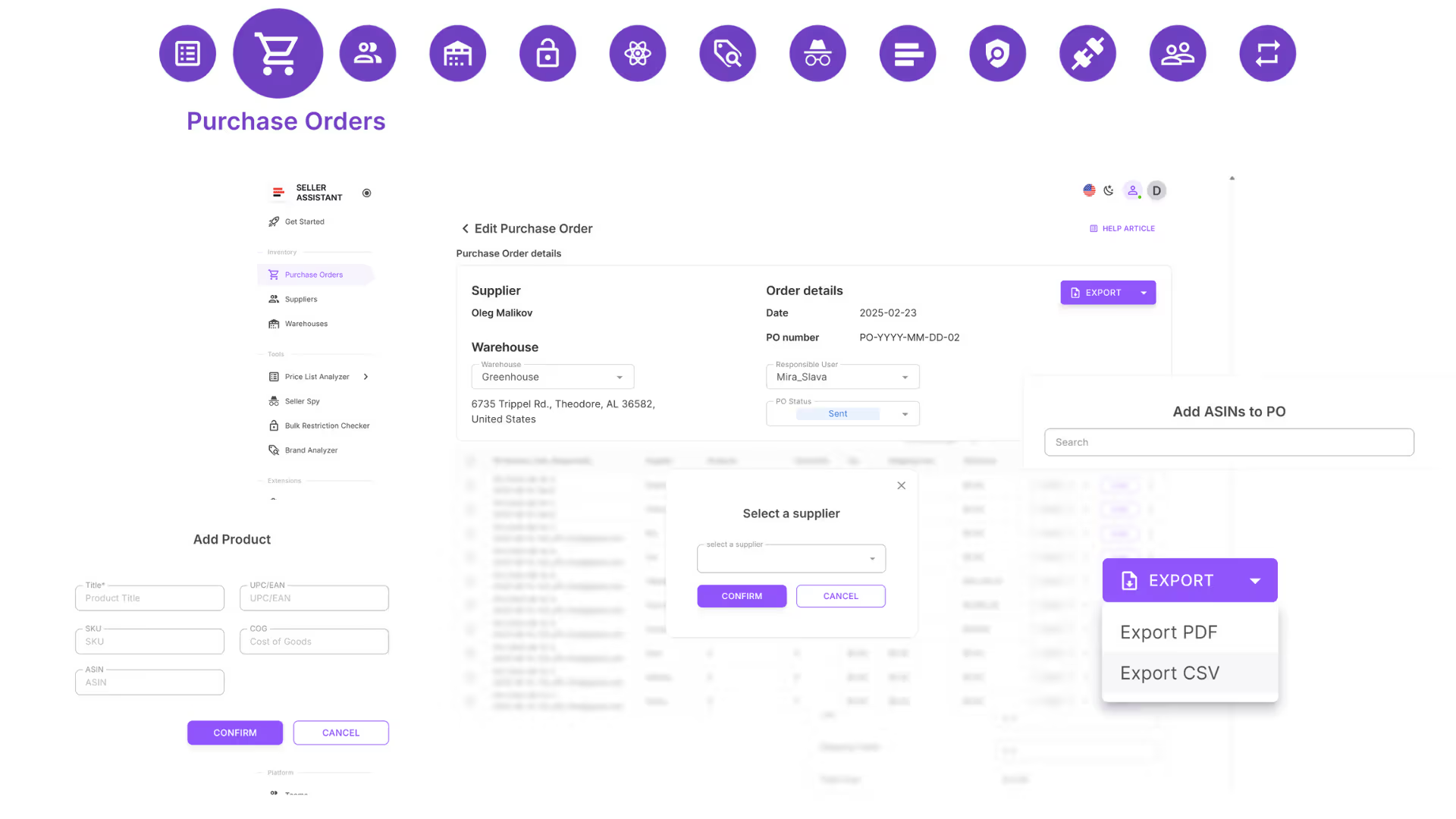
A purchase order (PO) is a formal document you send to a supplier to request specific products at agreed prices, quantities, and terms. It outlines what you're buying, how much you're paying, where it's being delivered, and when you expect it.
For Amazon sellers, especially wholesale sellers or OA/dropshippers buying in bulk, a PO becomes the foundation of your sourcing process. It replaces informal back-and-forth emails or spreadsheet chaos with a clear, structured agreement that can be tracked, shared, and audited.
Unlike an invoice (which comes from the supplier), a PO is issued by you, the buyer. It signals intent to purchase and serves as a paper trail for accounting, inventory, and supplier communication.
Why Purchase Orders Matter in the Amazon Wholesale Workflow
In Amazon wholesale, a purchase order (PO) is much more than paperwork – it’s the backbone of your sourcing process. Without it, even experienced sellers can fall into disorganized chaos, losing track of costs, shipments, and supplier terms.
Below are the key reasons why POs are essential when you’re managing bulk inventory and trying to scale with structure.
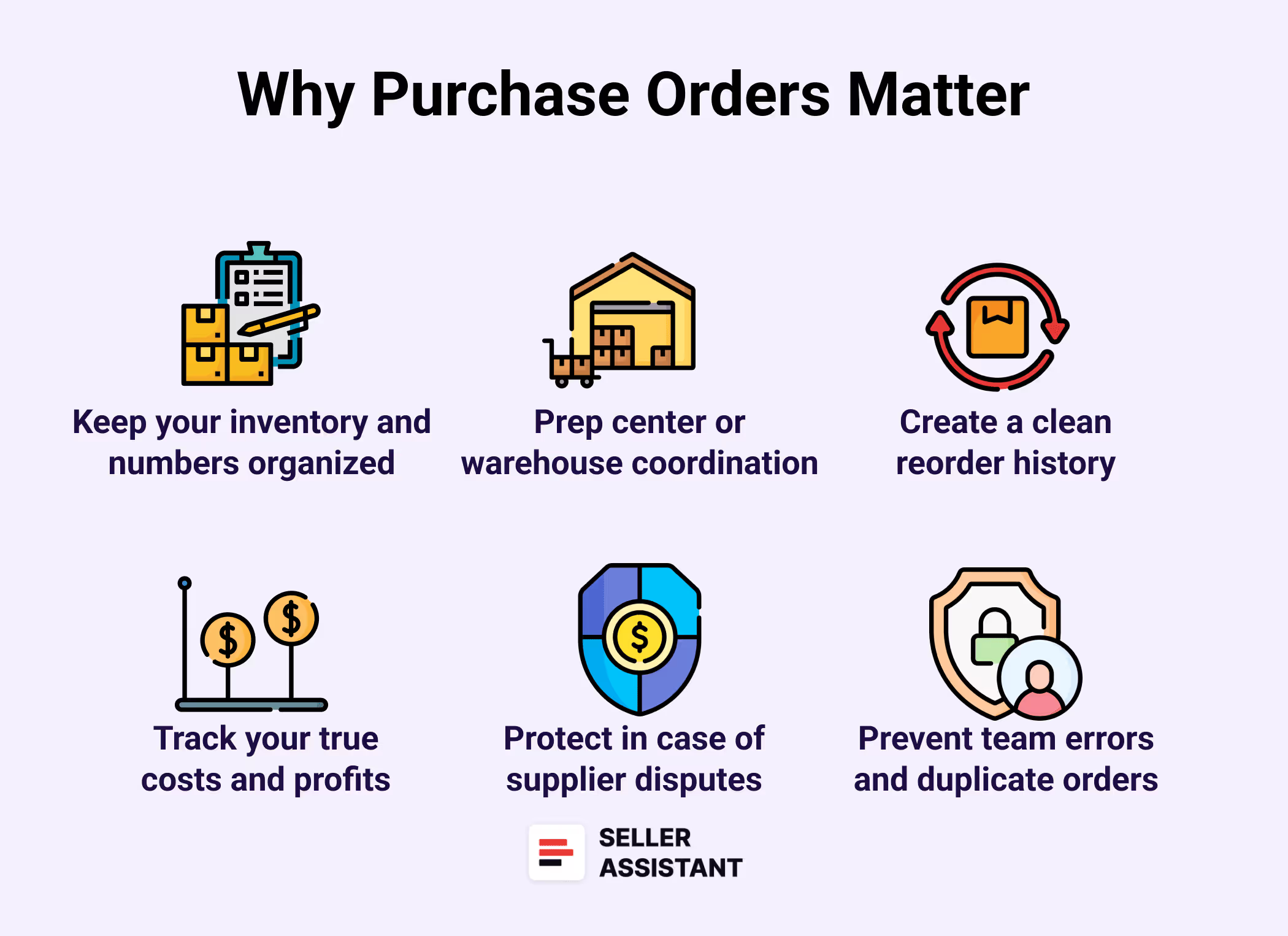
Keep your inventory and numbers organized
A PO tells you exactly what was ordered, from whom, at what cost, and in what quantity – so nothing gets lost between sourcing and delivery.
Coordinate with your prep center or warehouse
By linking your POs to shipping destinations, you ensure your inventory arrives where it should, with the right labels and timing.
Create a clean reorder history
POs give you a reliable purchase log that makes repeat orders simple – especially for replenishable SKUs or supplier rebuys.
Track your true costs and profits
When you track COGs, shipping, and taxes directly inside the PO, you avoid profit miscalculations later in your accounting or repricing systems.
Protect yourself in case of supplier disputes
If a supplier sends the wrong items or short-ships your order, the PO acts as a written agreement of what was expected.
Prevent team errors and duplicate orders
For teams or VAs, POs ensure everyone is working from the same source of truth – no messy spreadsheets, copy-paste mistakes, or communication breakdowns.
What Does an Amazon Purchase Order Include
A well-structured PO doesn’t just help you look professional – it helps avoid errors, track costs, and speed up communication with suppliers and prep centers. Below are the main components of a standard Amazon seller purchase order. You can create one manually or use tools like Seller Assistant to auto-fill most of these fields.

Seller and supplier contact details
The PO should clearly list both your company’s name, address, and contact info, and the supplier’s. This helps ensure accurate invoicing and shipping later.
PO number and issue date
Every PO should have a unique number and the date it was created. This makes it easy to reference and track the order in your system or when following up.
Product details (ASIN, title, quantity, SKU)
For each item you’re ordering, include the product title, ASIN (or UPC), your internal SKU if used, and the quantity ordered. Accuracy here is key to avoiding fulfillment mistakes.
Unit price and total cost
List the cost per unit and the extended total per line item. This makes it easy for the supplier to confirm totals and helps with margin and ROI tracking.
Shipping and billing addresses
Specify exactly where the products should be delivered – usually your prep center or FBA warehouse. Also include your billing address if it’s different.
Payment terms and methods
State the agreed terms (e.g., Net 30, upfront, credit card, PayPal) to avoid misunderstandings. If there are discounts for bulk or prepay, note them here too.
Tax, shipping, and additional charges
Include any applicable taxes, shipping fees, or special handling costs so that your total landed cost is accurate.
Optional: notes and delivery instructions
Use this section to add internal notes (e.g., MOQ reached, test order) or supplier instructions (e.g., label placement, bundling requirements, delivery deadlines).
Notes:
- Products must be prep-ready (polybag + FNSKU label).
- MOQ reached. Test order – reorder expected next month.
- Deliver to the prep center within 10 business days.
How to Create a Purchase Order Manually
Creating a purchase order manually might seem simple – but as you grow and deal with multiple suppliers, products, and prep centers, even small errors can create major problems. Below is a basic process to create a PO by hand using spreadsheets, documents, or your internal templates.
Set up a consistent PO format
Use a spreadsheet or document template with standard columns and sections. Include all core PO elements: PO number, date, supplier info, buyer info, product list, pricing, delivery address, and payment terms.
Assign a unique PO number
Manually assign a PO number that follows a clear naming convention. Example: 2025-WH-0011 (Year – Source Type – Sequence).
Enter accurate supplier and delivery details
Double-check the supplier's full address and email. Mistakes here can delay shipments. Add your prep center's or warehouse’s full name and delivery address.
List products with clear identifiers
Include ASINs or UPCs, product titles, internal SKUs (if any), quantities, unit cost, and total cost per line. Be precise to avoid picking/packing errors.
Include cost breakdowns and notes
List taxes, shipping, or prep charges separately. Leave space for notes such as handling instructions, expected delivery dates, or prep requirements.
Save, export, and send
Once completed, export the PO to PDF and email it to your supplier. Save a copy in your PO folder or drive, and log the order into your internal tracking sheet or software.
Common problems with manual POs
- Repeated data entry → increased human error
- Lost tracking if multiple versions exist
- Difficult to automate or scale with VAs
- Lack of integration with sourcing and routing tools.
How Seller Assistant Helps You Create Purchase Orders Faster
Manual purchase orders work when you’re small – but once you start scaling, they turn into a bottleneck. Seller Assistant automates PO creation with its by connecting your sourcing, product, and supplier data into one streamlined system. Seller Assistant's Purchase Orders Module helps avoid juggling spreadsheets, duplicate entries, and guessing what was ordered.
Three ways to create a PO
- From Seller Assistant's Price List Analyzer – instantly generate a PO for selected items from your analyzed supplier price list .
- From the supplier records – start ordering directly from supplier entries in your database.
- From scratch – build a PO even without a price list or pre-saved products, useful for test buys or new suppliers.
One-click PO creation from shortlist
After analyzing your supplier’s price list with Price List Analyzer, simply select your winning products and click “Create PO.” The system builds a ready-to-send purchase order based on your selections.
Auto-fill supplier and warehouse data
Seller Assistant pulls in supplier and prep center info from your existing databases – no need to retype addresses or contact details every time.
Pre-load product and pricing info
The PO automatically includes your selected products, quantities, unit costs, and even calculates total costs including tax and shipping if entered.
PO editing and status tracking
You can adjust quantities, add or remove products, update pricing, and track PO status (Draft, Sent, Completed, Canceled) – all within one module.
PO export and sharing
Export POs in PDF or XLSX format to send directly to your supplier. Each PO stays stored in your Seller Assistant workspace for future reorders and tracking.
Link back to product sourcing data
Each PO is tied to products from your Price List Analyzer and databases – so you can trace back every item to its deal metrics, supplier, and profitability scores.
Bulk workflow support for VAs
With team access and integrated automation, VAs can help shortlist products and generate POs without touching your Seller Central account credentials.
Note. Seller Assistant is an end-to-end Amazon workflow management platform that integrates 10+ wholesale-focused solutions into one connected system. It combines sourcing workflow automation, bulk research and intelligence tools, and integrated Chrome extensions – giving you everything you need to streamline finding deals, managing suppliers, and creating purchase orders.
%2520(1).avif)
The platform aggregates: workflow management tools – Purchase Orders Module, Suppliers Database, Warehouses Database to organize, automate, and scale every step of your wholesale and arbitrage operations; bulk research & sourcing tools – Price List Analyzer, Bulk Restriction Checker, Sourcing AI, Brand Analyzer, Seller Spy to evaluate supplier price lists, verify selling eligibility and restrictions, open new brands, and discover winning product ideas from competitors to expand your product catalog; Chrome extensions – Seller Assistant Browser Extension, IP-Alert Extension, and built-in VPN by Seller Assistant to deep-research products, check IP claims and compliance, and access geoblocked supplier sites directly within your browser; and integrations & team access features – seamless API connectivity and integrations with Zapier, Airtable, and Make, plus Virtual Assistant Accounts for secure, scalable team collaboration.
With Seller Assistant, every step of your Amazon wholesale and arbitrage workflow is automated and connected.
How Seller Assistant’s Purchase Orders Module works
Purchase Orders Module in Seller Assistant is a centralized workspace where sellers can create, track, and manage all procurement in one place. It replaces scattered spreadsheets and email threads with an organized flow that keeps your supplier, product, and warehouse data connected.
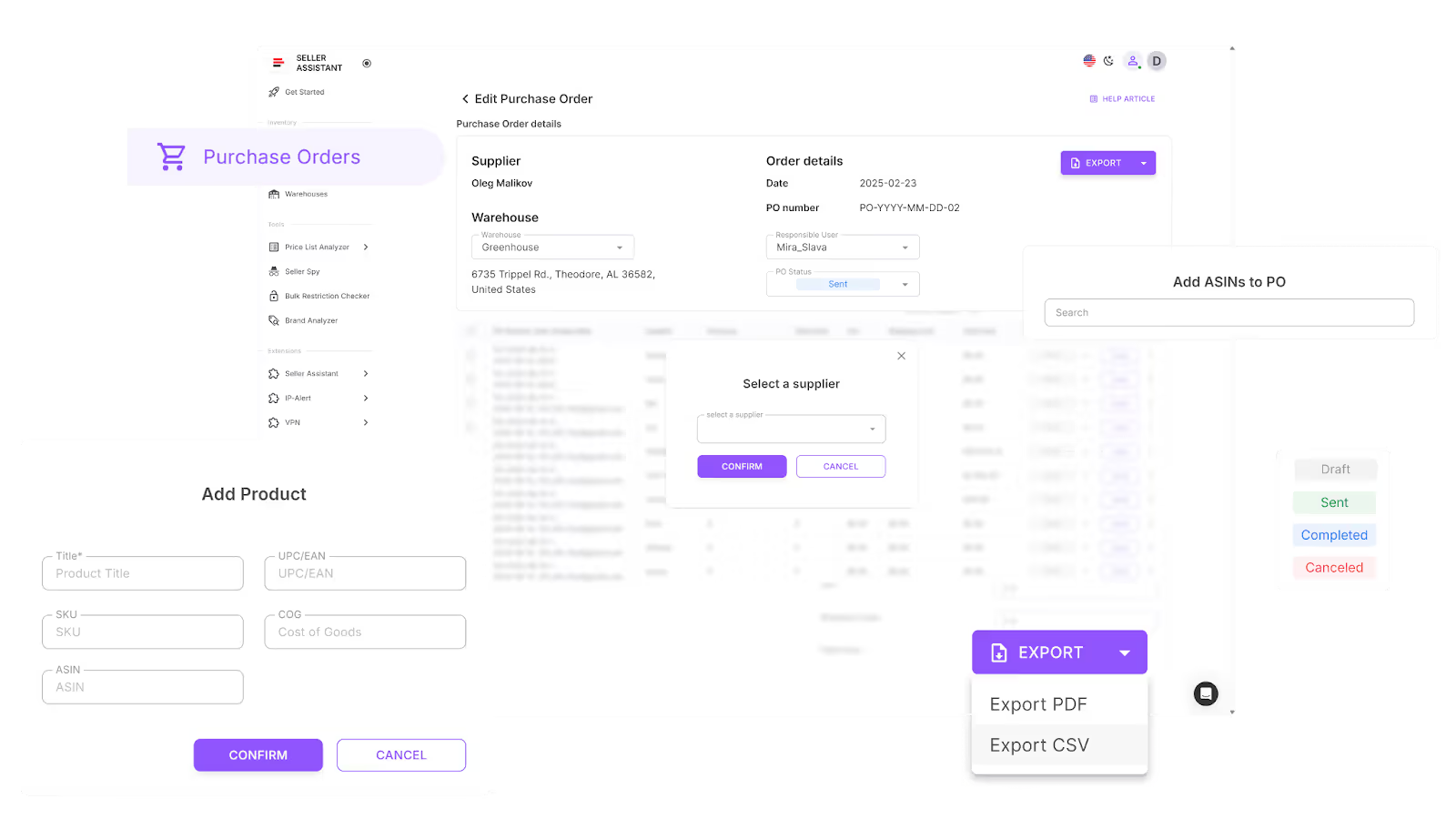
You can build POs three ways:
- From PLA – instantly create a PO for selected items in a price list.
- From the supplier sheets – start ordering directly from supplier files in your database.
- From scratch – build a PO without a price list or even pre-saved products (e.g. from Keepa).
This flexibility makes it useful for wholesale sellers, OA sellers, and dropshippers buying in bulk.
Core features of the PO module
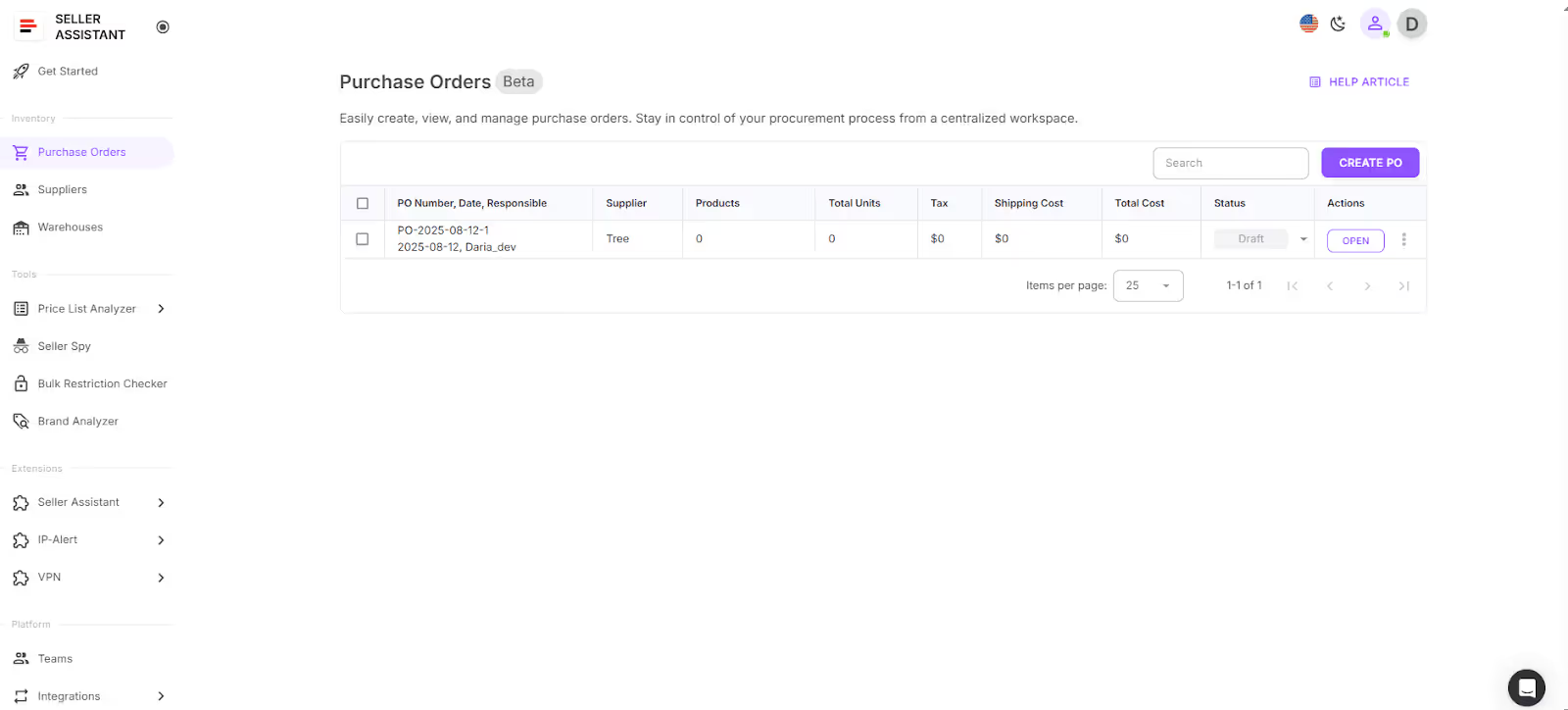
- Centralized PO management
Create, edit, duplicate, or export POs. Status rules apply – Drafts and Sent POs are editable, while Completed or Canceled POs are locked.
- Smart item adding
Add products by ASIN, UPC/EAN, title, or brand. Pull items from saved price lists, your product database, Keepa (to enrich missing data), or add them manually. Duplicates are avoided automatically.
- Cost & quantity tracking
Auto-calculates unit COG, totals, subtotals, taxes, and shipping. Package quantities are applied by default, with live recalculations when you change values.
- Integrated supplier & warehouse data
Ship-to addresses, suppliers, and linked products are auto-pulled from your saved databases.
- Export-ready formats
Export your POs as PDF, CSV, or XLSX with complete supplier, buyer, and cost details. File names are auto-generated using the PO number and supplier name.
- Error checks
Flags issues like missing COGs, dummy warehouse addresses, or incomplete product info before you export.
- Team-friendly access
All members can create, edit, and export POs. Suppliers can be added or updated inline during PO creation.
Steps to create a PO with Seller Assistant
Step 1. Specify a supplier
Choose a supplier from your Seller Assistant Suppliers Database or add a new supplier. This ensures all supplier details (address, contact info, terms) are automatically pulled into the PO.
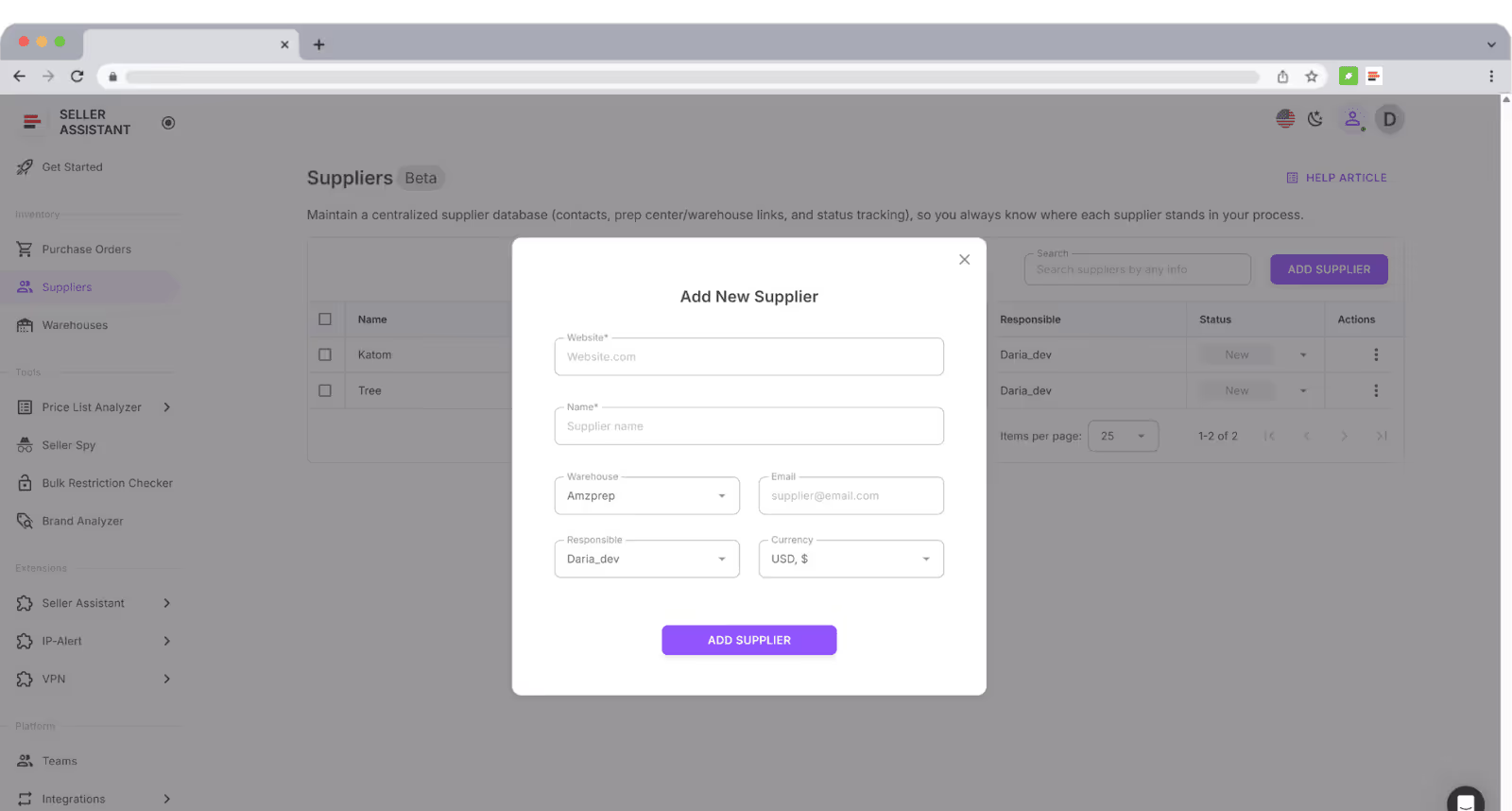
Step 2. Click “Create PO”
The system generates a draft purchase order with the date, PO #, supplier, responsible person, PO status, warehouse, and product list from your supplier database already filled in.
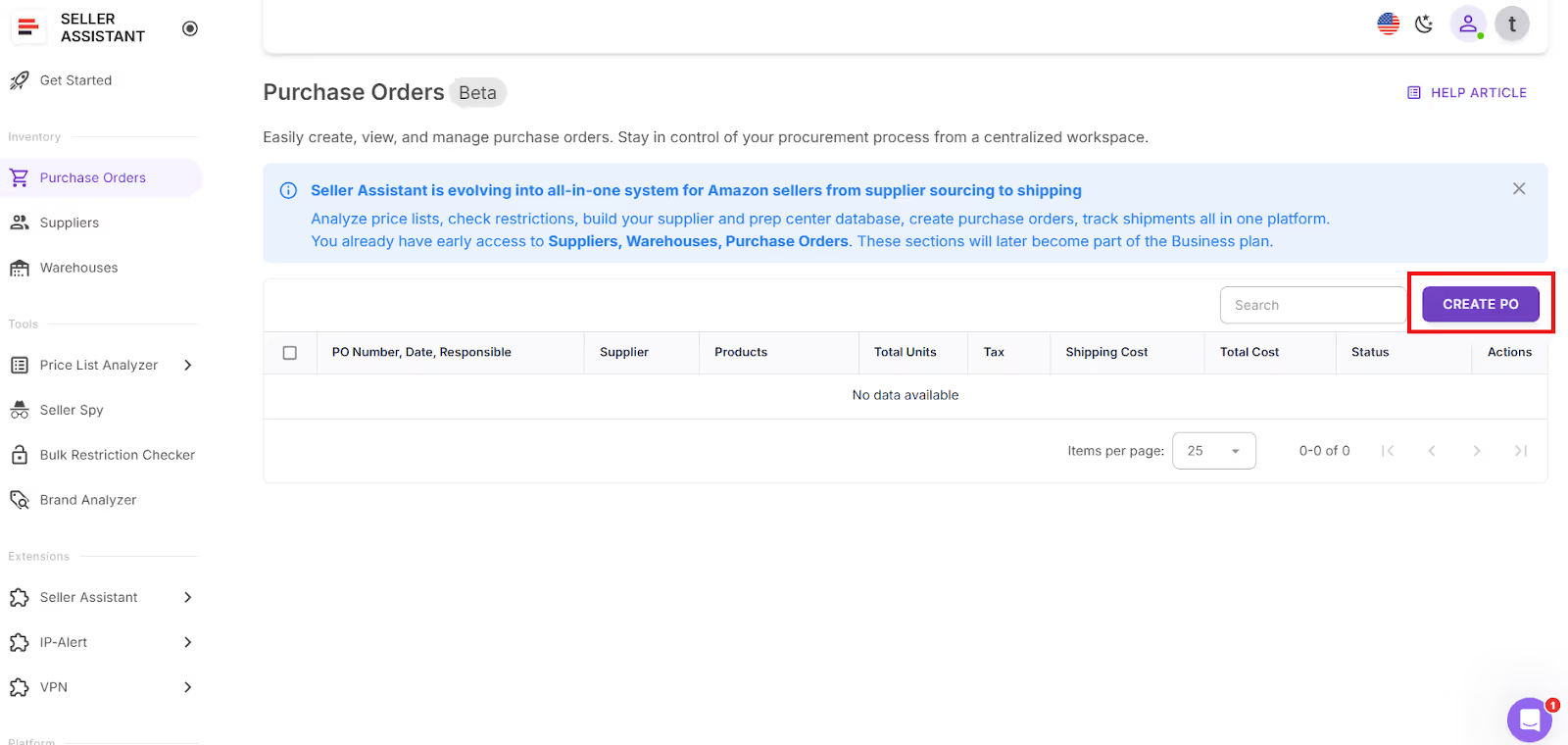
Step 3. Edit and customize
Review the draft. You can change the PO number if needed, assign the responsible team member, and select the correct warehouse from your Warehouses Database in Seller Assistant.

Step 4. Add products
Click “Add products” and add line items in three ways:
- From Price List Analyzer (PLA) – instantly bring in selected products from a scanned supplier price list.
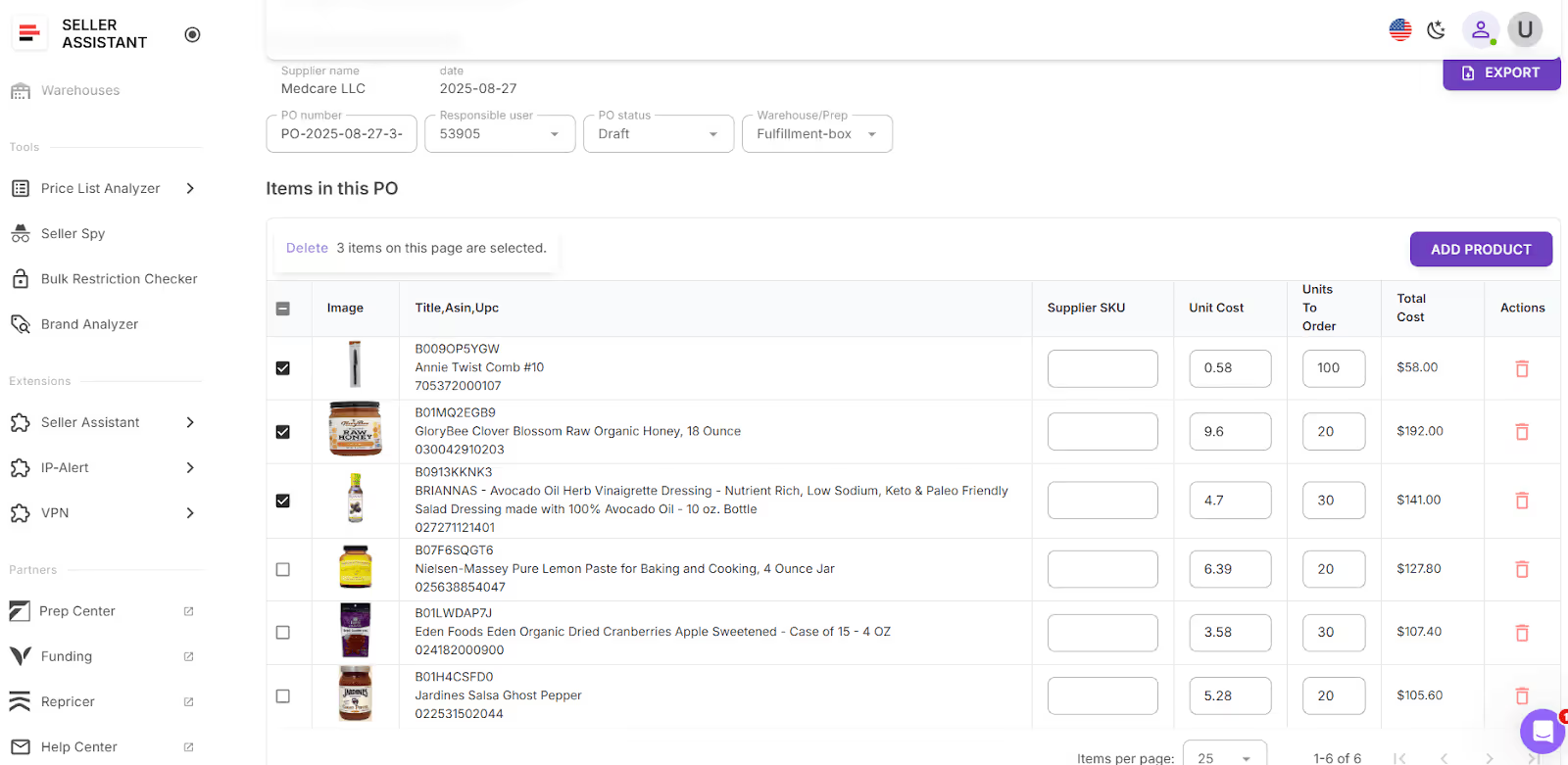
- From supplier records – order directly from the supplier profile saved in your database.
- From scratch/manual entry – add products by ASIN, UPC/EAN, title, or brand.
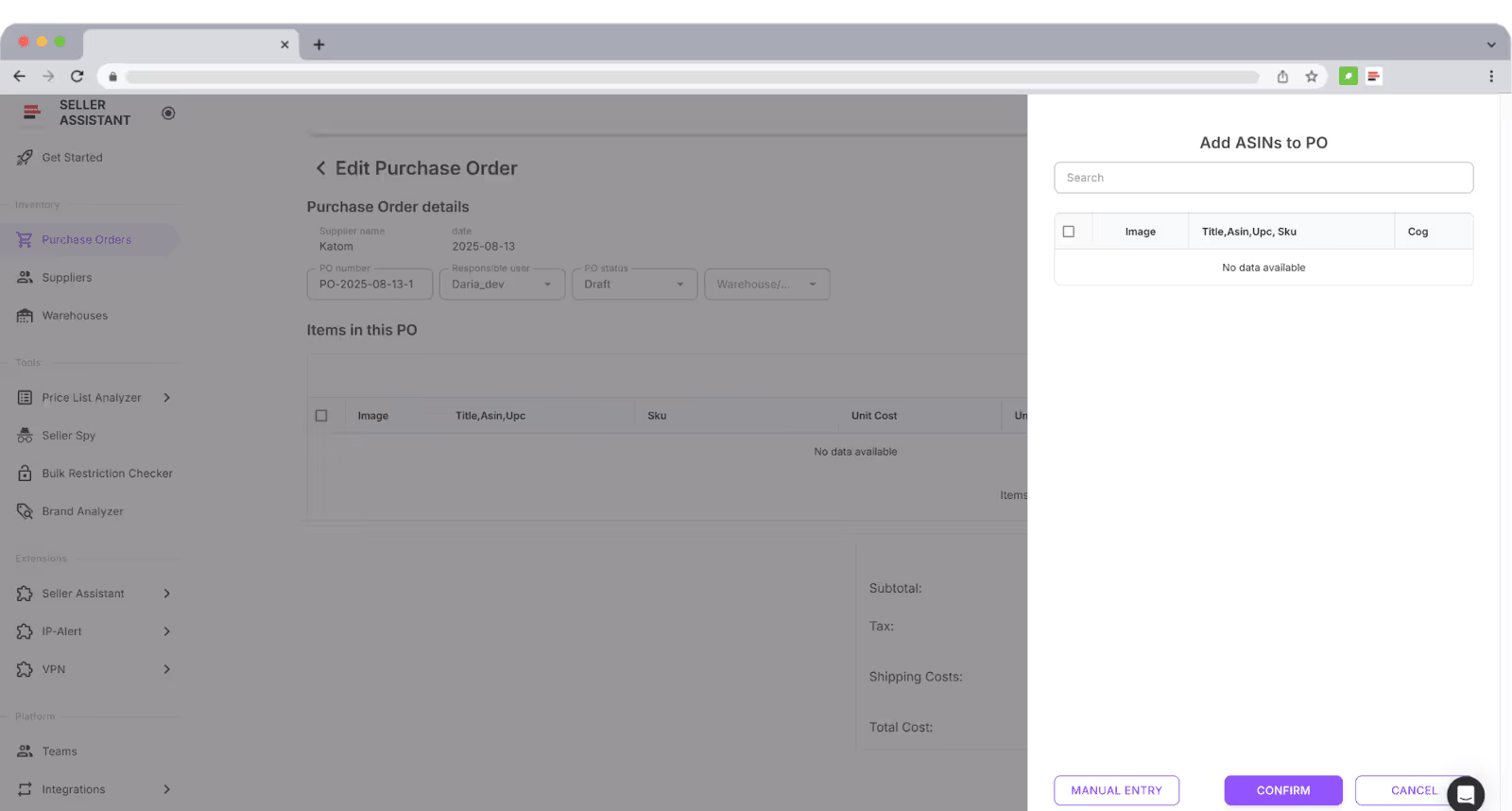
Step 5. Review and adjust
Add supplier SKU, and edit quantities, and add taxes and shipping costs (from the supplier to prep center), if applicable. The total product cost and total PO cost is recalculated automatically.
Step 6. Export PO
Export the PO as a PDF, or XLSX. Share it with your supplier directly.
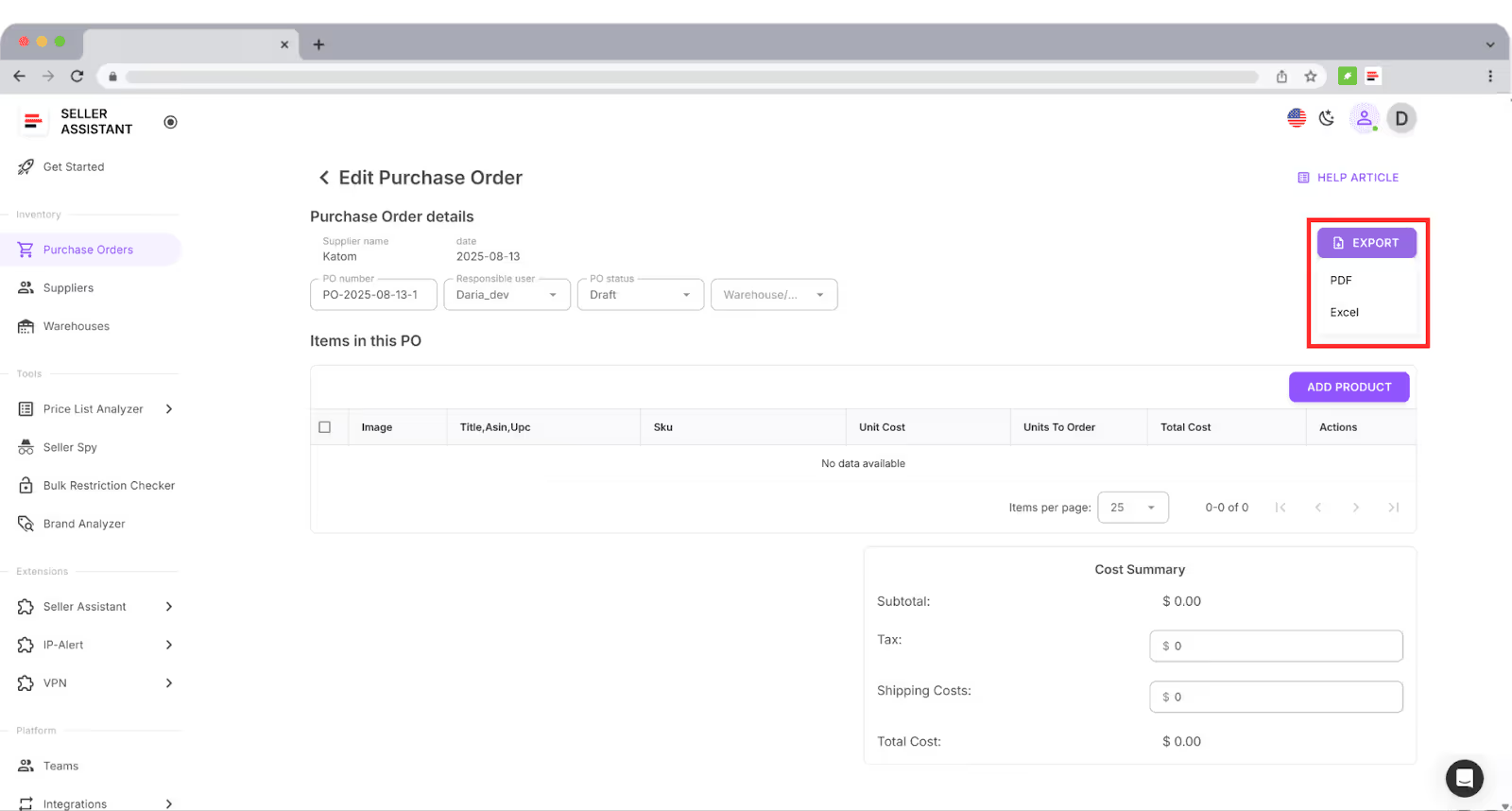
Step 7. Track status
Monitor each PO as Draft, Sent, Completed, or Canceled inside the module. All POs stay searchable for future reorders.
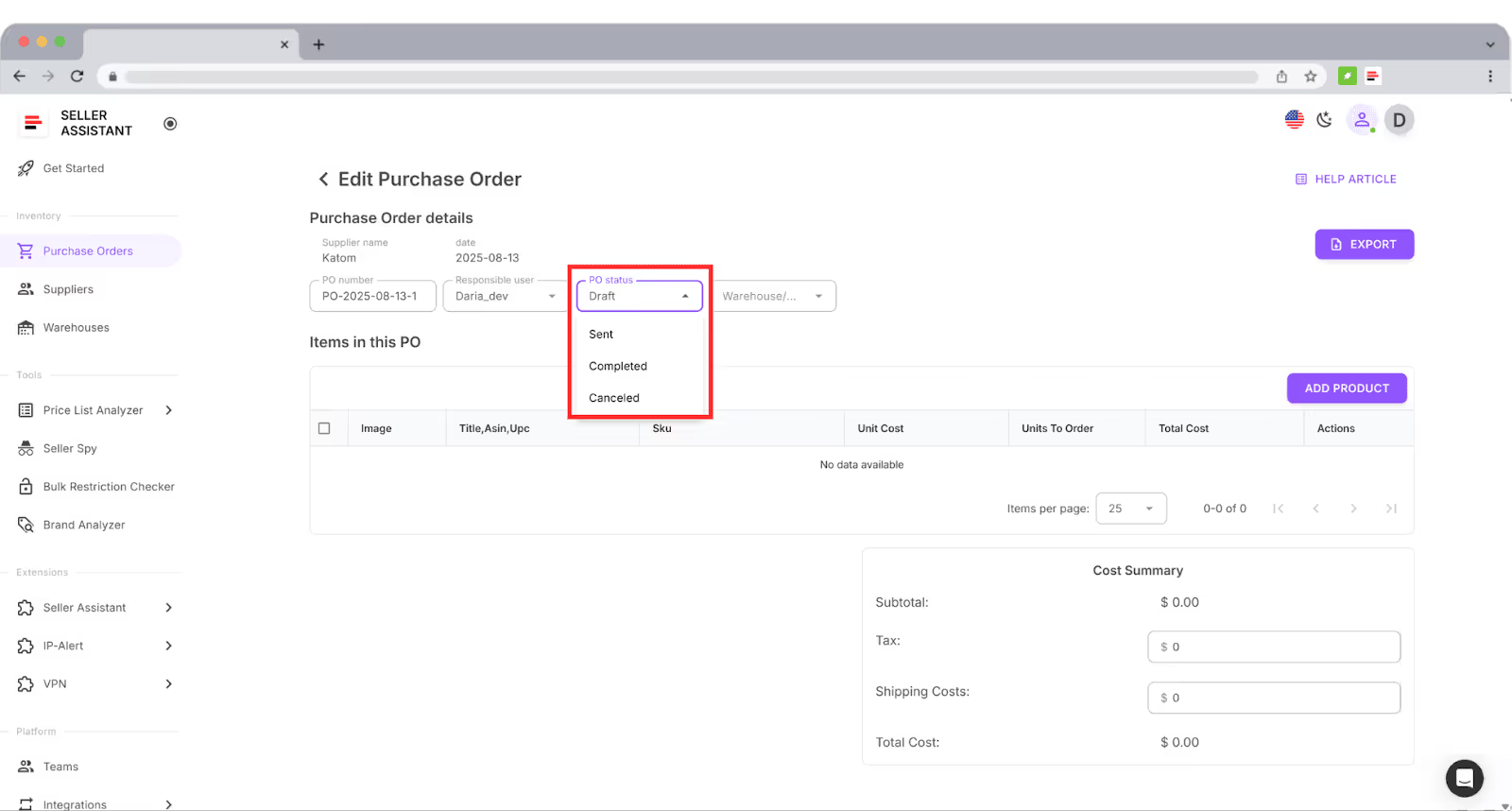
Common Mistakes Sellers Make with Purchase Orders
Even experienced Amazon sellers slip up when creating or managing purchase orders. These mistakes often cost time, money, and sometimes even account health. Here are the most common pitfalls and how to avoid them.
Missing or incomplete product details
Leaving out ASINs, SKUs, or unit costs can confuse suppliers and result in wrong items being shipped. Every line item should be fully specified.
Incorrect supplier or warehouse information
Typos in supplier addresses or prep center details lead to delays or misrouted shipments. Using a centralized supplier and warehouse database helps prevent these errors.
Duplicate or overlapping POs
Creating multiple draft POs for the same supplier or product wastes money and risks overstock. Always check your existing draft and sent POs before adding a new one.
Forgetting to include shipping, taxes, or fees
Not accounting for these costs upfront means your real COGs are higher than expected — which can wipe out profit margins.
Not tracking PO status
If you don’t update whether a PO is Draft, Sent, Completed, or Canceled, your team won’t know what stage an order is in. This causes confusion, double orders, or missed deadlines.
Relying on email threads instead of centralized tracking
Sellers who only keep POs in emails or spreadsheets risk losing documents and history. A searchable, centralized PO log saves countless hours and prevents costly oversights.
Final Thoughts
A purchase order might look like just another document, but for Amazon sellers it’s the backbone of a reliable wholesale workflow. It organizes your supplier communication, prevents costly errors, and gives you the paper trail you need to scale with confidence.
Doing this manually with spreadsheets works when you’re small — but it quickly breaks down once you manage multiple suppliers, products, and prep centers. That’s where Seller Assistant changes the game. Its Purchase Orders Module lets you create POs in seconds, sync them with supplier and warehouse data, and keep your entire team aligned.
Seller Assistant automates and connects every stage of your Amazon wholesale and arbitrage workflow. It brings together in one platform: workflow management tools – Purchase Orders Module, Suppliers Database, Warehouses Database, bulk research & sourcing tools – Price List Analyzer, Bulk Restriction Checker, Sourcing AI, Brand Analyzer, Seller Spy, Chrome extensions – Seller Assistant Browser Extension, IP-Alert Extension, and built-in VPN by Seller Assistant, and integrations & team access features – seamless API connectivity, integrations with Zapier, Airtable, and Make, and Virtual Assistant Accounts.

.svg)













