How to Check If a Product Is Restricted on Amazon
Download Amazon Seller Guide
This guide will help you get started, understand the basics of Amazon selling, and explain in simple words how it all works.

Knowing how to check if a product is restricted on Amazon is essential for every reseller. Amazon applies restrictions to protect buyers and ensure products meet safety, authenticity, and regulatory standards.
If you skip restriction checks before sourcing workflow, you risk buying inventory you can’t list – turning potential profit into instant loss. Restrictions can apply at the category, brand, or ASIN level, and they can change without notice, making verification a critical step in your sourcing workflow. Tools like Seller Assistant simplify this process by showing restriction statuses instantly, helping you source confidently and avoid unsellable products.
Note. Seller Assistant is an end-to-end Amazon workflow management platform that integrates 10+ wholesale-focused solutions into one connected system. It combines sourcing workflow automation, bulk research and intelligence tools, and integrated Chrome extensions – giving you everything you need to streamline finding deals, managing suppliers, and creating purchase orders.

The platform aggregates: workflow management tools – Purchase Orders Module, Suppliers Database, Warehouses Database to organize, automate, and scale every step of your wholesale and arbitrage operations; bulk research & sourcing tools – Price List Analyzer, Bulk Restriction Checker, Sourcing AI, Brand Analyzer, Seller Spy to evaluate supplier price lists, verify selling eligibility and restrictions, open new brands, and discover winning product ideas from competitors to expand your product catalog; Chrome extensions – Seller Assistant Browser Extension, IP-Alert Extension, and built-in VPN by Seller Assistant to deep-research products, check IP claims and compliance, and access geoblocked supplier sites directly within your browser; and integrations & team access features – seamless API connectivity and integrations with Zapier, Airtable, and Make, plus Virtual Assistant Accounts for secure, scalable team collaboration.
With Seller Assistant, every step of your Amazon wholesale and arbitrage workflow is automated and connected.
What Amazon Restrictions Mean for Sellers
Amazon restrictions are rules that limit who can list specific products, brands, or categories. They exist to keep unsafe, counterfeit, or regulated items out of the catalog and ensure only qualified sellers offer certain goods. Because Amazon checks your account permissions on every listing, it’s essential to confirm a product’s status before you buy it – especially when sourcing in bulk.
Restrictions can apply to individual ASINs, entire brands, or whole categories. An item might be blocked even when the category is open, or a brand may require approval even if the ASIN looks accessible. Understanding these layers helps sellers avoid surprises and ensures that their inventory aligns with Amazon’s policies.
Types of Amazon restriction statuses
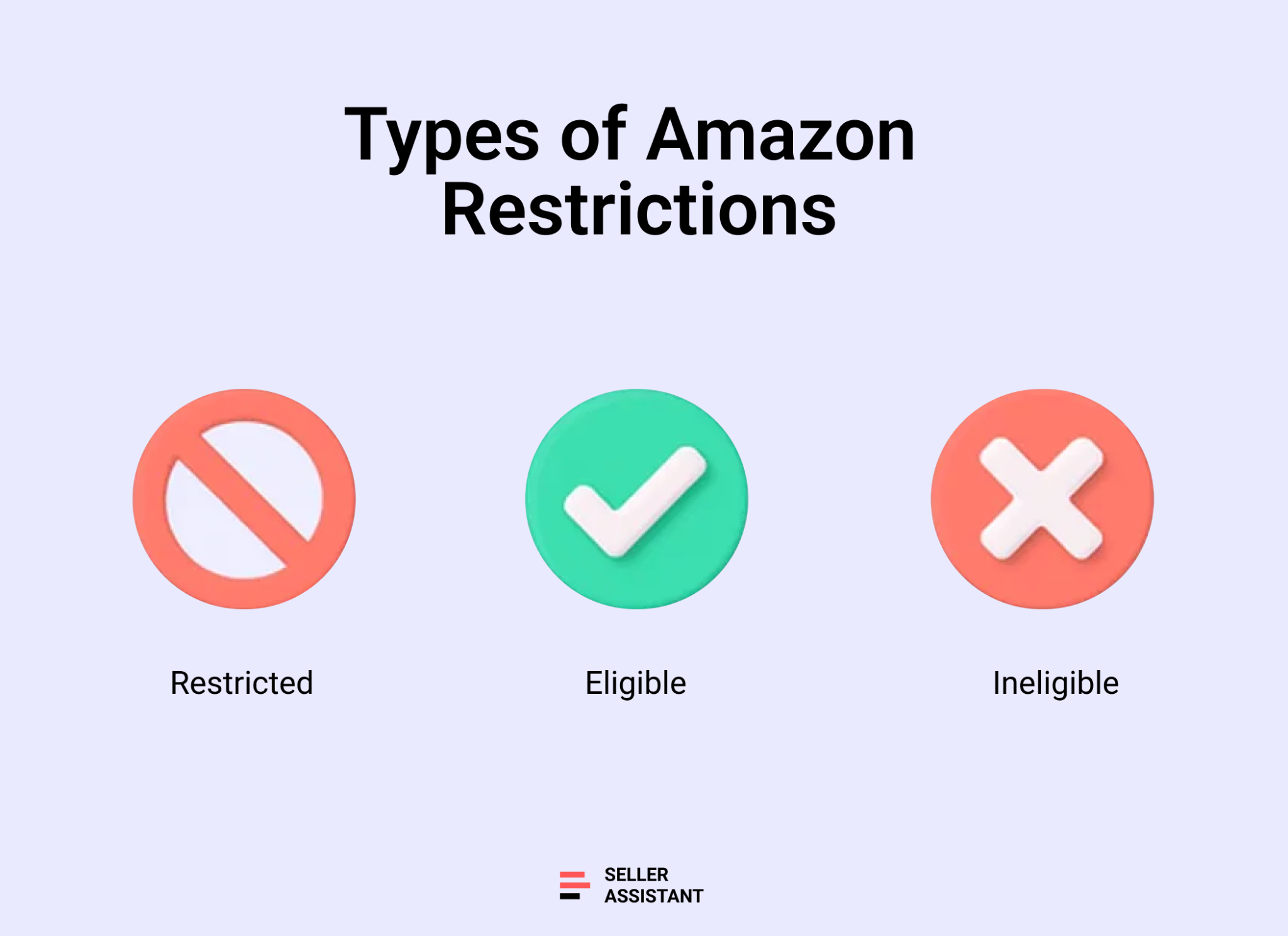
Amazon assigns one of three restriction statuses to every ASIN based on your account history, selling privileges, and marketplace. These statuses determine whether you can list a product immediately, need approval, or are fully blocked from selling it.
Eligible
Your account is allowed to sell the product right away. No documents or approval steps are required.
Approval required
The product is gated, meaning you must submit invoices or compliance documents to request approval. This is common for sensitive brands, regulated categories, or items with safety requirements.
Ineligible
Your account cannot sell this product. You’ll see “Your account does not qualify,” often due to marketplace restrictions, account age, or limited selling permissions.
Why checking restrictions is essential
Verifying restrictions before sourcing helps you avoid costly mistakes and keeps your buying decisions aligned with your account’s actual permissions. A simple check can prevent unsellable inventory and eliminate unnecessary risk from your sourcing workflow.
Prevent unsellable inventory
If you buy a gated or blocked item without confirming eligibility, you may not be able to add your offer – turning potential profit into immediate loss.
Source products more accurately
Checking restrictions early helps you focus only on ASINs your account can list, streamlining your deal analysis and reducing wasted effort.
Increase profit confidence
Knowing an item is eligible ensures you can move forward with profitable deals without worrying about unexpected gating or approval delays.
Stay compliant with laws and policies
Restrictions make sure products meet safety, authenticity, and regulatory standards, protecting both your customers and your Amazon account.
How to Check Amazon Restrictions
Manually checking restrictions for every product is slow, unreliable, and almost impossible when you’re sourcing at scale. Your first step in deal hunting is simply figuring out whether you can sell a product – before spending time evaluating profit, competition, or sales rank. Without bulk checks, you risk researching ASINs you’re not even eligible to list. Making things harder, Amazon frequently updates its restricted brands, categories, and product rules, which means a product that was open last week may be gated today.
To solve this, sellers use tools that verify restrictions automatically – in bulk or for individual listings. Seller Assistant offers two bulk-check solutions (Price List Analyzer and Bulk Restriction Checker) and Seller Assistant Extension that checks restriction status directly on Amazon. These tools help resellers quickly filter out unsellable items and focus only on products their accounts can list.
Check Restrictions While Scanning Supplier Catalogs
One of the fastest ways to confirm whether you can sell a product is to check restrictions during your sourcing process – not after. Seller Assistant's Price List Analyzer builds restriction checks directly into your product research, allowing you to spot profitable and sellable deals at the same time.
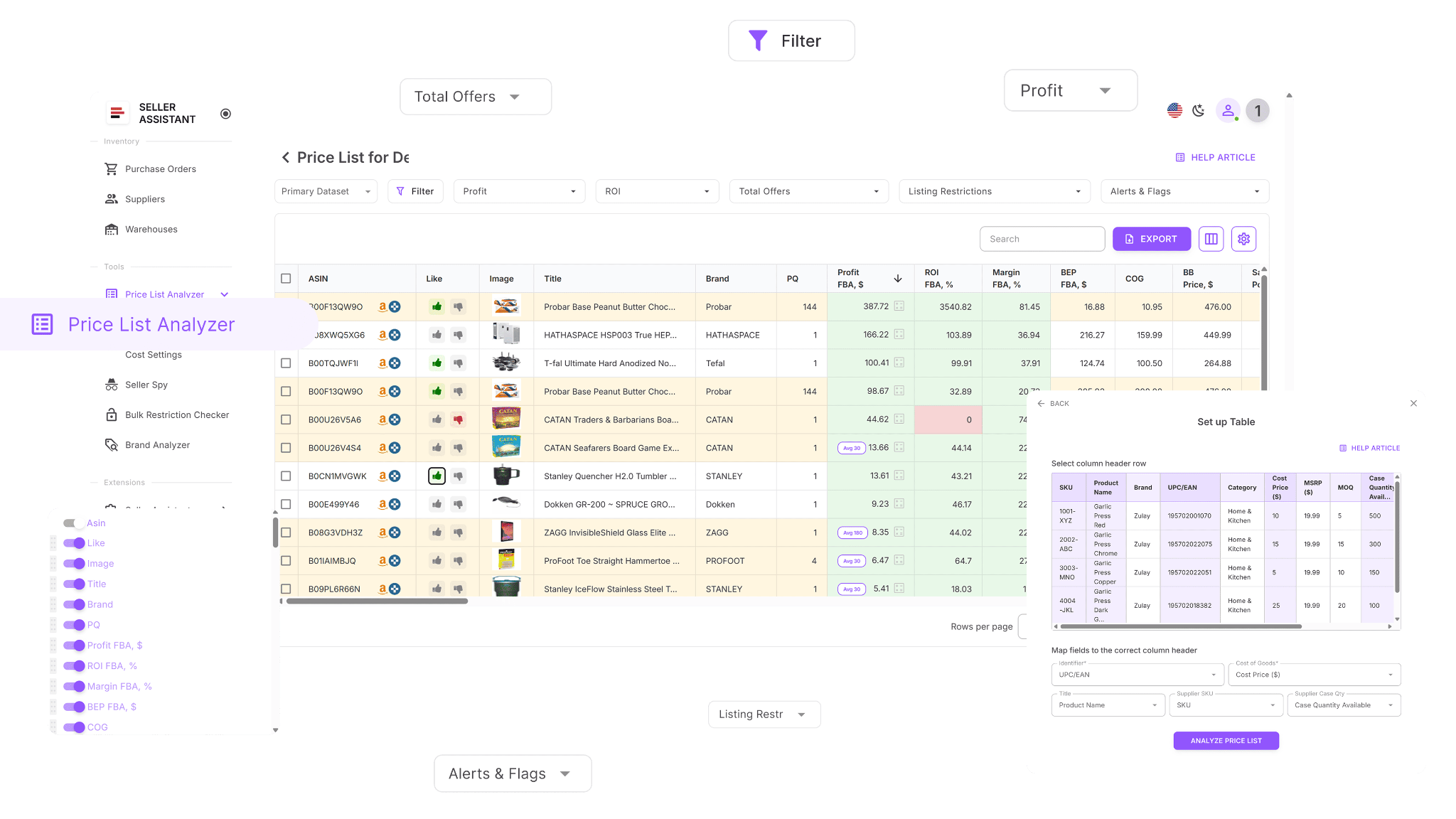
When you upload your supplier catalog, the tool automatically connects each item to the correct Amazon ASIN, runs all profitability calculations, and displays the restriction status in a single dashboard. This automation cuts hours of manual verification, prevents you from buying unsellable stock, and helps you focus only on items that match your account’s permissions.
What Price List Analyzer is built for
Price List Analyzer is a high-volume product research tool that streamlines supplier catalog analysis for wholesale, OA, and dropshipping sellers. It processes supplier spreadsheets, links items to Amazon ASINs, and calculates every essential profitability metric – letting you find top opportunities in minutes.
- Upgrades your supplier data
- The tool supplements your spreadsheet with more than 100 critical data points, including sales performance trends, Buy Box history, Amazon fees, competition indicators, ROI, and restriction alerts. You can filter results, highlight your highest-value deals, and adjust cost inputs to update profit in real time.
- Designed for speed and accuracy, Price List Analyzer helps sellers make confident sourcing decisions backed by complete, up-to-date data.
- Processes large files
Price List Analyzer turns complex supplier lists into clear, actionable insights. It analyzes your file, finds the correct ASIN matches, and highlights the strongest, lowest-risk products worth sourcing – all within a few minutes.
What Price List Analyzer helps you achieve
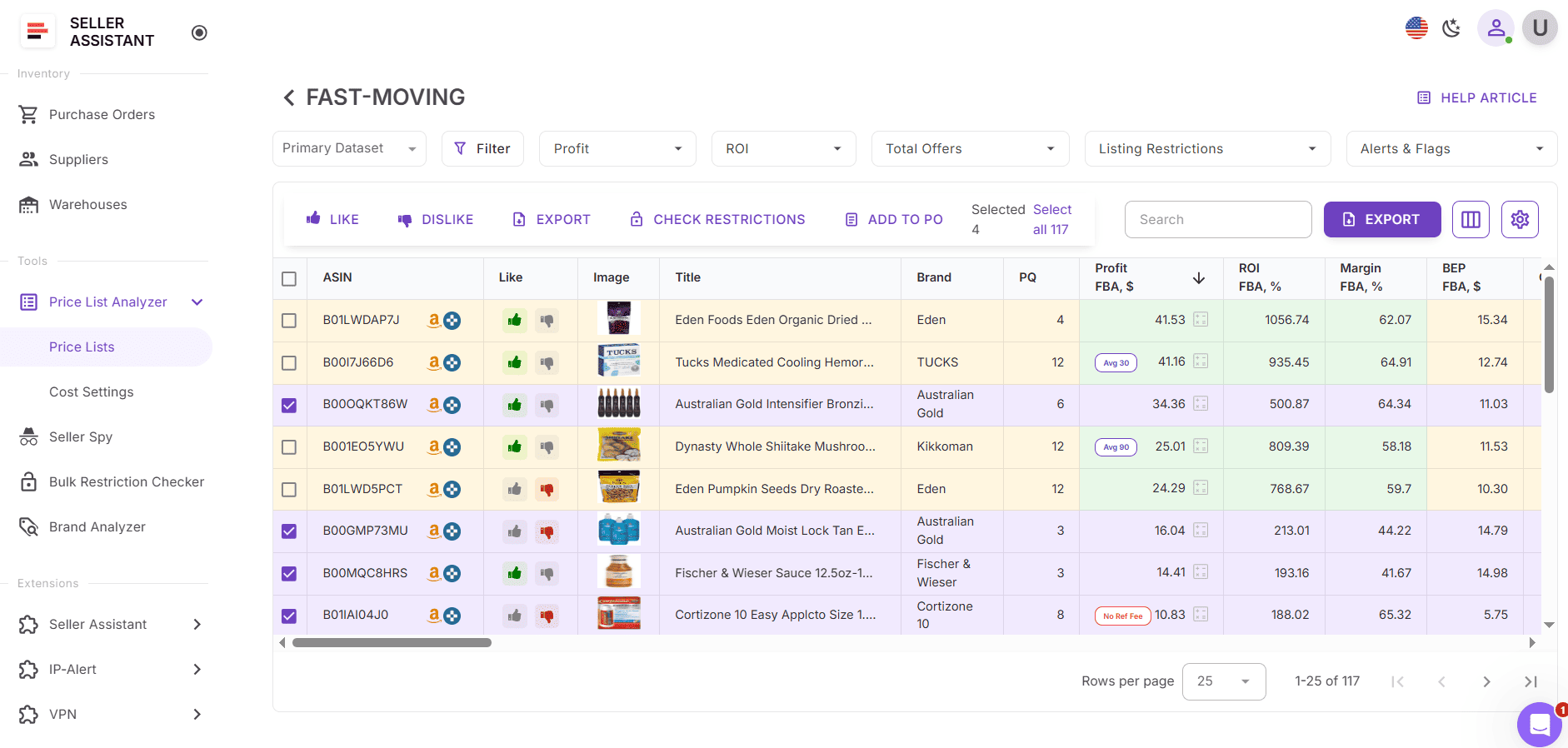
- Analyze large supplier files and quickly identify high-profit, low-risk products.
- Automatically match supplier SKUs with their corresponding Amazon ASINs.
- Check restriction statuses and flag products your account cannot list.
- Add over 100 detailed metrics to your spreadsheet, including: sales performance – BSR, trend direction, estimated sales, velocity; profitability – net profit, ROI, margins, break-even thresholds; price trends –: average Buy Box prices for 30/90/180 days; Amazon fees – FBA/FBM costs, referral fees, storage, shipping, prep, HazMat; competition –: number of sellers, rotation patterns, Amazon in Buy Box.
- Identify product risks (oversize, HazMat, meltable, fragile, IP-sensitive, bundles) with built-in alerts like ASIN Not Found, No FBA Fees, No Buy Box, No COGs, Approval Required, and more.
- Filter deals by margin, sales, or risk factors; save custom table layouts; and reuse filters for future uploads.
- Mark items with Likes/Dislikes, build purchase lists, and export selected ASINs for ordering.
- Adjust COGs, prep costs, or shipping amounts and get instant recalculated profit.
- Add shared notes for your team – automatically reappearing every time the same ASIN is uploaded.
How to check restrictions using Price List Analyzer
When Price List Analyzer analyzes your supplier catalog, it assigns one of three restriction statuses to every product:
- Eligible – you can list the product (green open lock).
- Approval required – the product is gated and needs approval (red closed lock).
- Ineligible – your account is not allowed to sell it (red closed lock with an exclamation mark).
These instant checks let you see which items you can sell, which require ungating, and which you need to skip – saving time and preventing compliance issues.
How to use Price List Analyzer
Step 1. Upload your supplier file
Open Price List Analyzer in your Seller Assistant dashboard. Upload your Excel or CSV file containing UPC/EAN identifiers and your cost of goods. PLA automatically maps each line item to its Amazon ASIN, analyzes it, and fills your table with profit, restrictions, and warnings.
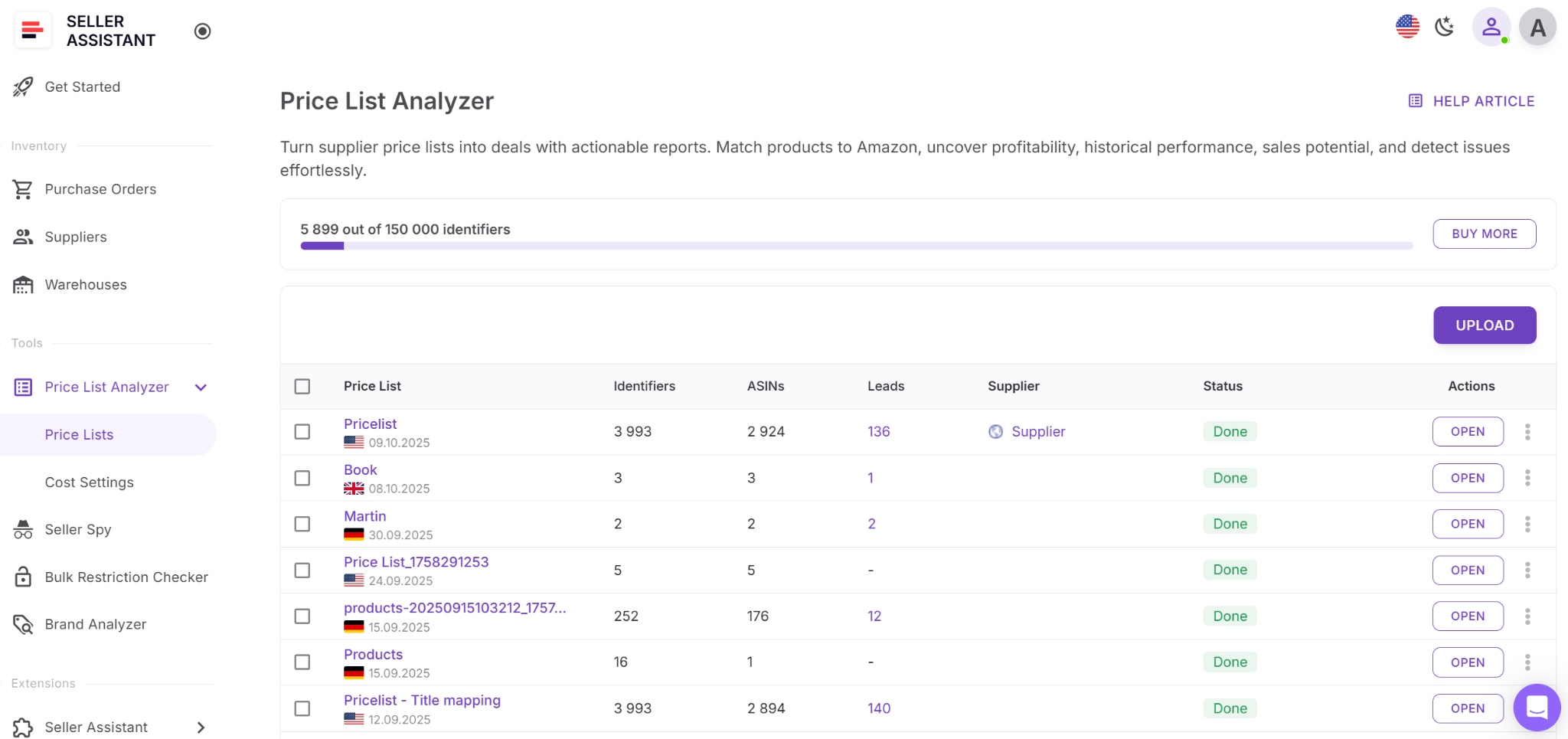
Step 2. Find the restriction indicators
After processing, open the results table and locate the Listing restrictions column. Each line shows a lock icon representing eligibility:
- Green open lock – eligible to sell.
- Red closed lock – approval needed.
- Red closed lock with exclamation mark – not eligible.

Step 3. Review all blocked or gated items
Scroll through the rows marked with red locks. Hover over the icon or check the Warnings column to see whether the issue is a brand gate, category restriction, or general approval requirement.
Step 4. Filter your list by restriction type
Open the Filters menu and select Restrictions → Yes, or filter by specific lock icons. Combine restriction filters with ROI, profit, or sales filters to find gated items that might be worth ungating.
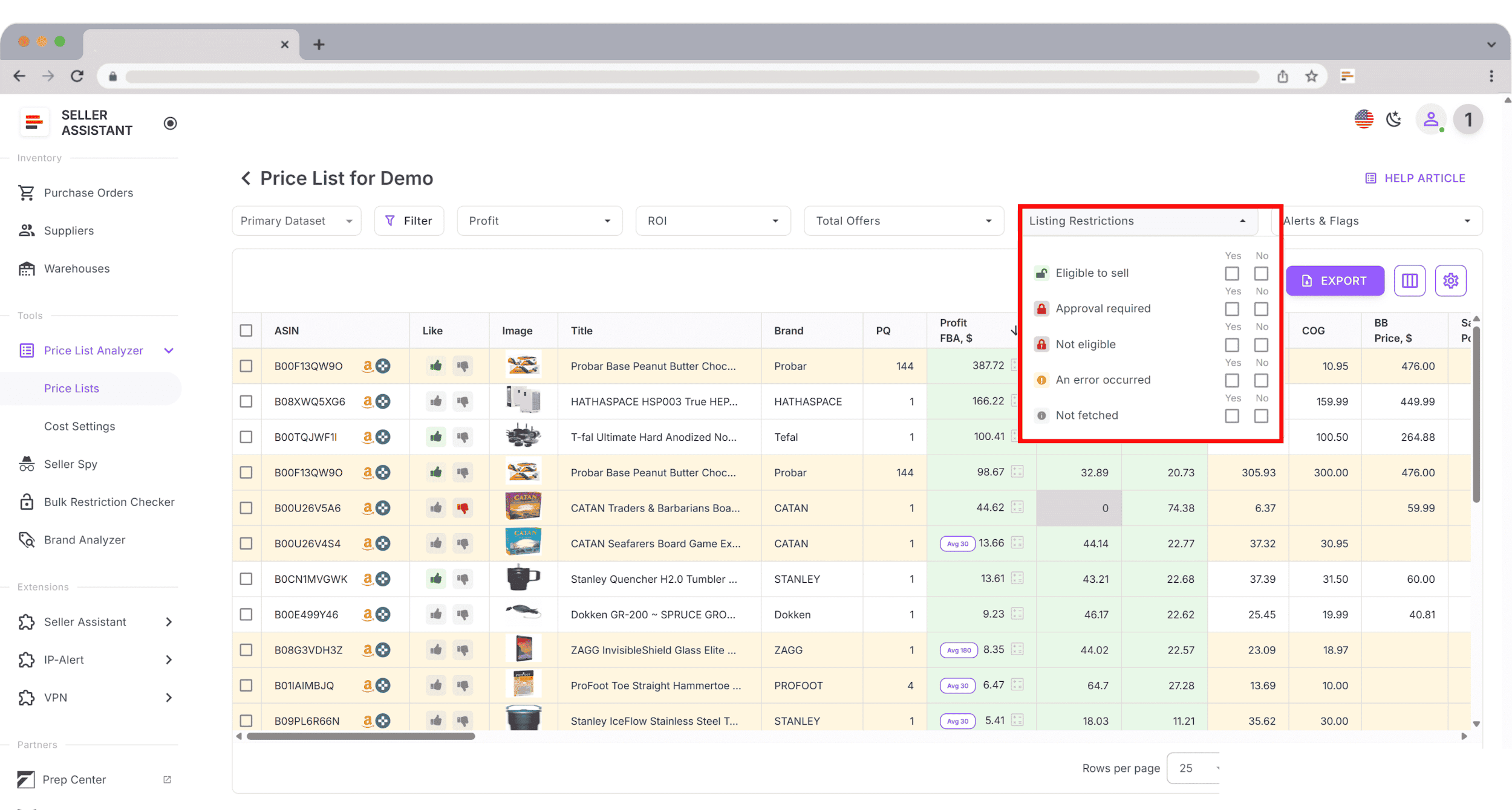
Step 5. Decide how to move forward
For approval required, evaluate whether the brand or category is worth applying for ungating.
For ineligible, avoid sourcing until your account qualifies.
For eligible, proceed, but double-check IP, HazMat, or prep warnings before buying.
Step 6. Save your table view
Once your table is organized, save the custom view – for example “Sellable Only,” “Ungating Targets,” or “Restricted Items.” These saved settings help you analyze future supplier files faster and maintain a consistent workflow.

Check Restrictions in Bulk with Bulk Restriction Checker
Seller Assistant's Bulk Restriction Checker lets you evaluate large ASIN lists in one step, making it easy to confirm selling eligibility before you invest in inventory. It can process up to 20,000 ASINs at a time and instantly shows which items are sellable, gated, or completely blocked for your account.
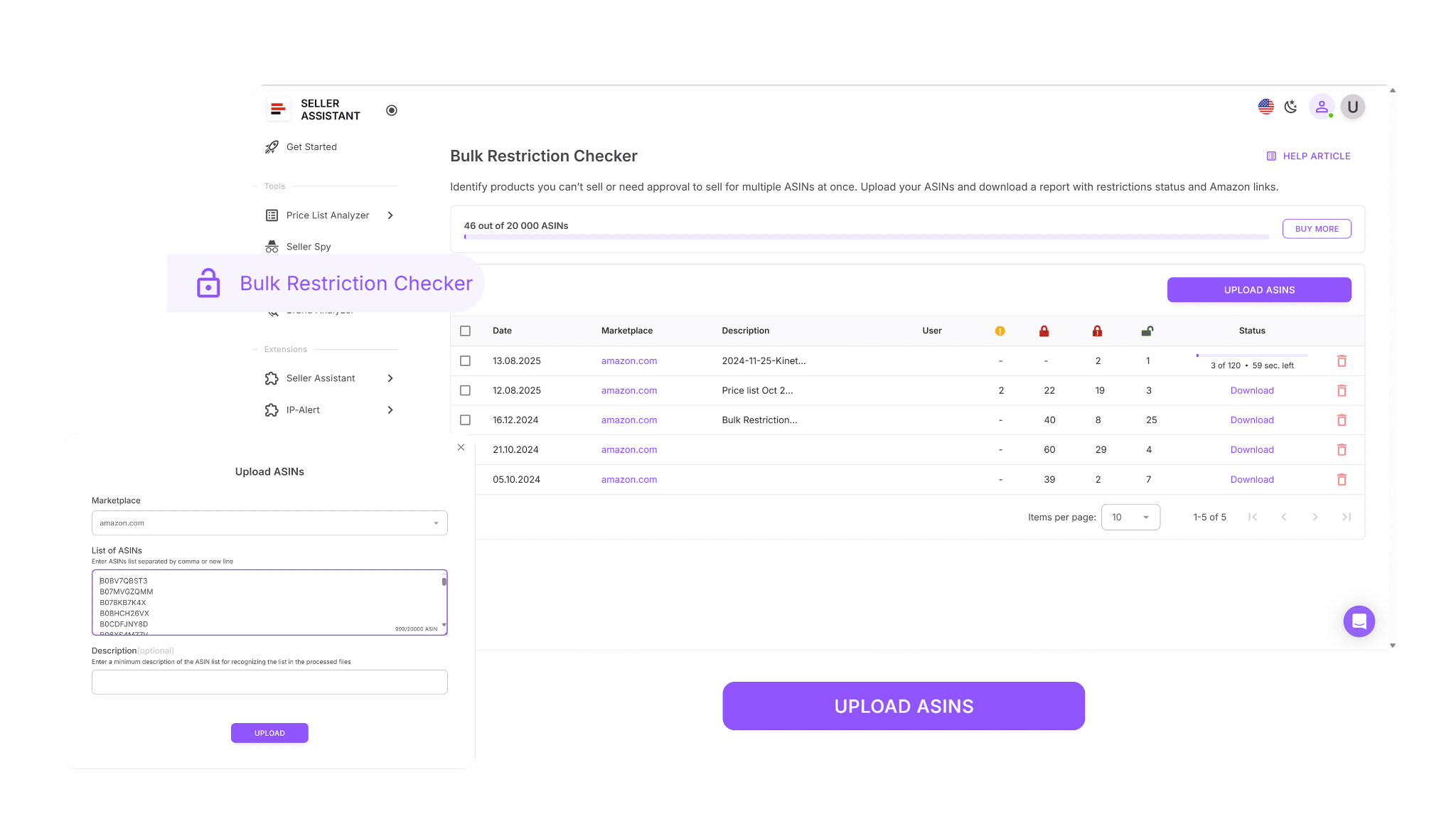
Because the tool reads your marketplace permissions directly, it identifies restriction issues early – ideal for analyzing supplier catalogs, reviewing spreadsheets, or validating sourcing lists before you buy.
What Bulk Restriction Checker is built for
Bulk Restriction Checker is designed to help resellers verify eligibility across thousands of products at once. It analyzes every ASIN you upload, compares it to your Seller Central permissions, and delivers a complete overview of what you can and cannot list.
Bulk Restriction Checker evaluates each ASIN in your file, checks its restriction status, and groups products by eligibility – eligible, approval required, or not eligible. Within minutes, the tool generates a clean, organized report that shows exactly which items are safe to source.
What Bulk Restriction Checker helps you achieve

- Clean large sourcing lists by confirming eligibility for thousands of ASINs at once.
- Identify gated products early so you can decide whether they are worth ungating.
- Avoid purchasing items your account cannot list.
- Download organized reports for sorting, filtering, or sharing with your team.
- Support efficient sourcing across wholesale, OA, and dropshipping workflows.
How to check restrictions using Bulk Restriction Checker
Log in to your Seller Assistant account, select your Amazon marketplace, and upload your ASIN list. The tool returns you a file you can download. The ASINs are marked: ELIGIBlE – for the items you can sell; APPROVAL_REQUIRED – for restricted products you need to get approval to sell; NOT_ELIGIBLE – for the products you account can’t sell.
How to use Bulk Restriction Checker
Step 1. Open Bulk Restriction Checker in your Seller Assistant dashboard
Go to the Tools section in your Seller Assistant account and select Bulk Restriction Checker.
Step 2. Upload your ASIN list
Upload a file containing up to 20,000 ASINs. BLC automatically begins scanning your list and checking each item against your Amazon selling permissions.

Step 3. Wait for your notification email
Once your file is processed, the tool sends an email letting you know your results are ready.
Step 4. Download your completed report
Download the final report to see all restriction statuses. You can sort, filter, and share the file to guide sourcing and team decisions.
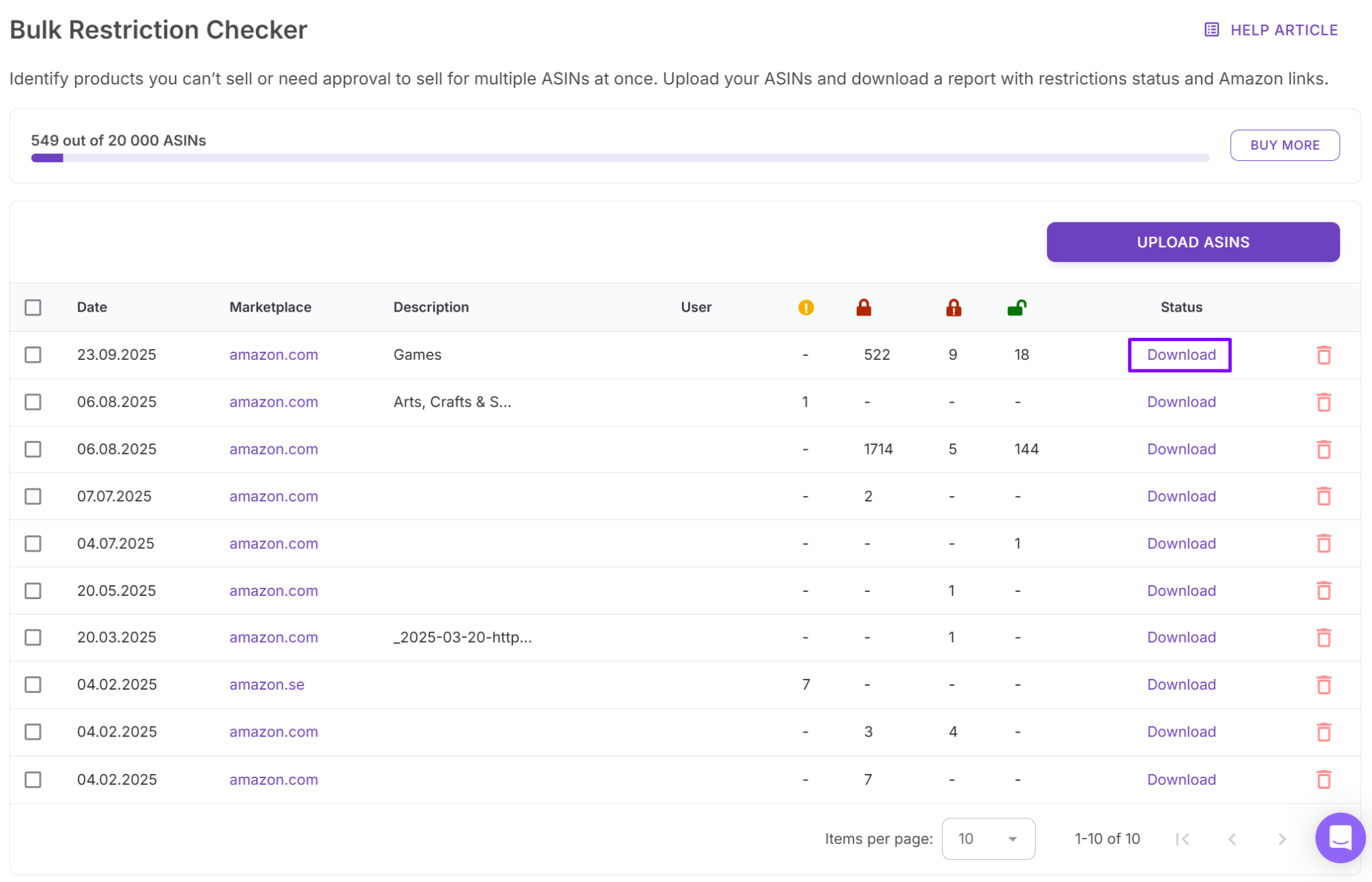
Check Single Product Restrictions with Seller Assistant Extension
When you analyze products one by one, the fastest way to confirm restrictions is directly on the Amazon. Seller Assistant Extension adds a live data panel to Amazon listings, search results, supplier pages, and competitor storefronts, letting you see restriction status, profitability, IP risk, fees, and sales indicators instantly.
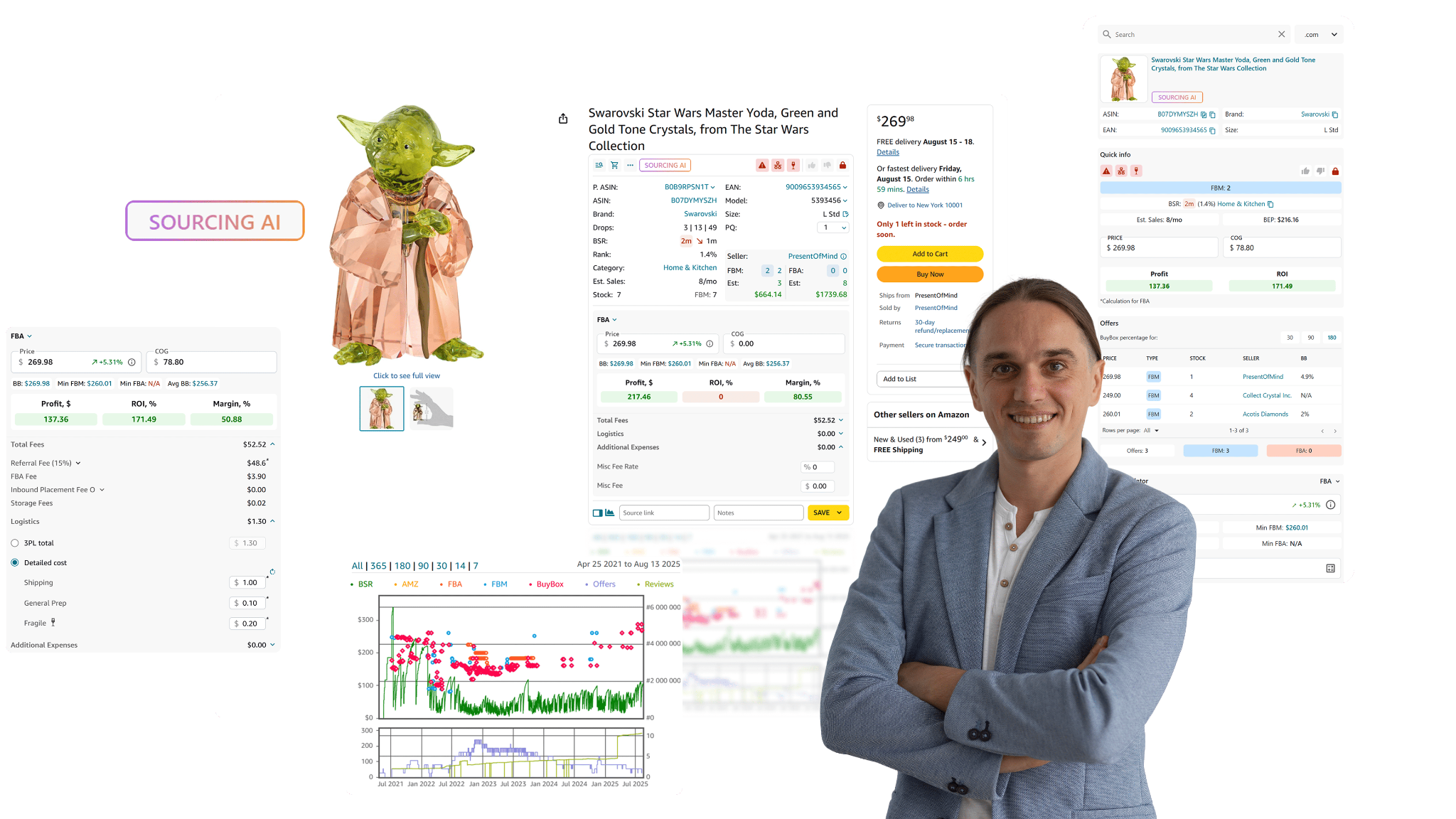
With this tool, you can evaluate a product’s sellability, margin, and risk profile in seconds – without switching tabs or performing manual checks.
What Seller Assistant Extension is designed for
Seller Assistant Extension is a real-time product research tool for resellers who need instant data while browsing Amazon or supplier websites. It displays key selling metrics directly on the page, helping you assess whether a product is worth reselling based on restrictions, profitability, and competitive landscape.
- The extension adds a detailed dashboard to Amazon product pages showing sales velocity, competition levels, Buy Box patterns, restriction status, IP complaint history, profit estimates, and best-selling variations.
- On supplier websites, the Side Panel View gives you Amazon product data next to the supplier listing, helping you confirm eligibility and analyze deals without leaving the page.
- On Amazon search results, Quick View highlights top opportunities at a glance.
- Storefront Widget uncovers your competitor’s bestselling items, brands, and categories.
What Seller Assistant Extension helps you accomplish
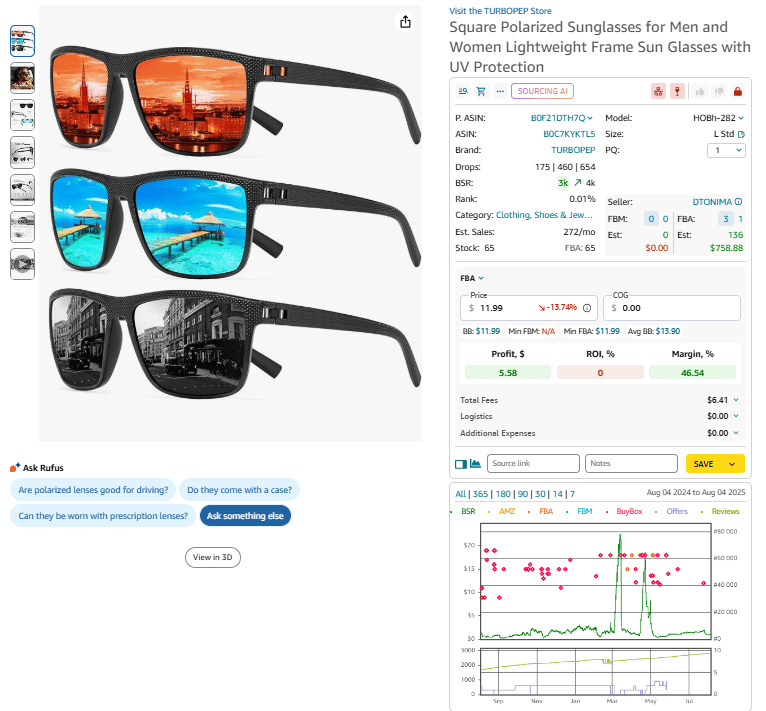
- Access full product data directly on Amazon listings.
- Review sales potential, BSR trends, demand indicators, and sales velocity.
- Check restriction status (eligible, gated, ineligible) with Restriction Checker.
- Identify products and brands with IP complaints through IP Alert.
- Evaluate profitability with built-in FBA & FBM profit calculators.
- Review Amazon fees, logistics costs, and taxes automatically.
- Calculate VAT for EU, US, and Canada sellers.
- Analyze Buy Box competition and identify Amazon as a competing seller.
- Check variation performance with Variation Viewer.
- See real stock levels from FBA and FBM sellers with Stock Checker.
- Review branded offers and top sellers in competitor storefronts.
- Export product research directly to Google Sheets.
- Use Sourcing AI to find up to 10 US-based suppliers instantly.
- Open supplier lookup links on marketplaces like Walmart, eBay, Target, and Google.
- Add notes, likes/dislikes, and source links to keep product info organized across pages.
- Access full price and sales history with interactive charts powered by Keepa.
How to check restrictions with Seller Assistant Extension
The Extension appears on the Amazon product and search pages, supplier websites, and Amazon competitor storefronts, and shows a green open lock if you can sell a product, and a red closed lock if a product is restricted.
Step 1. Install and activate the Extension
Install Seller Assistant Extension for Chrome, Edge, or Firefox. Log into your Seller Assistant account and connect your Seller Central for accurate eligibility data.
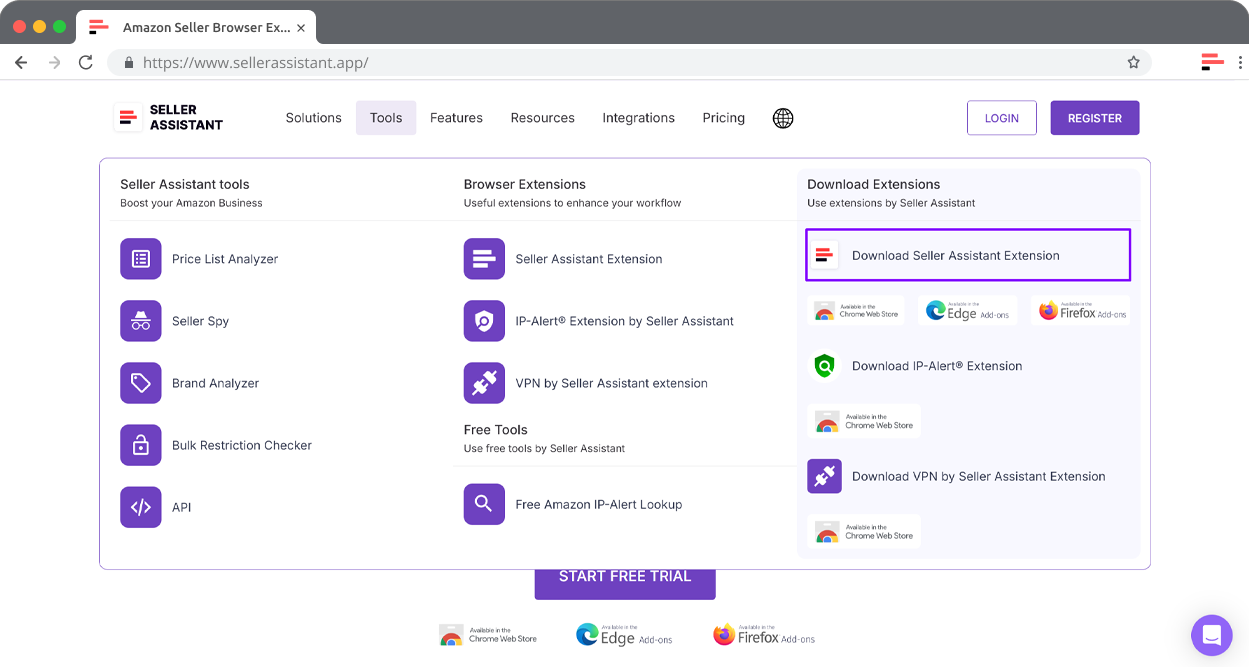
Step 2. Open an Amazon product page
Visit any Amazon listing. The extension panel will appear automatically and show restriction status, profit estimates, IP alerts, and other key data.
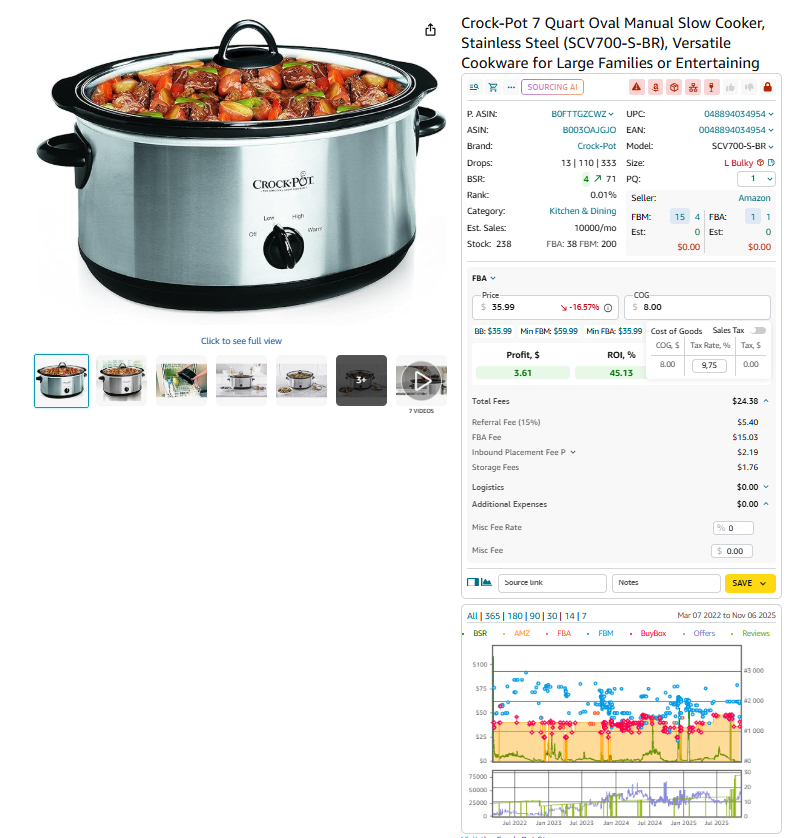
Step 3. Review the restriction indicator
Inside the extension panel, check the Restriction Checker section. It will show whether the product is eligible, requires approval, or is ineligible for your account.

Step 4. Evaluate products from Amazon search results
Search for any keyword on Amazon. The Quick View widget displays essential product data – including restrictions – directly under each search result.
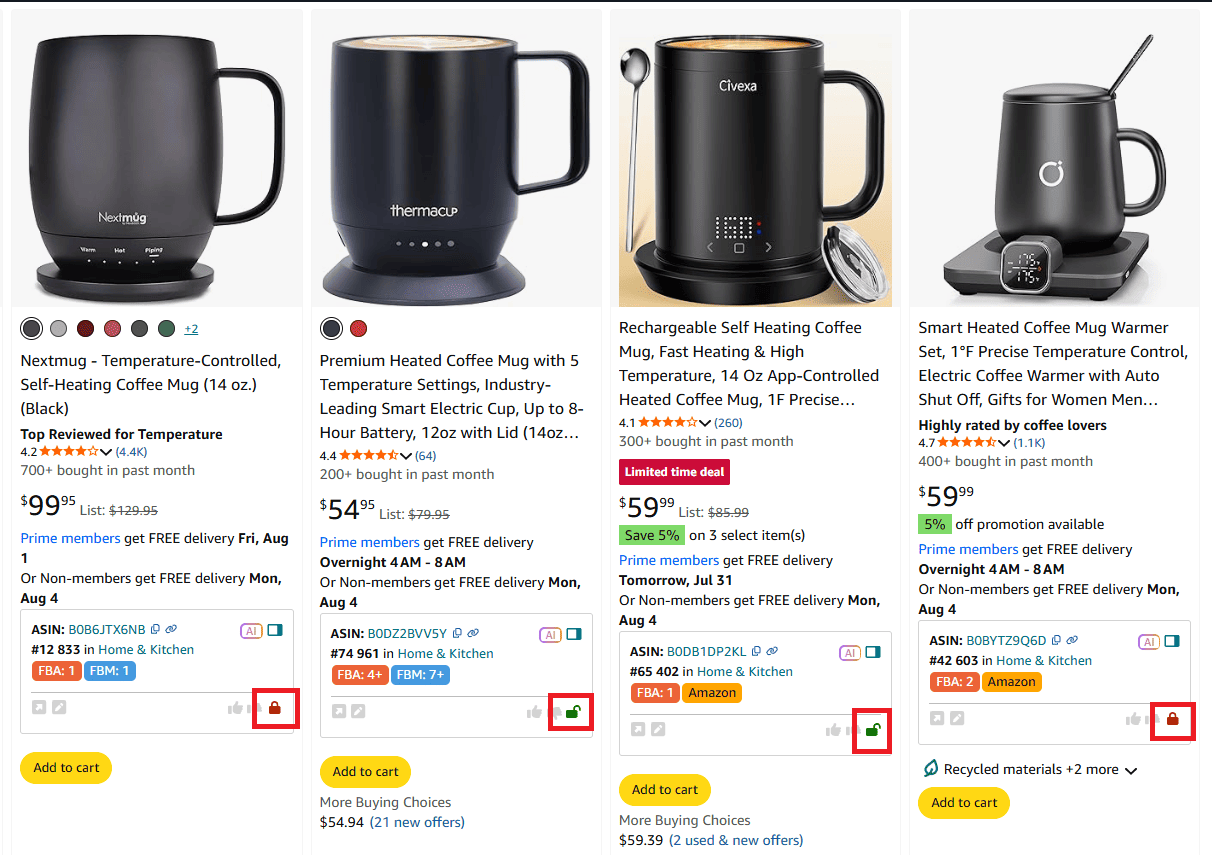
Step 5. Analyze products on supplier websites
Open a product on your supplier’s website. Click the extension icon in your browser to load the Side Panel View, then scroll to review full Amazon metrics and restriction status.
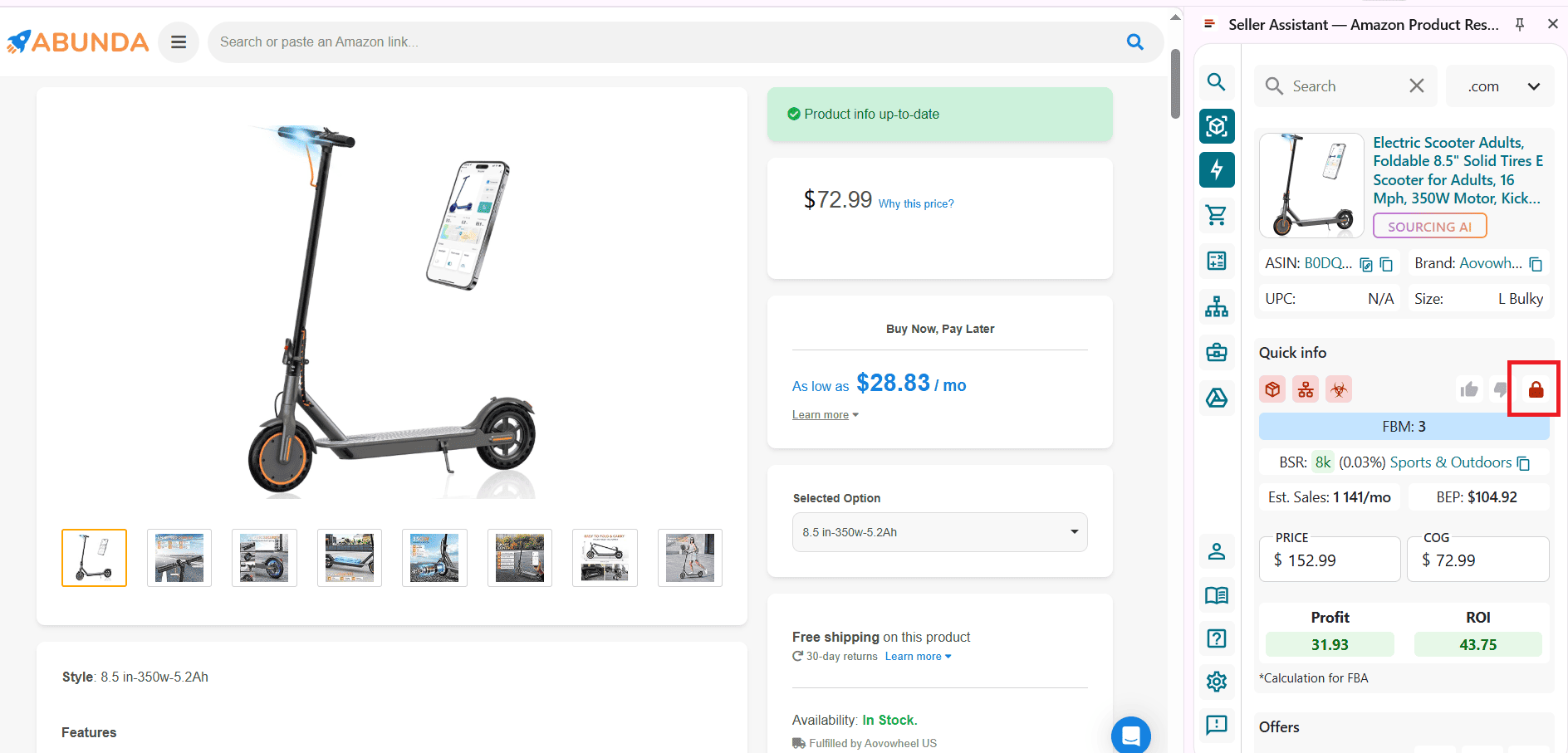
Step 6. Check restrictions through competitor storefronts
Open a competitor’s Amazon storefront. The Storefront Widget automatically appears and shows their top categories, best brands, and bestselling ASINs – with restriction info included.

FAQ
How do I check if a product is restricted on Amazon?
You can check restrictions directly in Seller Central by searching the ASIN and reviewing the listing status. Tools like Seller Assistant show eligibility instantly on Amazon pages or in bulk files, saving time and preventing manual errors.
Why do Amazon restrictions change?
Amazon updates restrictions based on safety rules, brand requirements, and compliance regulations. Because these changes can happen without notice, sellers must check restrictions every time they source products.
What happens if I buy restricted products without checking?
If you buy a gated or ineligible item, you may not be able to add your offer – turning potential profit into immediate loss.
Can I check restrictions for thousands of ASINs at once?
Yes – Seller Assistant’s Bulk Restriction Checker and Price List Analyzer can scan thousands of ASINs in one upload. They show which items are eligible, gated, or blocked before you make any purchase decisions.
Can Seller Assistant check restrictions on Amazon product pages?
Yes, Seller Assistant Extension displays restriction status directly on Amazon listings and search results. This allows you to verify eligibility while researching products in real time.
Final Thoughts
Checking whether a product is restricted on Amazon is one of the most important steps in any sourcing workflow. Without verifying eligibility first, sellers risk spending time on deals they can’t list – or worse, buying inventory that becomes unsellable. Using tools like Price List Analyzer, Bulk Restriction Checker, and Seller Assistant Extension make this process fast, accurate, and scalable for wholesale, online arbitrage, and dropshipping sellers. With restriction checks built directly into your research, you can avoid costly mistakes, stay compliant, and confidently source products your account is actually allowed to sell.
Seller Assistant automates and connects every stage of your Amazon wholesale and arbitrage workflow. It brings together in one platform: workflow management tools – Purchase Orders Module, Supplier Database, Warehouse Database, bulk research & sourcing tools – Price List Analyzer, Bulk Restriction Checker, Sourcing AI, Brand Analyzer, Seller Spy, Chrome extensions – Seller Assistant Browser Extension, IP-Alert Extension, and built-in VPN by Seller Assistant, and integrations & team access features – seamless API connectivity, integrations with Zapier, Airtable, and Make, and Virtual Assistant Accounts.

.svg)













