Инструменты рабочего процесса для оптового продавца на Amazon
Download Amazon Seller Guide
This guide will help you get started, understand the basics of Amazon selling, and explain in simple words how it all works.

Ведение прибыльного оптового бизнеса на Amazon — это не только поиск выгодных предложений, но и управление бесконечным потоком продуктов, поставщиков и заказов, не теряя при этом рассудка.
Вот тут и приходят на помощь инструменты рабочего процесса для оптового продавца на Amazon. Вместо того чтобы жонглировать электронными таблицами, вкладками и бесконечным копированием-вставкой, эти инструменты автоматизируют каждый шаг — от сканирования прайс-листов поставщиков до создания заказов на покупку и маршрутизации инвентаря.
Правильная платформа для рабочего процесса не только экономит время; она предотвращает дорогостоящие ошибки, синхронизирует вашу команду и позволяет быстрее масштабироваться. Вот как Seller Assistant превращает оптовый хаос в гладкую, прибыльную операцию.
Зачем вам нужны инструменты рабочего процесса для оптового продавца на Amazon
Ведение оптового бизнеса на Amazon означает одновременное управление десятками движущихся частей. Вы открываете и проверяете поставщиков, сканируете огромные прайс-листы, проверяете ограничения и ворота брендов, создаете заказы на покупку, отслеживаете подготовку и маршрутизацию, а также следите за каждым SKU в вашем каталоге.
Каждый шаг связан с последующим, и пропуск одной детали может остановить весь процесс. Инструменты могут помочь — но только если они полностью интегрированы и способны отслеживать все от начала до конца, с момента обращения к поставщику до точного знания, где находится каждая единица прямо сейчас.
.png)
Поиск брендов и поставщиков на основе данных
Поиск поставщиков — это не просто гуглить названия; это о том, чтобы находить бренды и дистрибьюторов с доказанным спросом, высокой рентабельностью инвестиций и низкой конкуренцией. Интегрированные инструменты рабочего процесса для оптового продавца предоставляют вам рыночные данные в реальном времени и информацию о поставщиках, чтобы вы могли отобрать только самых перспективных партнеров.
Автоматизированный и углубленный поиск сделок
Ручная проверка ASIN на прибыльность, спрос и ограничения медленна и подвержена ошибкам. Инструменты рабочего процесса продавца сканируют целые прайс-листы поставщиков за минуты, сопоставляя товары с листингами Amazon и показывая более 70 ключевых метрик для каждого SKU. Это означает, что вы можете мгновенно фильтровать, помечать и приоритизировать сделки.
Настраиваемые базы данных для поставщиков, товаров и центров подготовки
Успех в оптовой торголе зависит от организации и связи всех ваших основных данных. Инструменты рабочего процесса продавца позволяют создавать полностью интегрированные базы данных для поставщиков, товаров и центров подготовки, чтобы поиск, маршрутизация и создание заказов на покупку использовали одну и ту же информацию.
Легкое создание коротких списков покупок и повторных заказов
После того как вы отфильтровали свои выигрышные товары, вы можете превратить их в заказы на покупку одним щелчком мыши. Инструменты рабочего процесса продавца хранят ваши заказы на покупку для будущих повторных заказов, позволяя дублировать прошлые покупки и корректировать количества без начала с нуля.
Синхронизируйте вашу команду и данные
Управление оптовой торговлей в масштабе часто означает, что несколько виртуальных помощников, менеджеров по работе с клиентами и операционного персонала работают над одними и теми же сделками. Инструменты рабочего процесса продавца централизуют данные поставщиков, прайс-листы и заказы на покупку в одном месте. Все члены команды работают с одной и той же информацией.
Масштабируйтесь, не теряя контроля
По мере роста вашего оптового бизнеса увеличивается и объем товаров, поставщиков и отгрузок. Инструменты рабочего процесса продавца предоставляют вам структурированный процесс, который может обрабатывать большие объемы без создания хаоса. Это позволяет увеличивать доход без перегрузки вашей операционной команды.
Экономьте часы на повторяющихся задачах
Ручное сопоставление ASIN, проверка ограничений и расчет прибыльности для сотен товаров могут занимать целые рабочие дни. Инструменты рабочего процесса для оптового продавца на Amazon автоматизируют эти шаги, позволяя обрабатывать тысячи SKU за минуты. Это освобождает ваше время, чтобы сосредоточиться на поиске новых поставщиков и согласовании наилучших условий.
Исключите дорогостоящие ошибки
Неправильное сопоставление ASIN, пропущенные ограничения и неверно направленный инвентарь могут уничтожить вашу прибыль. Инструменты рабочего процесса продавца уменьшают человеческие ошибки, стандартизируя каждый шаг вашего процесса поиска и заказа товаров. Благодаря автоматизации каждый товар проверяется, а каждая отгрузка направляется правильно с первого раза.
Автоматизация на разных платформах
Ваши оптовые операции не существуют изолированно. Лучшие инструменты рабочего процесса продавца подключаются к Zapier, Make, Airtable или API, поэтому ваши процессы поиска, заказы и отчетность могут автоматически синхронизироваться с вашими системами управления проектами, бухгалтерского учета или CRM.
Познакомьтесь с Seller Assistant: универсальная платформа для оптового рабочего процесса
Seller Assistant — это не просто программа для исследований; это полноценный хаб рабочего процесса для бизнеса на Amazon, разработанный для оптовых продавцов и продавцов онлайн-арбитража, дропшипперов и агентств. Платформа предлагает более 10 интегрированных расширений и инструментов, которые работают вместе, чтобы превратить продукт из «потенциальной идеи» в «готовый к отправке заказ FBA» — без беспорядочных электронных таблиц или хаотичных вкладок в браузере.
Инструменты рабочего процесса продавца (уровень автоматизации)
- База данных поставщиков – храните, организуйте и повторно используйте информацию о поставщиках при поиске и заказе.
- База данных складов – связывайте поставщиков с центрами подготовки или складами по умолчанию для автоматической маршрутизации.
- База данных товаров – отслеживайте все ваши ASIN, сравнивайте предложения поставщиков и планируйте повторные заказы (скоро).
- Модуль заказов на покупку – создавайте, отслеживайте и экспортируйте заказы на покупку со связанными поставщиками, стоимостью доставки и налогами.
Инструменты исследования и поиска поставщиков
- Price List Analyzer – массово сопоставляйте листы поставщиков с ASIN и фильтруйте прибыльные сделки.
- Brand Analyzer – оценивайте размер бренда, конкуренцию и потенциал перепродажи.
- Seller Spy – отслеживайте бренды конкурентов, продукты и изменения цен.
- Bulk Restrictions Checker – массово проверяйте соответствие ASIN требованиям.
- Sourcing AI – мгновенно находите проверенных поставщиков из США по листингам Amazon или UPC.
Расширения
- Расширение для браузера Seller Assistant – углубленное исследование товаров прямо в браузере на страницах товаров и поиска Amazon, веб-сайтах поставщиков и витринах конкурентов с данными о производительности товаров, прибыльности, конкуренции, рисках, истории продаж и другими данными.
- Расширение IP-Alert для Chrome – помечайте ASIN с рисками нарушения интеллектуальной собственности.
- VPN by Seller Assistant – обходите географические блокировки для исследования поставщиков и брендов.
Расширенные функции исследования товаров
- Storefront Widget – просматривайте данные витрины продавца, не покидая страницу.
- Side Panel View – просматривайте исследовательские инструменты в формате разделенного экрана.
- Quick View – предварительный просмотр данных о товаре без открытия листинга.
- Калькулятор прибыли FBM&FBA – получите ROI, маржу и комиссии для обоих методов выполнения заказов.
- Stock Checker – смотрите уровни запасов конкурентов.
- Variation Viewer – находите самые продаваемые вариации.
- Sales Estimator – прогнозируйте ежемесячные продажи на основе BSR.
- Offers – просматривайте и анализируйте все предложения продавцов в листинге.
- Restrictions Checker – проверяйте, есть ли у ASIN ограничения на продажу.
Полностью автоматизированный рабочий процесс продавца на Amazon по шагам
Ниже мы подробно рассмотрим полный рабочий процесс оптовой торговли на Amazon по его автоматизированным этапам – именно те части процесса, которые Seller Assistant обрабатывает для вас.
Для каждого шага вы увидите, какая часть оптового рабочего процесса автоматизируется, какие инструменты используются, что эти инструменты делают и как их эффективно использовать. Таким образом, вы поймете не только функции, но и то, как они вписываются в связанную, сквозную систему, которая ведет вас от идеи продукта до заказа на покупку без путаницы.
Пошаговый рабочий процесс для оптового продавца на Amazon
Шаг 1. Что продавать?
Начните со стратегии, а не с догадок. Выберите категории, бренды и типы товаров, используя реальные данные о продажах.
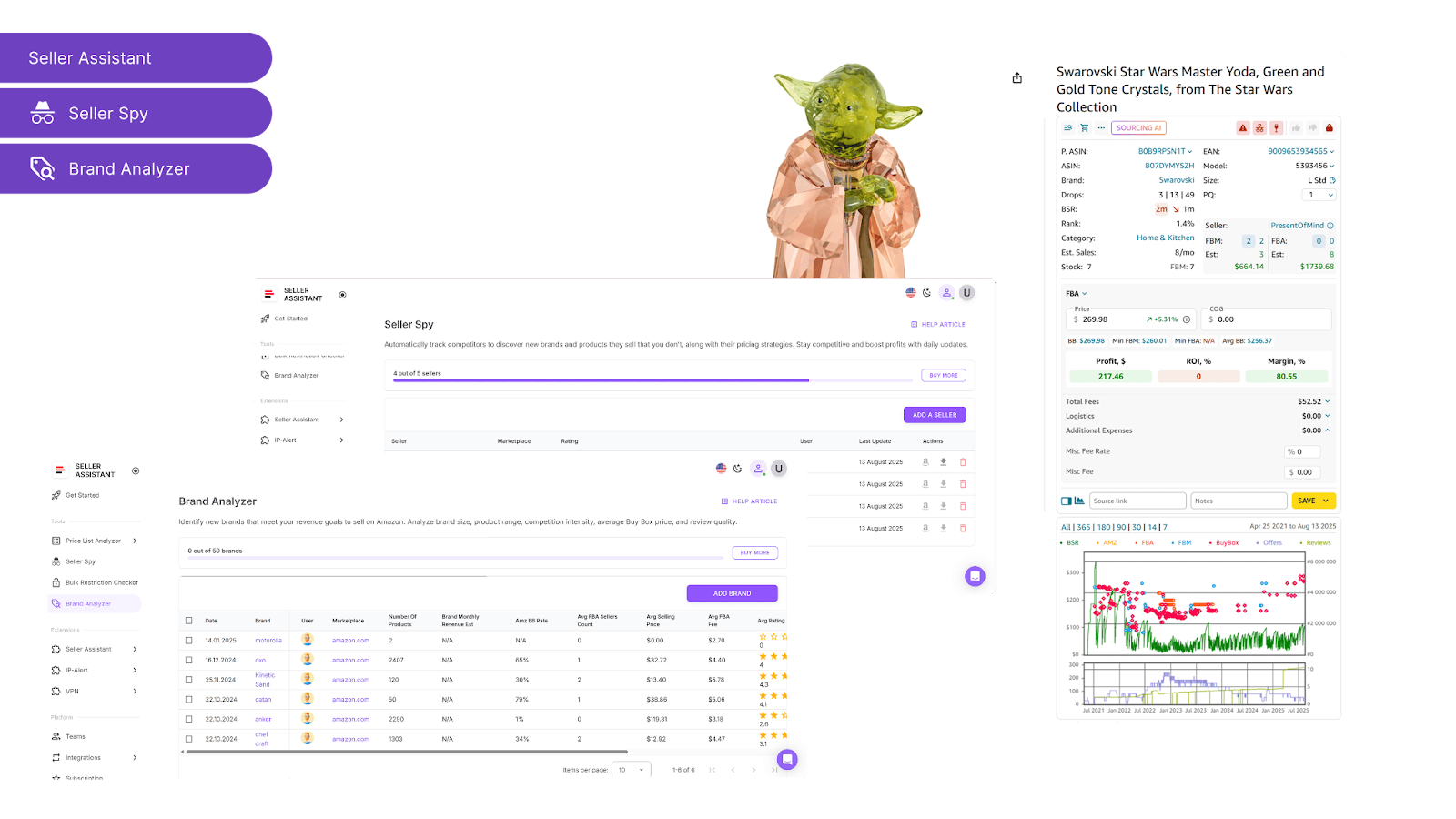
- Инструменты
Storefront Widget, Seller Spy, Brand Analyzer
- Используйте их для:
- Storefront Widget: Исследуйте витрины продавцов Amazon, какие категории и бренды успешно продаются другими продавцами.
- Seller Spy: Отслеживайте, какие товары успешные продавцы добавляют или удаляют, получайте новые идеи о том, какие бренды вы потенциально можете добавить в свой каталог.
- Brand Analyzer: Выбирайте конкретные бренды и анализируйте, соответствуют ли они вашим целям: сколько товаров они предлагают, сколько денег вы потенциально можете заработать, продавая эти бренды, насколько интенсивна конкуренция со стороны Amazon и других продавцов, средняя цена Buy Box за товар, а также качество отзывов и рейтингов.
Шаг 2. Можете ли вы это продать?
Избегайте траты времени на ограниченные ASIN.
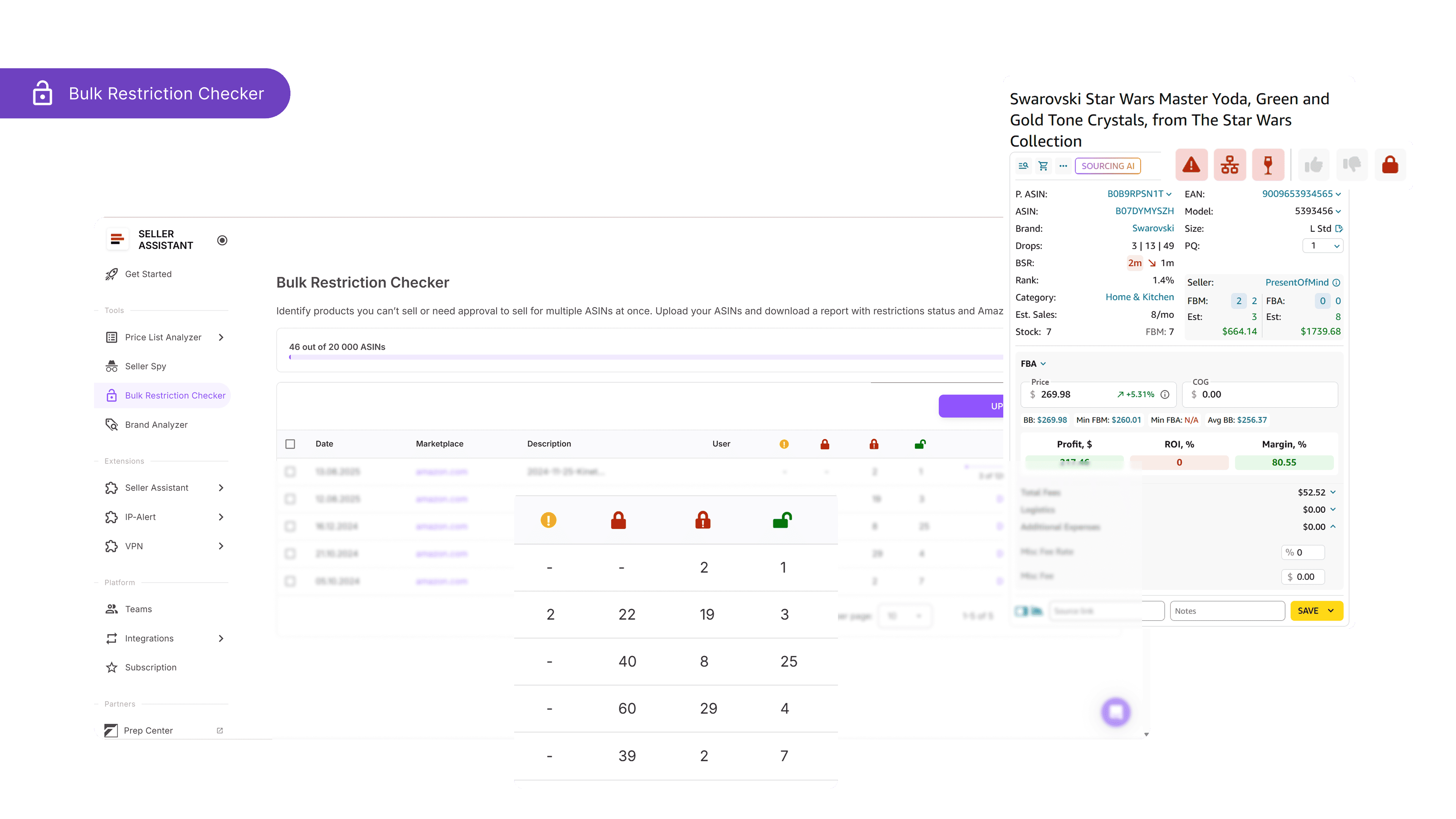
- Инструменты
- Используйте его для:
Мгновенного определения вашей пригодности к продаже и ограничений бренда, чтобы вы работали только с ASIN, на продажу которых у вас есть разрешение.
Шаг 3. Найдите поставщиков
Ищите проверенных поставщиков или дистрибьюторов брендов с помощью инструментов на основе ИИ. Переходите прямо к источникам, не тратя часы на поиски в Google.
.png)
- Инструменты
- Используйте его для:
Поиска с использованием ИИ для поиска поставщиков из США или дистрибьюторов конкретных брендов на основе идентификаторов бренда и продукта.
Шаг 4. Создайте свою базу данных поставщиков
Централизуйте каждый контакт и условие.
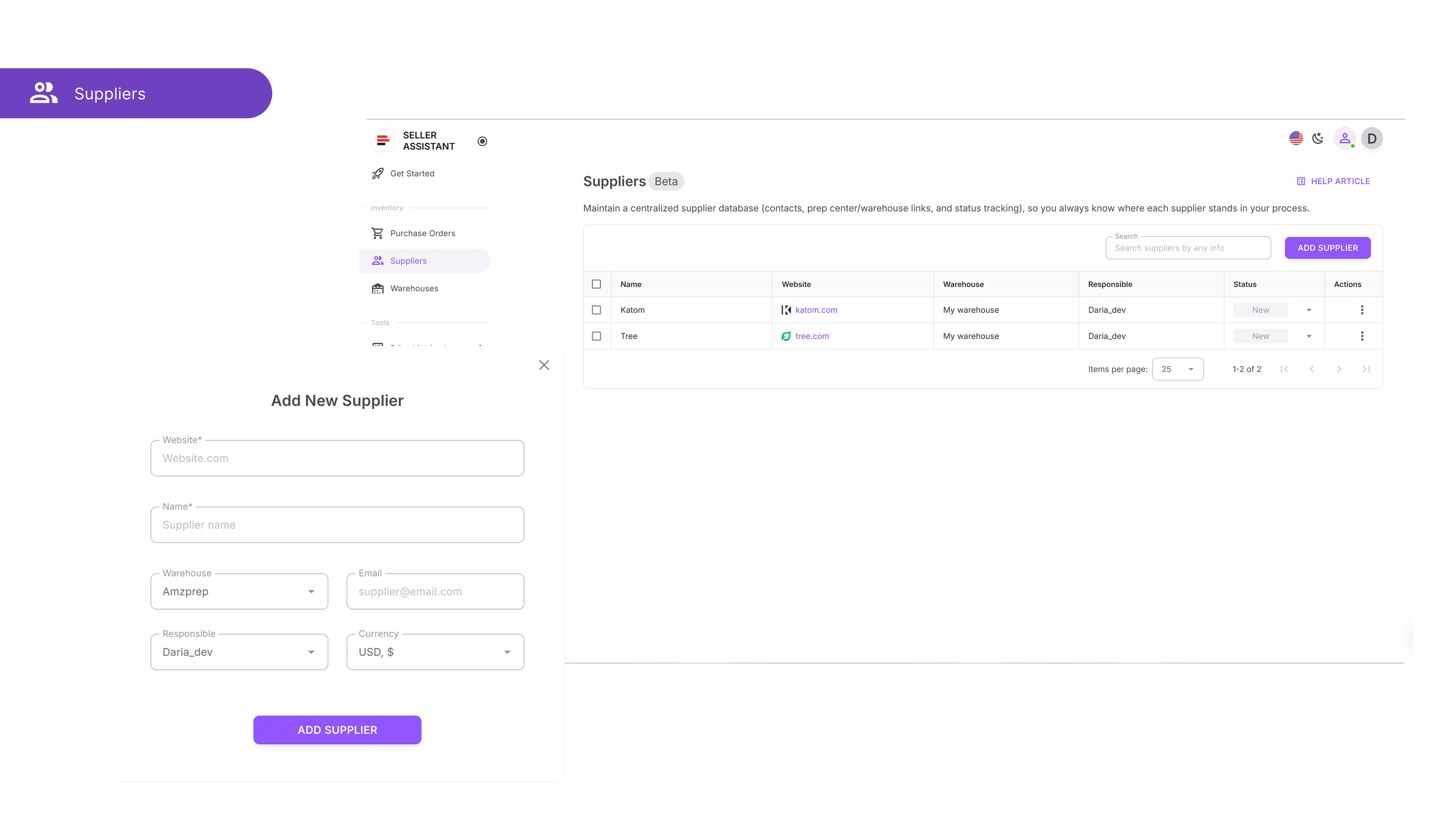
- Инструменты
База данных поставщиков
- Используйте ее для:
Хранения имен поставщиков, сайтов и статуса. Назначайте членов команды, подключайтесь к центрам подготовки и (скоро) регистрируйте количество в упаковке, MOQ и пороги бесплатной доставки.
Шаг 5. Назначьте склад
Автоматизируйте маршрутизацию от поставщика к центру подготовки или складу.
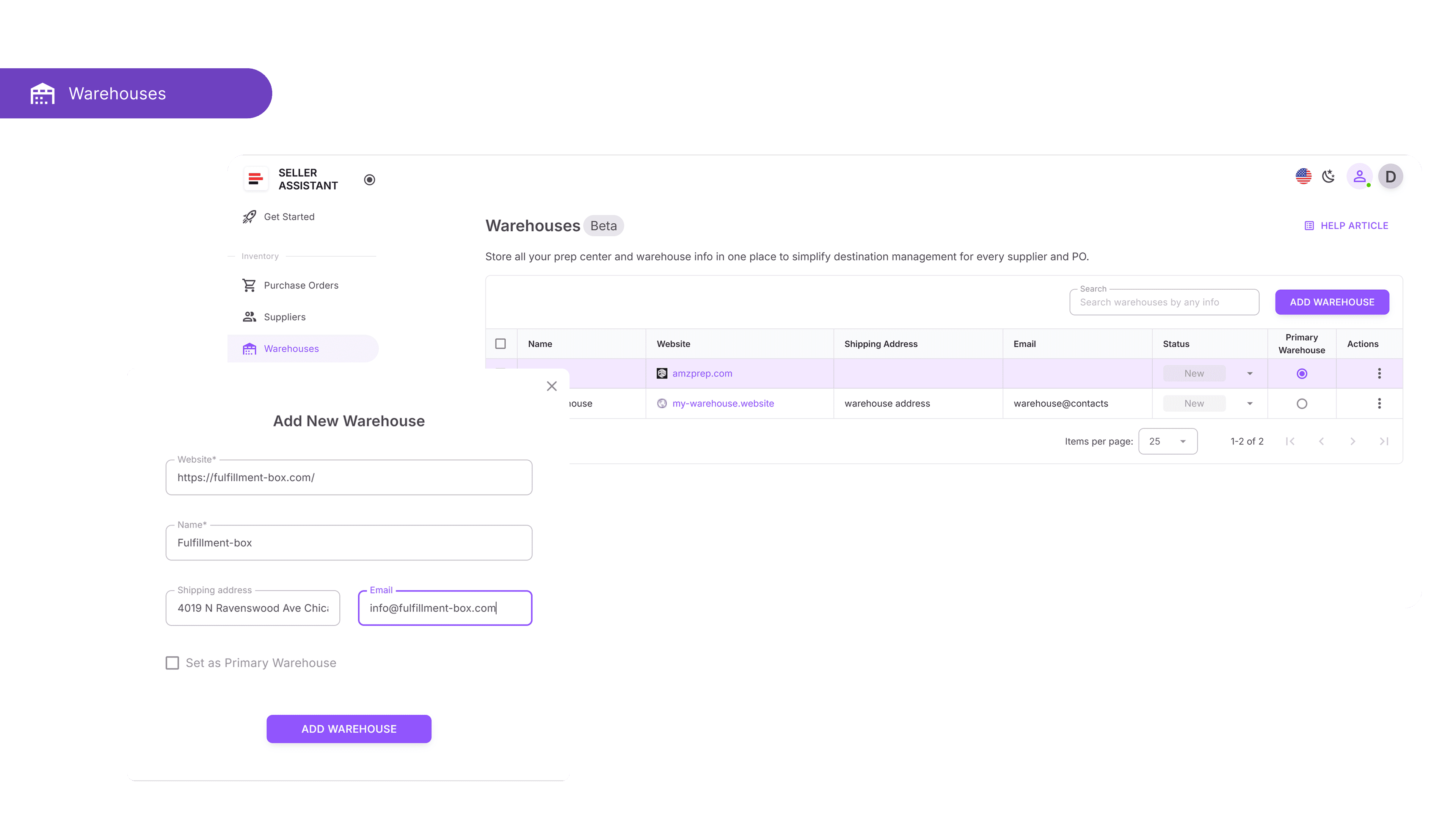
- Инструменты
База данных складов
- Используйте ее для:
Привязки поставщиков к местам назначения по умолчанию. (Скоро) определяйте сборы за подготовку за единицу, правила доставки и обработку по типу продукта – все синхронизируется между инструментами и калькуляторами прибыли.
Шаг 6. База данных товаров (скоро)
Единое место для отслеживания каждого ASIN, который вы продаете или хотите продать.
- Инструменты
База данных товаров, Расширение Seller Assistant, Price List Analyzer
- Используйте ее для:
Храните каждый ASIN организованным в одной общей базе данных, связанной с поставщиками, COGs и тегами. Быстро фильтруйте, обновляйте и перемещайте товары в заказы на покупку или на повторный анализ.
Шаг 7. Анализируйте прайс-листы поставщиков
Превращайте электронные таблицы в прибыльные короткие списки — быстро.
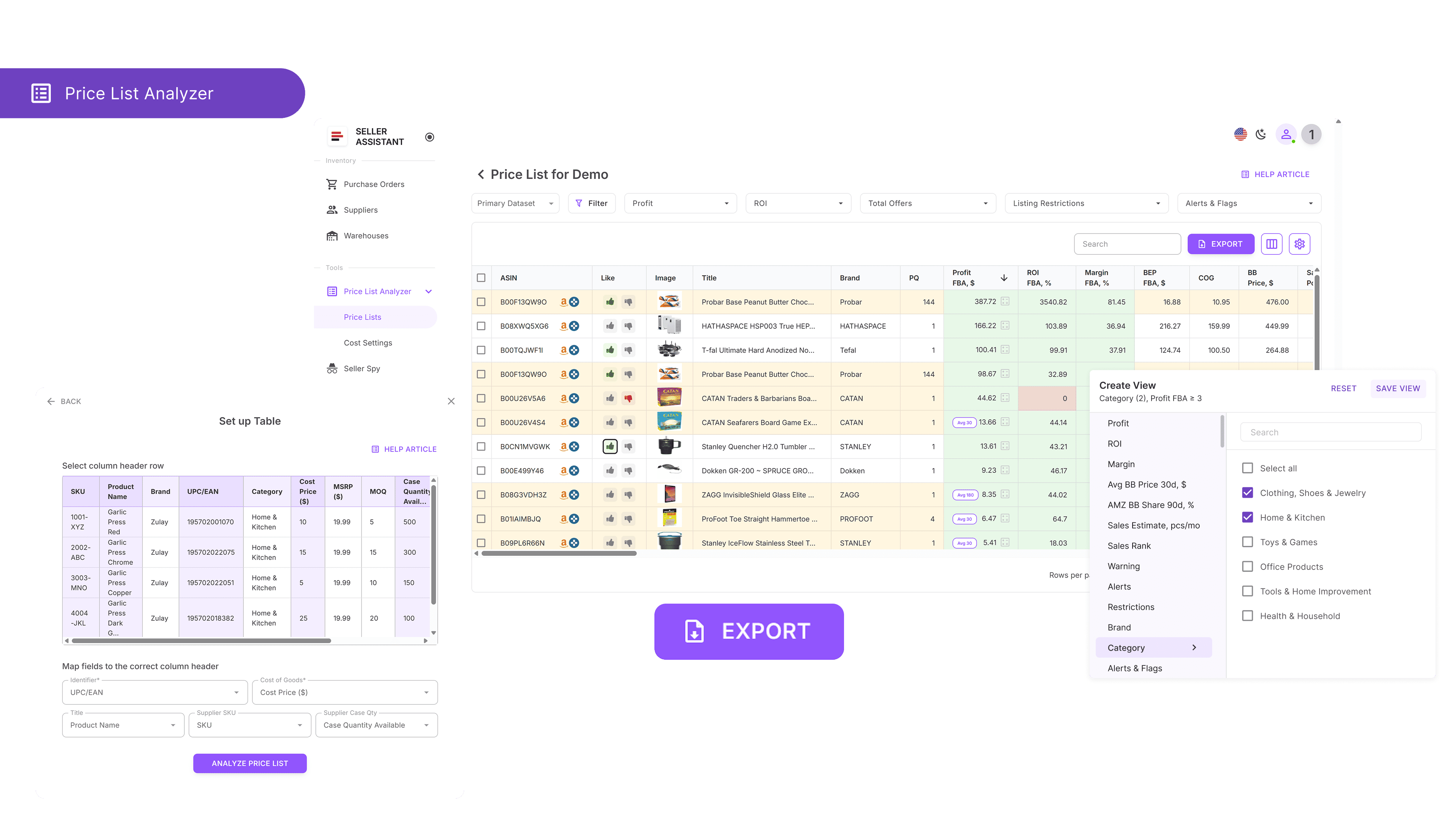
- Инструменты
Price List Analyzer, Расширение Seller Assistant
- Используйте их для:
Сопоставляйте товары с ASIN, просматривайте более 70 метрик, фильтруйте по ROI, прибыли, предупреждениям и флагам, праву на продажу или любой другой метрике для обнаружения прибыльных сделок. Используйте свои пользовательские фильтры для составления короткого списка товаров для поиска. Сохраняйте виды фильтров для повторного использования. Выбирайте и отмечайте понравившиеся сделки для создания коротких списков.
Подробно изучайте каждую потенциальную сделку из отсканированных прайс-листов, проверяя производительность продукта, спрос, конкуренцию, ограничения и прибыль перед совершением покупки. Получайте полный доступ к данным о продукте, ценах и рисках непосредственно на Amazon, сайтах поставщиков и витринах конкурентов, чтобы подтвердить, что сделка действительно стоит покупки.
- Данные о продажах, включая BSR, тренды ранга продаж, предполагаемую скорость продаж и другие метрики производительности продукта.
- Показатели прибыльности, такие как прибыль, ROI, маржа, точки безубыточности.
- История цен, включая среднюю цену Buy Box и историческое поведение цен (30/90/180 дней) для оценки стабильности цен, динамики цен, минимальных цен FBA и FBM.
- Разбивка комиссий Amazon, включая реферальные сборы, сборы за выполнение заказов FBA и FBM, хранение, подготовку и доставку, подготовку опасных и хрупких товаров, а также другие расходы.
- Уровни конкуренции: количество продавцов, ротация Buy Box и процент наличия товара на складе Amazon.
- Автоматически выявляйте потенциальные проблемы с товарами: крупногабаритные, опасные материалы, плавящиеся, хрупкие товары, а также товары с жалобами на интеллектуальную собственность, вариациями или наборами/комплектами. Предупреждения включают «Нет комиссий FBA», «Нет цены Buy Box», «Нет COGs», «ASIN не найден», «Набор или комплект», «Требуется одобрение», «Слишком низкий ROI FBA» и «Слишком высокий ROI FBA» и т.д.
- Фильтруйте по производительности, прибыльности, рискам или любой другой метрике продукта по вашему выбору, чтобы оптимизировать принятие решений. Сохраняйте пользовательские макеты таблиц и настройки фильтров для повторного использования в различных прайс-листах.
- Добавляйте «Нравится» и «Не нравится» к продуктам, создавайте короткий список для покупки продуктов прямо в анализируемой таблице, фильтруя понравившиеся и не понравившиеся продукты, и экспортируйте выбранные.
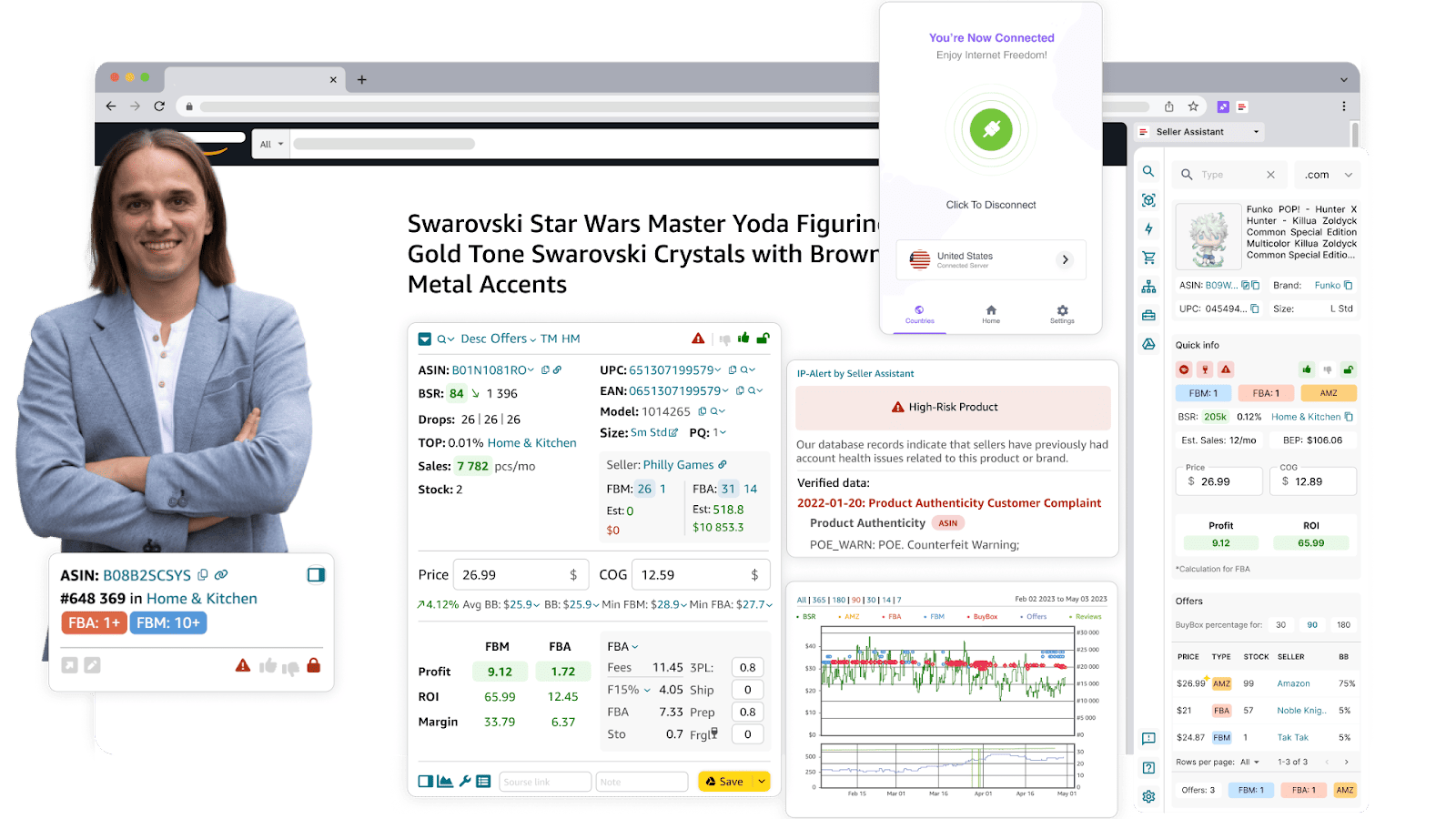
- Доступ к подробной информации о продукте непосредственно на страницах товаров Amazon, включая потенциал продаж и скорость, интенсивность конкуренции, ваши шансы выиграть Buy Box, ограничения на продукт, жалобы на интеллектуальную собственность и другие скрытые риски, прибыльность, самые продаваемые вариации и другие данные истории продаж продукта.
- Исследуйте потенциальные сделки на веб-сайтах поставщиков и получайте данные о продуктах Amazon бок о бок с помощью Side Panel View.
- Быстрый доступ к основной информации о продукте на страницах поиска Amazon с помощью Quick View, чтобы с первого взгляда определить, какие продукты стоит перепродавать.
- Получите сводку витрины конкурента, какие популярные категории и бренды они продают с помощью Storefront Widget. Получите доступ к метрикам производительности, рискам сделок и данным о ценах для каждого продукта в магазинах конкурентов.
- Определяйте продукты и бренды с жалобами на интеллектуальную собственность и нарушениями политики Amazon, включая тип и дату жалобы, используя IP-Alert.
- Легко оценивайте прибыль продукта, ROI и маржу; рассчитывайте комиссии Amazon, логистические расходы и налоги с помощью калькулятора прибыли FBM&FBA, настраиваемого под ваши нужды.
- Легко рассчитывайте европейский НДС и другие схемы с помощью калькулятора НДС для продавцов в Европе, США или Канаде.
- Определяйте свою пригодность для продажи продуктов и выявляйте ограниченные категории и бренды с помощью Restriction Checker.
- Получайте оповещения о потенциальных рисках продукта, таких как опасные материалы, небрендовые товары, тяжелые и громоздкие, плавящиеся, хрупкие, товары для взрослых, а также конкуренция с Amazon в качестве продавца с помощью Alerts and Flags.
- Прогнозируйте потенциальное количество продаж и доход для ваших продуктов с помощью Sales Estimator.
- Мгновенно просматривайте доступный запас продавцов FBA и FBM с помощью функции Stock Checker.
- Оценивайте вариации продукта и определяйте самые продаваемые варианты с помощью Variation Viewer, включая их доли рейтингов.
- Анализируйте предложения конкурентов, включая цены, уровни запасов и проценты Buy Box, с помощью функции Offers.
- Мгновенно экспортируйте результаты исследования продукта в Google Таблицы с помощью функции экспорта в Google Таблицы одним щелчком Google Sheets Export.
- Мгновенно находите до 10 поставщиков из США для конкретного продукта или дистрибьюторов брендов с помощью Sourcing AI.
- Быстро находите поставщиков для продуктов на платформах, таких как Google, eBay, Walmart и Target, с помощью Lookup Links.
- Записывайте примечания к продукту, включая ссылки на источник, лайки и дизлайки, на страницах продукта и поиска Amazon, а также на веб-сайтах поставщиков с помощью функции Notes.
- Анализируйте историю продаж продукта и исторические данные о ценах с помощью интерактивных графиков на основе Keepa в панели Charts Panel.
Шаг 8. Создайте заказы на покупку
Процесс
Как только вы составили короткий список прибыльных продуктов, вам нужен быстрый и точный способ превратить их в структурированные заказы на покупку (PO), которые поставщики смогут обрабатывать без дополнительных уточнений. В оптовой торговле это крайне важно для организации закупок, уменьшения ручных ошибок и обеспечения того, чтобы все детали заказа — от количества до стоимости — были собраны в одном месте. Цель состоит в том, чтобы заменить беспорядочные электронные таблицы единым автоматизированным потоком создания заказов на покупку.
Используемые инструменты
Модуль заказов на покупку
Как инструменты помогают вам
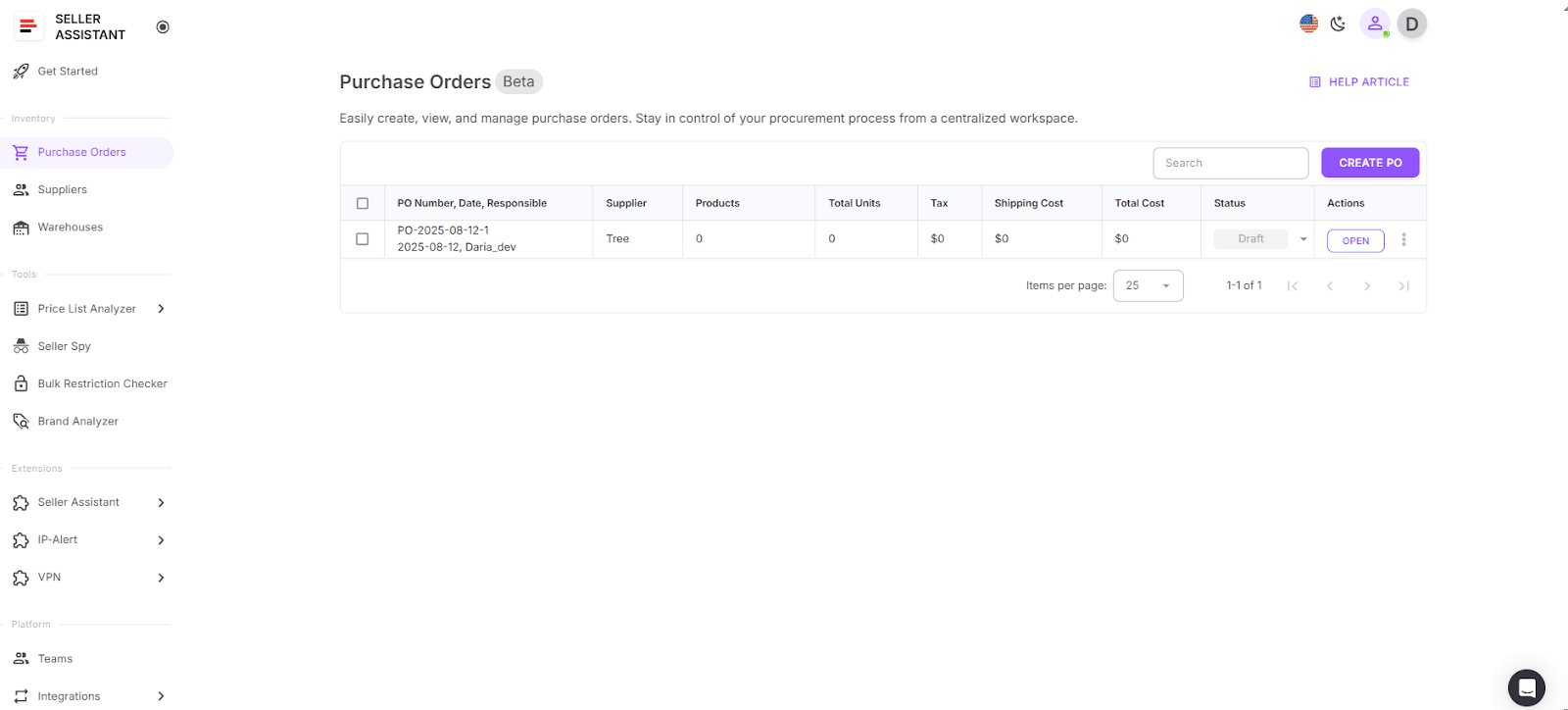
- Создавайте заказы на покупку одним щелчком из выбранных продуктов в вашем коротком списке Price List Analyzer или путем добавления товаров вручную.
- Автоматически заполняйте данные о поставщике и складе из вашей базы данных, чтобы сэкономить время и избежать ошибок.
- Редактируйте количество, COGs и стоимость доставки/налогов перед отправкой.
- Ищите и добавляйте продукты по ASIN, UPC/EAN, названию или бренду — даже получайте недостающие данные из Keepa, если это необходимо.
- Экспортируйте заказы на покупку в форматах PDF и XLSX для обмена с поставщиками.
- Отслеживайте статус заказа на покупку (Черновик, Отправлен, Завершен, Отменен) и сотрудничайте с вашей командой в реальном времени.
- Предотвращайте неполные заказы с помощью встроенных проверок на отсутствующие продукты, COGs или неверные пункты назначения.
Применение на практике
Выберите товары из вашего проанализированного прайс-листа, нажмите «Создать заказ на покупку» и подтвердите поставщика. Модуль сгенерирует черновик заказа на покупку со всеми соответствующими деталями, предварительно заполненными. Просмотрите и скорректируйте позиции, добавьте любые отсутствующие товары и заполните расходы на доставку/налоги. После завершения экспортируйте заказ на покупку в предпочтительном формате и отправьте его поставщику. Отслеживайте обновления в модуле и храните все записи о закупках в одном централизованном рабочем пространстве.
Шаг 9. Масштабируйтесь и сохраняйте контроль
Процесс
После того как ваш рабочий процесс поиска поставщиков налажен, следующая задача — масштабирование без потери контроля над точностью, соответствием требованиям и эффективностью. Это означает делегирование рутинных задач по поиску поставщиков команде по поиску или виртуальным помощникам (ВА), автоматизацию потока данных между вашими инструментами и поддержание безопасного контроля. Цель состоит в том, чтобы обрабатывать больший объем поиска поставщиков, сохраняя при этом ваши операции структурированными, основанными на данных и безрисковыми.
Используемые инструменты
Аккаунт виртуального помощника от Seller Assistant
Интеграции с Airtable, Zapier, Make
Как инструменты помогают вам
- Аккаунт виртуального помощника – Предоставьте виртуальным помощникам возможность проверять ограничения на товары и бренды без доступа к вашим учетным данным Seller Central. Включает Restriction Checker, Bulk Restriction Checker, и встроенный VPN для обхода геоограничений.
- Безопасность и контроль – Предотвращайте несанкционированный доступ к конфиденциальным данным аккаунта, обеспечивайте постоянную точность данных и централизуйте действия команды в единый рабочий процесс.
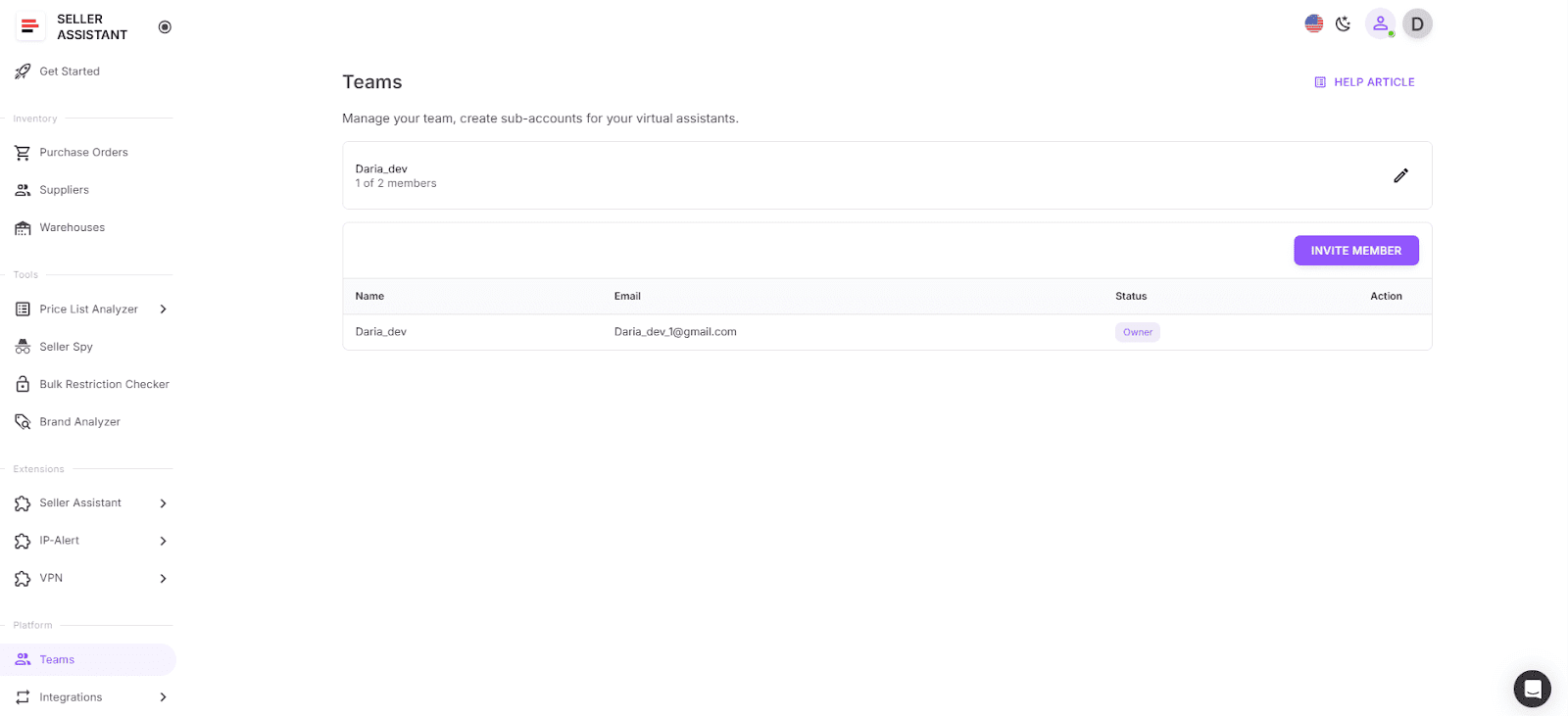
- Seller Assistant API – Автоматизирует получение ключевых метрик продукта (данные о продажах, ROI, маржа, ограничения, флаги рисков) из Keepa + Amazon SP API. Бесшовно интегрируется с Airtable, Zapier, Make, Google Sheets или пользовательским ПО.
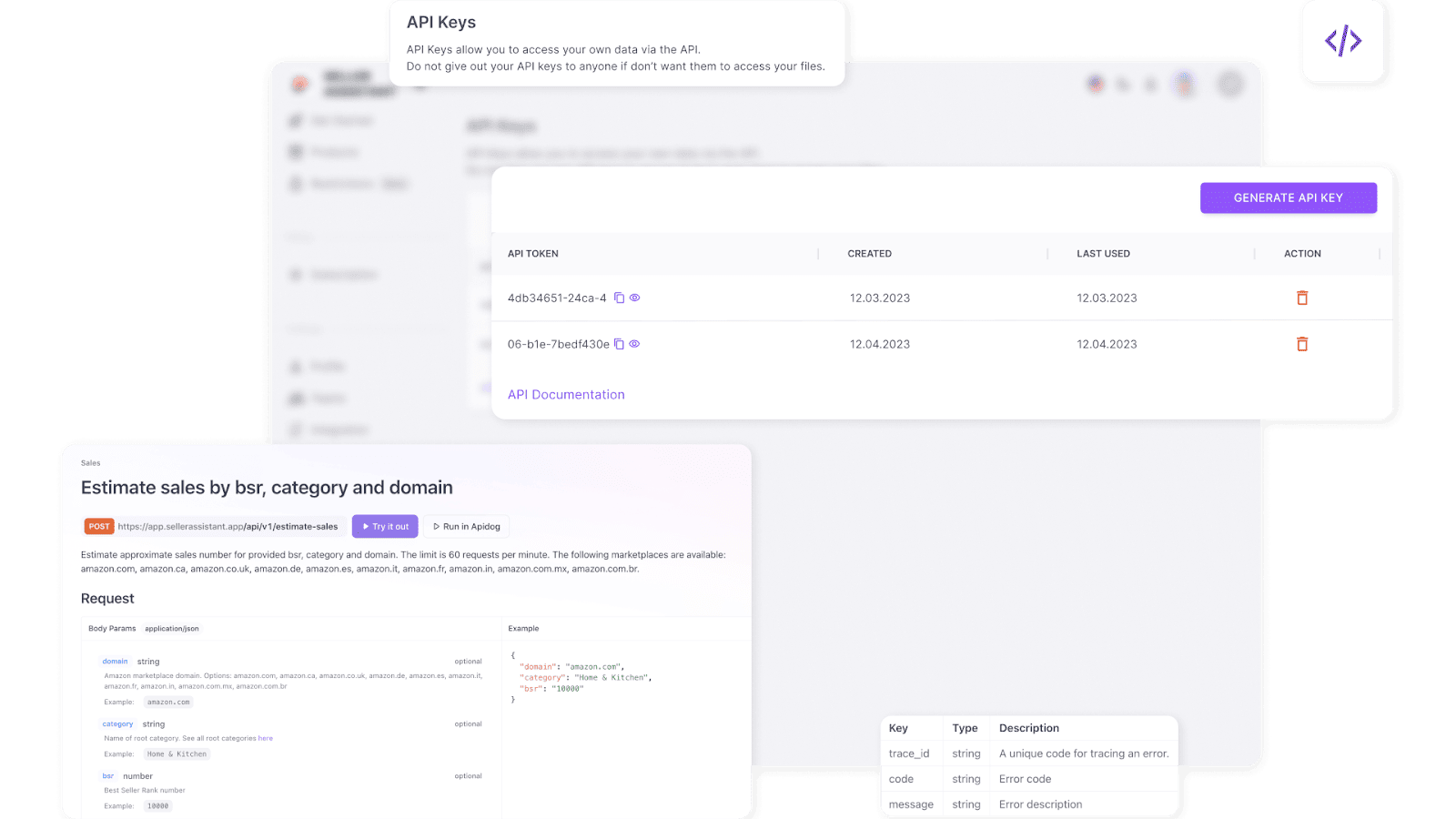
- Интеграции Airtable, Make, Zapier – Автоматически синхронизируйте и обновляйте данные о продуктах, обновляйте расчеты прибыльности, выполняйте массовые проверки ограничений и отправляйте списки готовых к покупке товаров в вашу систему заказа без ручного копирования-вставки.
Применение на практике
- Настройте аккаунт виртуального помощника в Seller Assistant и пригласите членов команды через меню «Команды». Они смогут выполнять проверки ограничений, анализировать списки и проводить исследования, не заходя в Seller Central.
- Подключите API Seller Assistant к вашей базе Airtable или Google Таблице для ежедневного получения свежих данных о продуктах. Используйте Zapier или Make для автоматизации фильтрации по вашим критериям поиска (например, ROI ≥ 30%, Top ≤ 0,5%, без ограничений).
- Просмотрите предварительно проверенный список и отправьте выбранные SKU в свой рабочий процесс заказа на покупку.
Часто задаваемые вопросы
Каков типичный рабочий процесс поиска оптовых товаров на Amazon?
Обычно он начинается со сбора данных о поставщиках, сканирования их прайс-листов на предмет потенциальных сделок и составления короткого списка прибыльных товаров. Процесс завершается ручной проверкой, заказами на покупку и постоянным отслеживанием производительности.
Почему структурированные данные так важны при поиске оптовых товаров?
Поскольку поставщики часто предоставляют непоследовательные или неполные списки товаров, структурированные данные гарантируют точное сопоставление товаров с ASIN Amazon. Это делает фильтрацию, анализ и принятие решений намного быстрее и надежнее.
Какие инструменты необходимы для эффективного ведения оптовой деятельности?
Основные инструменты включают Price List Analyzer для массового сопоставления товаров, расширение Seller Assistant Extension для углубленной ручной проверки товаров, Brand Analyzer для выбора прибыльных брендов, базы данных поставщиков, складов и товаров для интеграции, обработки и анализа данных в одном месте, а также модуль Purchase Orders для автоматического создания заказов на покупку. Аккаунты виртуальных помощников, интеграции API и инструменты рабочего процесса, такие как Airtable или Zapier, помогают масштабировать и автоматизировать процесс.
Что делает Price List Analyzer для продавцов Amazon?
Он массово сопоставляет товары поставщиков с ASIN Amazon, обогащает их данными о продажах, ценах и прибыльности, а также помечает ограничения. Это позволяет быстро фильтровать высокодоходные и низкорисковые сделки без ручной проверки каждого товара.
Могу ли я использовать Brand Analyzer и Price List Analyzer вместе в процессе поиска поставщиков?
Да — вы можете начать с Brand Analyzer, чтобы найти высокоэффективные бренды, а затем использовать Price List Analyzer для сканирования прайс-листа вашего поставщика на предмет товаров этих брендов. Это создает более целенаправленный и прибыльный рабочий процесс поиска поставщиков.
Заключительные мысли
Расширение Seller Assistant – незаменимый инструмент для продавцов Amazon, упрощающий сложности исследования товаров и поиска сделок. Его надежные функции, от мгновенного анализа прибыльности до анализа конкуренции и рисков сделок, позволяют продавцам уверенно и эффективно искать товары.
Благодаря интеграции основных метрик, передовых инструментов и бесшовных возможностей экспорта данных, Расширение Seller Assistant экономит время, снижает риски и повышает прибыльность. Независимо от того, являетесь ли вы новичком или опытным продавцом, это универсальное решение предоставляет вам информацию, необходимую для успеха на конкурентном рынке Amazon.
Seller Assistant — это универсальное программное обеспечение для поиска товаров, предлагающее все функции, жизненно важные для поиска товаров. Оно сочетает в себе три расширения: Расширение Seller Assistant, IP-Alert и VPN by Seller Assistant, инструменты: Price List Analyzer, Seller Spy, Bulk Restrictions Checker и API-интеграции, а также функции: Side Panel View, Калькулятор прибыли FBM&FBA, Quick View, ASIN Grabber, конвертер UPC/EAN в ASIN, Stock Checker, и другие функции, которые помогают быстро находить высокодоходные сделки. Seller Assistant также предлагает интеграцию с Zapier, что позволяет создавать собственные рабочие процессы поиска товаров.

.svg)